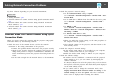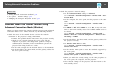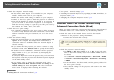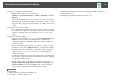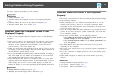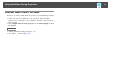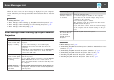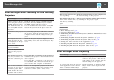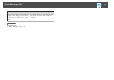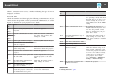User`s guide
Try these solutions depending on your network environment.
Related Links
• "Solving Problems" p.50
• "Solutions When You Cannot Connect Using Quick Connection Mode"
p.51
• "Solutions When You Cannot Connect Using Advanced Connection
Mode (Wireless)" p.52
• "Solutions When You Cannot Connect Using Advanced Connection
Mode (Wired)" p.53
Solutions When You Cannot Connect Using Quick
Connection Mode
When you cannot connect the computer and the projector using Quick
Connection Mode, try the following solutions.
• Check the status of the external devices used for the network
connection or the setting environment of the projector.
• Connect the specified wireless LAN unit to the projector securely.
• Check for any obstacles between the computer and projector, and
change their position to improve communication. Sometimes the
indoor environment prevents the projector from being found in a
search.
• Set the radio strength for the network devices to the maximum.
• Check the projector's network settings.
• Set the Connection Mode setting to Quick.
Go to Network > Network Configuration > Wireless LAN > Con-
nection Mode.
• Set an SSID that is different from the SSID for the access point.
Go to Network > Network Configuration > Wireless LAN >
SSID.
• Set DHCP to Off.
Go to Network > Network Configuration > Wireless LAN >
DHCP or Network > Network Configuration > Wireless LAN >
IP Settings > DHCP.
• Set Wireless LAN Power to On.
Go to Network > Network Configuration > Wireless LAN >
Wireless LAN Power.
• When you enable the security setting, set the same passphrase to
the computer and the projector.
• Close network settings on the projector, and then return to the
LAN standby screen.
• Check the computer's network settings.
• If the wireless LAN adapter is not installed on your computer,
install a wireless LAN card on your computer.
• Enable the wireless LAN setting or AirPort on your computer.
• Check the software settings.
• If another user has established a connection and the projected
image remains as it is, you can connect by interrupting the
current connection.
If a Projector Keyword is set for the projector but you do not know
the keyword, restart the projector and check the keyword displayed
on the LAN standby screen.
• If you cannot select or change the connection mode, select
Display Connection Mode Selection window on startup on the
General settings tab from Set options. The select connection
mode screen is displayed after restarting the software.
Solving Network Connection Problems
51