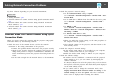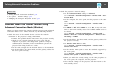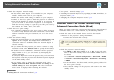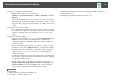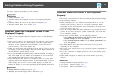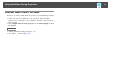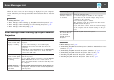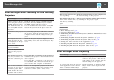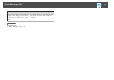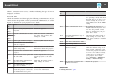User`s guide
• Check the computer's network settings.
• If the wireless LAN adapter is not installed on your computer,
install a wireless LAN card on your computer.
• Enable the wireless LAN setting or AirPort on your computer.
• Connect to the access point to which the projector is connected.
• Turn off the firewall. Or register the firewall as an exception. If
you do not want to turn it off or register it as an exception,
make the necessary settings to open the ports. The ports used by
this software are "3620", "3621", and "3629".
• Check the access point settings.
• Set connection permission at the access point to allow projectors
to connect if any functions that block connections, such as MAC
Address restrictions and port restrictions, are set to the access
point.
• Check the software settings.
• Select the network adapter you are using from Switch LAN in Set
options. If the computer has multiple LAN environments, a
connection cannot be established unless the network adapter is
selected correctly.
• If you cannot find the projector you want to connect to using
Automatic search, select Manual search to specify the IP address.
• If another user has established a connection and the projected
image remains as it is, you can connect by interrupting the
current connection.
If a Projector Keyword is set for the projector but you do not know
the keyword, restart the projector and check the keyword displayed
on the LAN standby screen.
• If you cannot select or change the connection mode, select
Display Connection Mode Selection window on startup on the
General settings tab from Set options. The select connection
mode screen is displayed after restarting the software.
Related Links
• "Solving Network Connection Problems" p.51
• "Set options - General settings" p.68
• "Searching for Network Projectors by Specifying an SSID, IP Address, or
Projector Name" p.25
• "Changing the Computer Projection Source" p.35
Solutions When You Cannot Connect Using
Advanced Connection Mode (Wired)
When you cannot connect the computer and the projector using Advanced
Connection Mode over a wired network, try the following solutions.
• Check the status of the external devices used for the network
connection or the projector's setting environment.
• Connect the network cable securely.
a
• Use a commercially available 100BASE-TX or 10BASE-T LAN cable.
• To prevent malfunctions, use a category 5 or higher shielded LAN
cable.
• Check the projector's network settings.
• Set DHCP to Off. When DHCP is set to On, it may take some
time to enter LAN standby status if an available DHCP server is
not found.
Go to Network > Network Configuration > Wired LAN > DHCP
or Network > Network Configuration > Wired LAN > IP Settings
> DHCP.
• Set the IP address, the subnet mask, and the gateway address for
the access point correctly.
• Close network settings on the projector, and return to the LAN
standby screen.
Solving Network Connection Problems
53