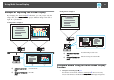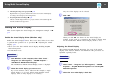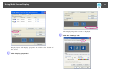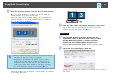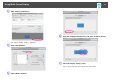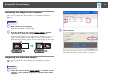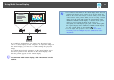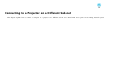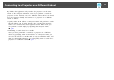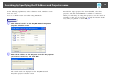Specifications
2. Allocating the image to be projected s p.26
Open the file to be projected, and then move the screen to the virtual display
according to the actual projection arrangement.
3. Projecting the allocated images s p.26
Allocate a virtual display number to a projector that is connected through the
network, and then start projection.
Setting the Virtual Display
This section explains the virtual display for arrangement example 1. s
p.21
Enable the virtual display driver (Windows only)
Enable the virtual display
g
driver. Those users listed below do not have
to perform this operation. Go to procedure
s "Adjusting the Virtual
Display" p.22.
• Those users who have enabled virtual displays installing EasyMP
Network Projection.
• For Macintosh users.
Procedure
A
Start Windows on the computer, then select "Start" -
"Programs" (or "All Programs") - "EPSON Projector" -
"Add-Remove EPSON Virtual Display".
The Add-Remove EPSON Virtual Display screen is displayed.
B
Select the virtual display you want to use.
Up to four monitors can be added. In this example, a single
virtual display is to be used. When setting multiple virtual
displays, select as many displays as is necessary.
Any one of the displays can be selected.
C
Click "OK".
When you click OK, the drivers for the virtual display are
enabled. At this point, it is normal for the display to flicker. Wait
for the Add-Remove EPSON Virtual Display screen to close.
Adjusting the Virtual Display
After starting EasyMP Network Projection, the setup of the virtual
displays varies between Windows and Macintosh. The procedures are
explained separately below.
Procedure
For Windows
A
Select "Start" - "Programs" (or "All Programs") - "EPSON
Projector" - "EasyMP Network Projection" to start EasyMP
Network Projection.
B
Select the "Use multi-display" check box.
Using Multi-Screen Display
22