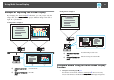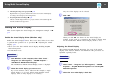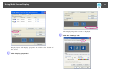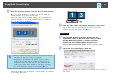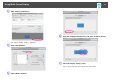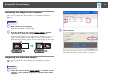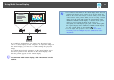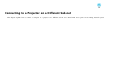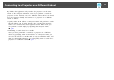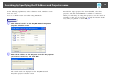Specifications
Allocating the Image to be Projected
This section explains the virtual display for arrangement example 1.
s p.21
Procedure
A
Open the file to be projected.
Start the PowerPoint and Excel files.
B
Drag the window to the desired virtual display
g
monitor,
and allocate it where the image is to be projected.
Drag the Excel window to the right until it cannot be seen. As a
result, the PowerPoint window appears on the actual monitor,
while the Excel window appears on the virtual display on the right.
Projecting the Allocated Images
This section explains the virtual display for arrangement example 1.
s
p.21
Procedure
A
Select the number of the virtual display
g
to allocate on the
"Display", and set which image to be projected from which
projector.
B
Click "Connect".
The image allocated to each projector is projected.
Using Multi-Screen Display
26