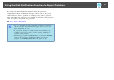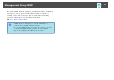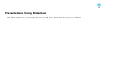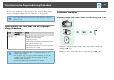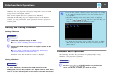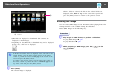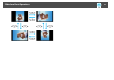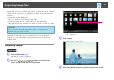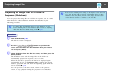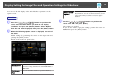Specifications
A
Cursor
• JPEG files are displayed as thumbnails (file contents are
displayed as small images).
• Depending on the JPEG file, a thumbnail may not be displayed.
In this case, a file icon is displayed.
q
If all files and folders cannot be displayed at the same time in the
current window, press the [Page] (Down) button on the remote
control or position the cursor on Next page at the bottom of the
screen and press the [Enter] button.
To return to the previous screen, press the [Page] (Up) button on
the remote control or position the cursor on Previous page at the
top of the screen and press the [Enter] button.
B
Press [Enter].
The selected image is displayed.
When a folder is selected, the files in the selected folder are
displayed. Select Back to Top on the screen that opened and
press the [Enter] button to return to the previous screen.
Rotating the Image
You can rotate JPEG images in 90˚ increments when playing them. The
rotating function is also available during the Slideshow.
Rotate JPEG images in the following way.
Procedure
A
Play images in JPEG format, or perform a Slideshow.
To play JPEG images
s p.48
To play Slideshow
s p.49
B
While projecting a JPEG image, press the [ ] or the
[
] button.
Slideshow Basic Operations
46