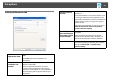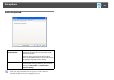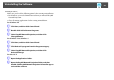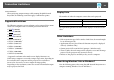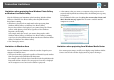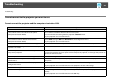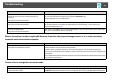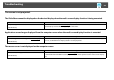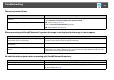User`s guide
Table Of Contents
- Front
- Contents
- About EasyMP Network Projection
- Connecting the Computer and Projector
- Various Projection Styles
- Appendix
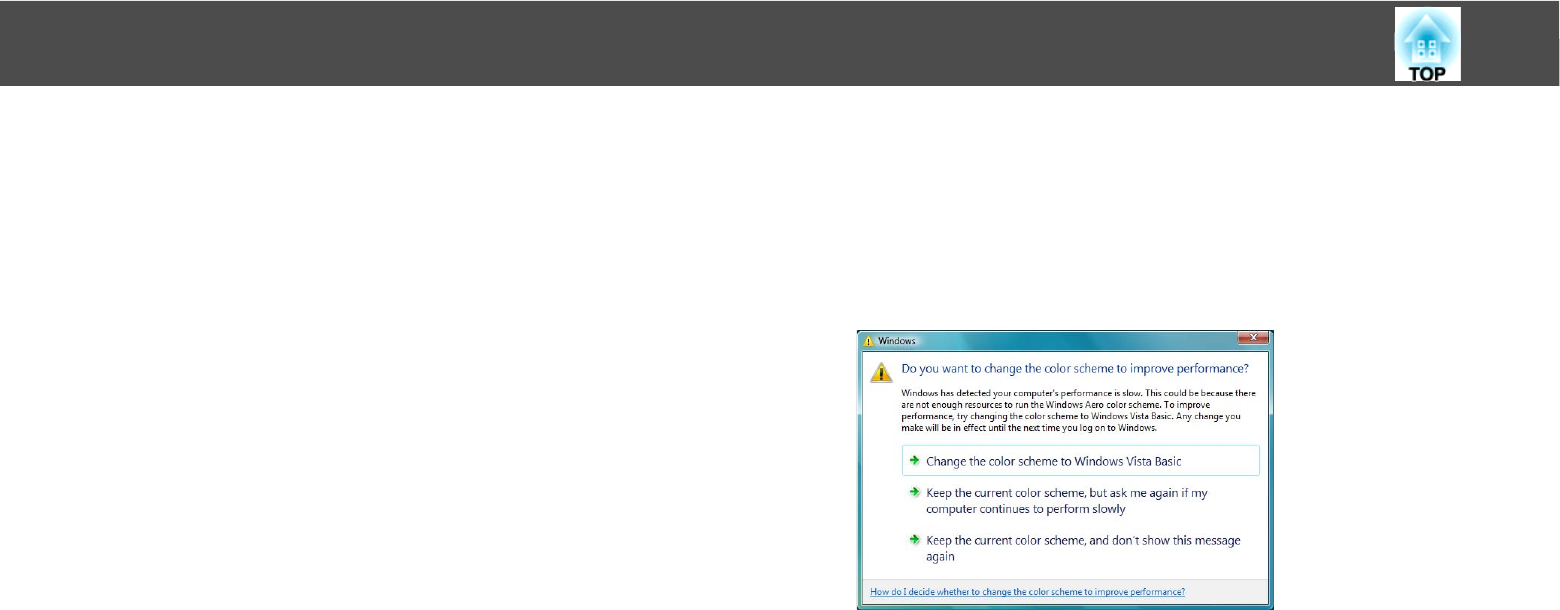
Connection Limitations
45
Limitations when projecting from Windows Photo Gallery
or Windows Live Photo Gallery
Note the following two limitations when launching Windows Photo
Gallery or Windows Live Photo Gallery when EasyMP Network
Projection is running.
• Slideshow is played back in simple mode when projecting from
Windows Photo Gallery or Windows Live Photo Gallery.
Because the toolbar is not displayed, you cannot change the Theme
(effects) while playing a slide show, regardless of the Windows
Experience Index rating.
Once simple mode has started, you cannot change modes while
Windows Photo Gallery or Windows Live Photo Gallery is running
even if you close EasyMP Network Projection. Restart Windows Photo
Gallery or Windows Live Photo Gallery.
• You cannot play movies.
Limitations in Windows Aero
Note the following two limitations when the window design for your
computer is Windows Aero.
• The layered window is projected regardless of Transfer layered window
from Set options in EasyMP Network Projection.
For example, when Transfer layered window for the EasyMP Network
Projection toolbar is disabled, it is not projected even if it is displayed
on the computer screen, however the toolbar is projected.
• A few minutes after you connect a computer to the projector over a
network with EasyMP Network Projection, the following message may
be displayed.
It is recommended that you select Keep the current color scheme, and
don't show this message again. This selection is enabled until the
computer is restarted.
Limitations when projecting from Windows Media Center
You cannot project images in full screen display using Windows Media
Center. Switch to the window display mode to project the images.