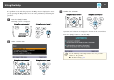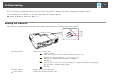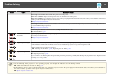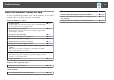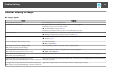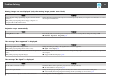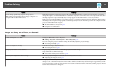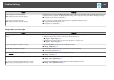Operation Manual
Problems Relating to Images
No images appear
Check Remedy
Did you press the [t] button? Press the [t] button to turn the power on.
Are the indicators switched off? The power cable is not connected correctly or power is not being supplied.
Connect the projector's power cable correctly.
s
"From Installation to Projection" p.29
Check that your electrical outlet or power source is functioning correctly.
Is A/V Mute active? Press the [A/V Mute] button on the remote control to cancel A/V Mute.
s "Hiding the Image and Sound Temporarily (A/V Mute)" p.51
Is the A/V mute slide closed? Open the A/V mute slide.
s "Front/Top" p.10
Are the Configuration menu settings correct? Reset all of the settings.
s Reset - Reset All p.89
Is the image to be projected completely black?
(Only when projecting computer images)
Some input images, such as screen savers, may be completely black.
Is the image signal format setting correct?
(Only when projecting images from a video source)
Change the setting according to the signal for the connected equipment.
s Signal - Video Signal p.77
Is the USB cable connected correctly?
(Only when projecting USB Display)
Check that the USB cable is connected correctly. Reconnect it if it is not connected or not connected properly.
Is Windows Media Center displayed in full screen?
(Only when projecting using USB Display or network connection)
When Windows Media Center is displayed at full screen, you cannot project using USB Display or network connection.
Reduce the screen size.
Is an application using the Windows DirectX function displayed?
(Only when projecting using USB Display or network connection)
Applications using the Windows DirectX function may not display images correctly.
Problem Solving
96