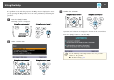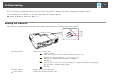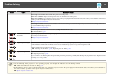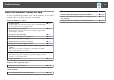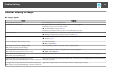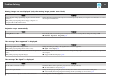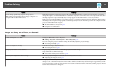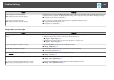Operation Manual
Interference or distortion appear in images
Check Remedy
Is the image signal format setting correct?
(Only when projecting images from a video source)
Change the setting according to the signal for the connected equipment.
s Signal - Video Signal p.77
Are the cables connected correctly? Check that all the cables required for projection are securely connected.
s "Connecting Equipment" p.22
Is an extension cable being used? If an extension cable is used, electrical interference may affect the signals. Use the cables supplied with the projector to
check if the cables you are using may be causing the problem.
Is the correct resolution selected?
(Only when projecting computer images)
Set the computer so that the signals being output are compatible with the projector.
s "Supported Monitor Displays" p.120
s Computer's documentation
Are the
Sync.
g
and Tracking
g
settings adjusted correctly?
(Only when projecting computer images)
Press the [Auto] button on the remote control or the [
] button on the control panel to perform automatic adjustment.
If the images are not adjusted correctly even after performing automatic adjustment, you can also make adjustments
from the Configuration menu.
s Signal - Tracking, Sync. p.77
Is Transfer layered window selected?
(Only when projecting USB Display)
Click All Programs - EPSON Projector - Epson USB Display - Epson USB Display Vx.xx Settings, and then clear the
Transfer layered window checkbox.
The image is truncated (large) or small, or the aspect is not suitable
Check Remedy
Is a wide panel computer image being projected?
(Only when projecting computer images)
Change the setting according to the signal for the connected equipment.
s Signal - Resolution p.77
Is the image still being enlarged by E-Zoom? Press the [Esc] button on the remote control to cancel E-Zoom.
s "Enlarging Part of the Image (E-Zoom)" p.53
Is the image position adjusted correctly? (Only when projecting analog RGB signals input from the Computer port)
Press the [Auto] button on the remote control or the [
] button on the control panel to adjust the position.
You can also adjust the position from the Configuration menu.
s
Signal - Position p.77
Problem Solving
99