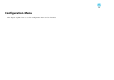Operation Manual
Button Function
OK
Performs the same operation as the [
] button on the
remote control.
s "Remote Control" p.15
Menu Displays and closes the Configuration menu.
Auto If clicked while projecting analog RGB signals from
Computer1 port or Computer2 port, automatically
optimizes the image by adjusting the Tracking, Sync.,
and Position.
Search Changes to the next input source that is sending an
image.
s "Automatically Detect Input Signals and Change the
Projected Image (Source Search)" p.31
Esc Performs the same operation as the [Esc] button on the
remote control.
s "Remote Control" p.15
E
You can perform the following operations when you click the tabs.
Tab Function
Contact IT Help Displays the Help Desk window. Used to send messages
to, and receive messages from, the administrator using
Crestron RoomView
®
Express.
Info Displays information on the projector that is currently
connected.
Tools Changes settings in the projector that is currently
connected. See the next section.
Using the tools window
The following window is displayed when you click the Tools tab on the
operation window. You can use this window to change settings in the
projector that is currently connected.
A
Crestron Control
Make settings for Crestron
®
central controllers.
B
Projector
The following items can be set.
Item Function
Projector Name Enter a name to differentiate the projector that is
currently connected from other projectors on the
network. (The name can contain up to 15 single-byte
alphanumeric characters.)
Location Enter an installation location name for the projector
that is currently connected on the network. (The name
can contain up to 32 single-byte alphanumeric
characters and symbols.)
Assigned To Enter a user name for the projector. (The name can
contain up to 32 single-byte alphanumeric characters
and symbols.)
Monitoring and Controlling
82