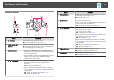User`s guide
Control Panel
Name Function
A
[t] button
Turns the projector power on or off.
s "From Installation to Projection" p.30
B
[Source Search]
button
Changes to the next input source that is sending an image.
s "Automatically Detect Input Signals and Change the
Projected Image (Source Search)" p.31
C
[Enter] button
• When the Configuration menu or the Help screen is
displayed, it accepts and enters the current selection and
moves to the next level.
• If pressed while projecting analog RGB signals from the
Computer port, you can automatically optimize
Tracking, Sync., and Position.
D
[w][v] buttons
• Displays the Keystone screen allowing you to correct
Keystone distortion in vertical and horizontal
directions.
s "Correcting manually" p.37
• If pressed when the Configuration menu or the Help
screen is displayed, these buttons select menu items and
setting values.
s "Using the Configuration Menu" p.85
s "Using the Help" p.102
Name Function
E
[Help] button
Displays and closes the Help screen which shows you how
to deal with problems if they occur.
s "Using the Help" p.102
F
[Esc] button
• Stops the current function.
• If pressed when the Configuration menu is displayed, it
moves to the previous menu level.
s "Using the Configuration Menu" p.85
G
[a][b] buttons
• Adjusts the speaker volume.
[b] Increases the volume.
[
a
] Decreases the volume.
s "Adjusting the Volume" p.41
• Corrects keystone distortion in the horizontal direction
when the Keystone screen is displayed.
s "H/V-Keystone" p.37
• If pressed when the Configuration menu or the Help
screen is displayed, these buttons select menu items and
setting values.
s "Using the Configuration Menu" p.85
s "Using the Help" p.102
H
[Menu] button
Displays and closes the Configuration menu.
s "Using the Configuration Menu" p.85
I
Indicators
Indicates the projector's status.
s "Reading the Indicators" p.104
Part Names and Functions
14