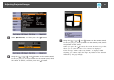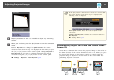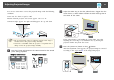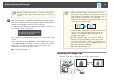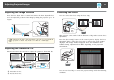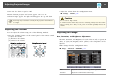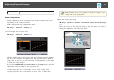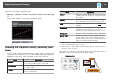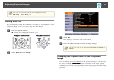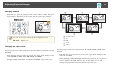User`s guide
Adjust using the gamma adjustment graph
s
Image - Advanced - Gamma - Customized - Adjust it from the graph
p.91
Adjust while looking at the gamma adjustment graph.
Selecting the Projection Quality (Selecting Color
Mode)
You can easily obtain the optimum image quality simply by selecting the
setting that best corresponds to your surroundings when projecting. The
brightness of the image varies depending on the mode selected.
Mode Application
Dynamic
Ideal for use in a bright room. This is the brightest
mode, and reproduces shadow tones well.
Presentation
Ideal for making presentations using color materials
in a bright room.
Theatre
Ideal for watching films in a dark room. Gives
images a natural tone.
Mode Application
Photo
*1
Ideal for projecting still pictures, such as photos, in
a bright room. The images are vivid and brought
into contrast.
Sports
*2
Ideal for watching TV programmes in a bright
room. The images are vivid and brought to life.
sRGB
Ideal for images that conform to the
sRGB
g
color
standard.
Blackboard
Even if you are projecting onto a blackboard
(greenboard), this setting gives your images a
natural tint, just like when projecting onto a screen.
Whiteboard
Ideal for making presentations using a whiteboard.
DICOM SIM
*1
Ideal for projecting X-ray photographs and other
medical images. This produces images with clear
shadows. The projector is not a medical device and
cannot be used for medical diagnosis.
*1 This selection is only available when the input signal is RGB or when the
source is USB Display, USB, or LAN.
*2 This selection is only available when the input signal is component video, or
when the source is Video.
Each time you press the [Color Mode] button, the Color Mode name is
displayed on the screen and the Color Mode changes.
Remote control
Adjusting Projected Images
48