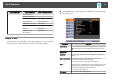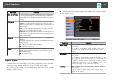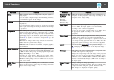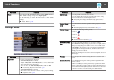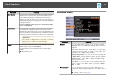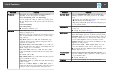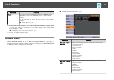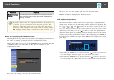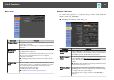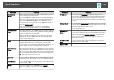User`s guide
Submenu Function
Sync.
(Only available when an analog RGB computer signal is
being input.)
You can adjust computer images when flickering, fuzziness,
or interference appear in the images.
Position
(This item cannot be set when the source is HDMI or
DisplayPort.)
You can adjust the display position up, down, left, and right
when a part of the image is missing so that the whole image
is projected.
Progressive
(This setting can only be adjusted when a composite video
signal is being input. When a component video or RGB
video is being input, this setting can only be adjusted if the
signal being input is an interlaced signal (480i/576i/1080i).)
Interlace
g
(i) signal is converted to Progressive
g
(p). (IP
conversion)
Off: Ideal for images with a large amount of movement.
Video: Ideal for general video images.
Film/Auto: This is ideal for movie films, computer graphics,
and animation.
Noise Reduction
(This cannot be set when a digital RGB signal is input,
when projecting an interlaced signal while Progressive is set
to Off, or when a 480p, 576p, or 1080p signal is input while
Image Processing is set to Fast.)
Smoothes out rough images. There are two modes. Select
your favorite setting. It is recommended that this is set to
Off when viewing image sources in which noise is very low,
such as for DVDs.
HDMI Video
Range
When the projector's HDMI port is connected to a DVD
player, set the projector's video range according to the DVD
player's video range setting.
Submenu Function
DisplayPort Vid‐
eo Range
(EB-1965/
EB-1955/
EB-1945W/
EB-1935 only)
When the projector's DisplayPort port is connected to a
computer, set the projector's video range according to the
computer's video range setting.
Input Signal
You can select input signal from Computer port.
If set to Auto, the input signal is set automatically
according to the connected equipment.
If colors do not appear correctly when set to Auto, select
the appropriate signal according to the connected
equipment.
Video Signal
You can select the input signal from the Video port. If set
to Auto, video signals are recognized automatically. If
interference appears in the image or a problem occurs such
as no image is being projected when set to Auto, select the
appropriate signal according to the connected equipment.
Aspect
You can set the
aspect ratio
g
for projected images.
s "Changing the Aspect Ratio of the Projected Image "
p.49
Overscan
(This setting can only be adjusted when a component video
or RGB video signal is being input.)
Changes the output image ratio (the range of the projected
image). You can set the cropping range to Off, 4%, or 8%.
When the source is HDMI, Auto is available. When Auto is
selected, it automatically changes to Off or 8% according to
the input signal.
Image Process‐
ing
Changes settings for image processing.
Fast: Images are displayed quicker. The pen's tracking delay
is improved when using the optional interactive unit.
Fine: Images are displayed in higher quality.
List of Functions
93