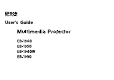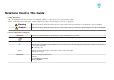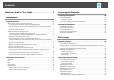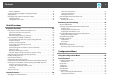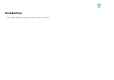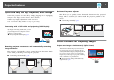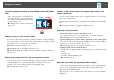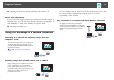Operation Manual
s "Selecting the Projection Quality (Selecting Color Mode)" p.43
Precise color adjustments
You can adjust the image's absolute color temperature and the strength of
each RGB color. You can also adjust the hue, saturation, and brightness of
each RGBCMY to obtain color matching in superior detail.
s
"Adjusting the Image" p.41
Taking Full Advantage of a Network Connection
Connecting to a network and projecting images from the
computer's screen
You can connect the projector to a computer on
a network and project the computer's screen
using the supplied EasyMP Network Projection
(application software).
s EasyMP Network Projection Operation
Guide
Projecting images from portable devices over a network
If "Epson iProjection" is installed on your smart
phone or tablet device, you can wirelessly
project data from the device. Because you can
operate these devices from any location, you can
vary the way in which conferences or
presentations are made.
You can download "Epson iProjection" for free from the App Store. Any
fees incurred when communicating with the App Store are the
responsibility of the customer.
Easy connection to a computer with Quick Wireless Connection
By simply connecting the optional Quick
Wireless Connection USB Key to a computer,
you can project the computer's screen. (Only for
Windows computers that support wireless
LAN)
Projector Features
10