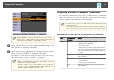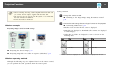User`s guide
a
• You can also insert a memory card into a USB card reader and then
connect the reader to the projector. However, some commercially
available USB card readers may not be compatible with the
projector.
• If the following screen (Select Drive screen) is displayed, use the
[
], [ ], [ ], and [ ] buttons to select the drive you want to
use, and then press the [
] button.
• You can display the Select Drive screen by positioning the cursor on
Select Drive at the top of the file list screen, and then press the [
]
button.
Projecting images
a
Use the [ ], [ ], [ ], and [ ] buttons to select the file or
folder you want to project.
a
If not all of the files and folders are displayed on the current
screen, press the [
]
] button on the remote control, or position
the cursor on Next Page at the bottom of the screen and press
the [
] button.
To return to the previous screen, press the [[] button on the
remote control, or position the cursor on Previous Page at the
top of the screen and press the [
] button.
b
Press the [ ] button.
The selected image is displayed.
When a folder is selected, the files in the selected folder are
displayed. To return to the screen which was displayed before
opening the folder, position the cursor on Back to Top and press the
[
] button.
Rotating images
You can rotate the played images in 90˚ increments. The rotating function
is also available during Slideshow.
Projection Functions
76