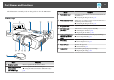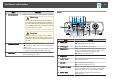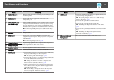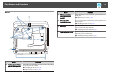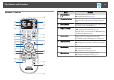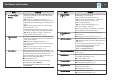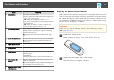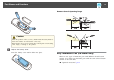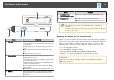Operation Manual
Name Function
I
[ ][ ][ ][ ]
buttons
• When the Configuration menu or the Help screen is
displayed, pressing these buttons selects menu items
and setting values.
s "Using the Configuration Menu" p.113
• When projecting using PC Free, pressing these buttons
displays the previous/next image, rotates the image, and
so on.
s "Projecting Images Stored on a USB Storage
Device (PC Free)" p.85
• During Wireless Mouse function, the mouse pointer
moves in the direction of the button that was pushed.
s "Using the Remote Control to Operate the
Mouse Pointer (Wireless Mouse)" p.93
J
[Enter] button
[
]
• When the Configuration menu or the Help screen is
displayed, it accepts and enters the current selection and
moves to the next level.
s "Using the Configuration Menu" p.113
• Acts as a mouse's left button when using the Wireless
Mouse function.
s "Using the Remote Control to Operate the
Mouse Pointer (Wireless Mouse)" p.93
K
[User] button
Select any frequently used item from the available
Configuration menu items, and assign it to this button. By
pressing the [User] button, the assigned menu item
selection/adjustment screen is displayed, allowing you to
make one-touch settings/adjustments.
s "Settings Menu" p.119
The following menu items are assigned by default.
• For EB-536Wi: Auto Calibration
• For EB-535W/EB-525W/EB-530/EB-520: Power
Consumption
Name Function
L
[Page] buttons
[
[
][
]
]
Changes pages in files such as PowerPoint files when using
the following projection methods.
• When using the Wireless Mouse function
s "Using the Remote Control to Operate the
Mouse Pointer (Wireless Mouse)" p.93
• When using USB Display
s "Projecting with USB Display" p.45
• When connecting to a network
When projecting images using PC Free, pressing these
buttons displays the previous/next screen.
M
[E-Zoom] button
[z][x]
Enlarges or reduces the image without changing the
projection size.
s "Enlarging Part of the Image (E-Zoom)" p.92
N
[A/V Mute] button
• Turns the video and audio on or off.
s "Hiding the Image and Sound Temporarily (A/V
Mute)" p.90
• You can change the Projection mode as follows by
pressing the button for about five seconds.
Front W Front/Upside Down
Rear W Rear/Upside Down
O
Strap attachment hole
Allows you to attach a commercially available strap to the
remote control.
P
[Help] button
Displays and closes the Help screen which shows you how
to deal with problems if they occur.
s "Using the Help" p.142
Q
[Freeze] button
Images are paused or unpaused.
s "Freezing the Image (Freeze)" p.91
R
[Volume] button
[a][b]
[a] Decreases the volume.
[b] Increases the volume.
s "Adjusting the Volume" p.53
S
[Pointer] button
Displays the on-screen pointer.
s "Pointer Function (Pointer)" p.91
Part Names and Functions
17