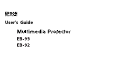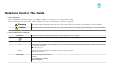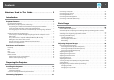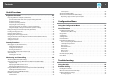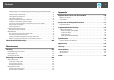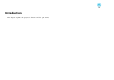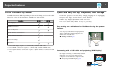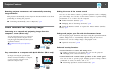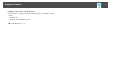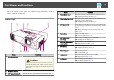User`s guide
Detecting projector movements and automatically correcting
image distortion
This projector automatically corrects keystone distortion which occurs when
positioning or moving the projector.
s "Correcting automatically (Auto V-Keystone)" p.34
Useful Functions for Projecting Images
Connecting to a network and projecting images from the
computer's screen (EB-93 only)
You can connect the projector to a computer on
a network and project the computer's screen
using the supplied EasyMP Network Projection
(application software).
sEasyMP Network Projection Operation
Guide
Easy connection to a computer with Quick Wireless (EB-93 only)
By simply connecting the optional Quick
Wireless Connection USB Key to a computer,
you can project the computer's screen.
(Windows computers only)
Making the most of the remote control
You can use the remote control to perform operations such as enlarging
part of the image. You can also use the remote control as a pointer during
presentations or as a mouse for the computer.
s "Pointer Function (Pointer)" p.49
s "Enlarging Part of the Image (E-Zoom)" p.50
s
"Using the Remote Control to Operate the Mouse Pointer (Wireless
Mouse)" p.51
Enlarge and project your files with the Document Camera
You can project paper documents and objects using the optional Document
Camera. Image focus is automatically adjusted using the auto focus
function. You can also enlarge images using digital zoom.
s "Optional Accessories" p.110
Enhanced security functions
• Password Protect to restrict and manage users
By setting a Password you can restrict who can use the projector.
s
"Managing Users (Password Protect)" p.56
• Control Panel Lock restricts button operation on the control panel
You can use this to prevent people changing projector settings without
permission at events, in schools, and so on.
s "Restricting Operation (Control Panel Lock)" p.58
Projector Features
8