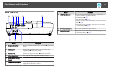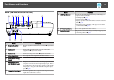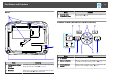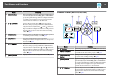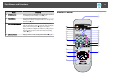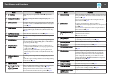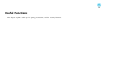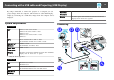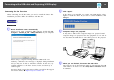User Guide
Name Function
A
[t] button
Turns the projector power On or Off. s Quick Start
Guide
B
[Computer] button
Changes to images from the Computer input port.
s
p.23
C
[Video] button
Each time the button is pressed, the image cycles through
the Video, S-Video, and HDMI (EB-W10/X10 only) input
ports.
s
p.23
D
[USB] button
Each time the button is pressed, the image changes
between USB Display and Slideshow (EB-W10/X10 only).
s
p.23
E
[A/V Mute] button
Turns the video and audio on or off. s p.25
F
[Aspect] button
The aspect ratio changes each time the button is pressed.
s p.27
G
[Auto] button
If pressed during projection of computer signal images, it
automatically adjusts the Tracking, Sync., and Position to
project the optimum image.
H
[Page] buttons
(Down) (Up)
• When pressed while the projector is connected to a
computer with a USB cable, you can page up and down
on the screen. s p.36
• When projecting in Slideshow, pressing this button
displays the previous/next screen.(EB-W10/X10 only)
s p.44
I
[E-Zoom] buttons
(
z
)(
x
)
(z) Enlarges the image without changing the projection
size.
(x) Reduces parts of images that have been enlarged using
the z button. s p.33
J
[Menu] button
Displays and closes the Configuration Menu. s p.48
K
[ ][ ]
[
][ ] button
When a Configuration Menu or Help screen is displayed,
it selects menu items and setting values. s p.48
During Wireless Mouse function, the mouse pointer
moves in the direction the button is pushed. s p.34
Name Function
L
[Enter] button
When a Configuration Menu or a Help screen is displayed,
it accepts and enters the current selection and moves to the
next level.
s
p.48
Acts as a mouse's left button when using the Wireless
Mouse function. s p.34
M
[Esc] button
Stops the current function. If pressed when a
configuration menu is displayed, it moves to the previous
level.
s
p.48
Acts as a mouse's right button when using the Wireless
Mouse function.
s
p.34
N
[Volume] buttons (a)
(b)
(a) Decreases the Volume.
(b) Increases the Volume.
s Quick Start Guide
O
[Help] button
Displays and closes the Help screen which shows you how
to deal with problems if they occur. s p.58
P
[Pointer] button
Press to activate the on-screen pointer. s p.32
Q
[Num] button
Use when entering a Password. s p.37
R
[Color Mode] button
Each time the button is pressed, the Color Mode changes.
s p.24
S
[User] button
Press to assign a frequently used item from the four
available Configuration Menu items. By pressing the
button the assigned menu item selection/adjustment
screen is displayed, allowing you to make one-touch
settings/adjustments. Brightness Control is assigned as
the default setting. s p.52
T
[Freeze] button
Images are paused or unpaused. s p.26
U
Numeric buttons
Use when entering a Password. s p.37
V
[Search] button
Changes to the next input source that is connected to the
projector and is sending an image. s p.22
W
Remote control light-
emitting area
Outputs remote control signals.
Part Names and Functions
16