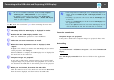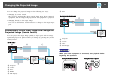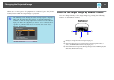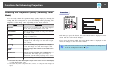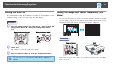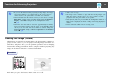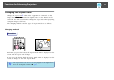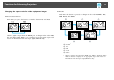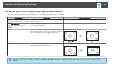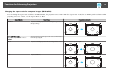User Guide
q
• If it is not installed automatically, double-click My Computer -
EPSON_PJ_UD - EMP_UDSE.EXE, on your computer.
• If nothing is projected for some reason, click All Programs -
EPSON Projector - EPSON USB Display - EPSON USB Display
Vx.x, on your computer.
See s "From the second time" p.21 when connecting the next time.
For Mac OS
A
The Setup folder for USB Display is displayed in Finder.
B
Double-click the "USB Display Installer" icon.
Enter the Administrator password to start installation.
C
Follow the on-screen instructions to install.
D
When the License Agreement screen is displayed, select
"Agree".
If Agree is not selected, you cannot start USB Display. If you want to
cancel projection, click Disagree.
When installation is complete, the USB Display icon is displayed in
the Dock and on the menu bar.
E
Computer images are projected.
It may take a while before computer images are projected. Until
computer images are projected, leave the equipment as it is and do
not disconnect the USB cable or turn off the power to the projector.
F
When you are finished, disconnect the USB cable.
Click the menu bar icon or the Dock icon and execute Disconnect
from the menu displayed, and then remove the USB cable.
q
• If the Setup folder for USB Display is not automatically displayed in
Finder, double-click EPSON PJ_UD - USB Display Installer on the
computer.
• If nothing is projected for some reason, click the USB Display icon
in the Dock.
• If there is no USB Display icon in the Dock, run USB Display from
the Applications folder.
• If you select Quit from the Dock icon menu, USB Display does not
start automatically the next time the USB cable is connected.
From the second time
Computer images are projected.
It may take a while before computer images are projected. Please wait.
Uninstalling
For Windows
Open Control Panel - Add/Remove Programs - and uninstall EPSON USB
Display.
For Mac OS
Run USB Display UnInstaller from the Tool folder in the Application
folder.
Connecting with a USB cable and Projecting (USB Display)
21