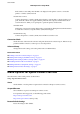Operation Manual
Related Information
& “Loading Paper in the Paper Cassette” on page 35
& “Windows Printer Driver” on page 95
Aligning the Print Head - Mac OS X
1. Load A4-size plain paper in the printer.
2.
Select System Preferences from the
menu > Printers & Scanners (or Print & Scan, Print & Fax), and
then select the printer.
3. Click Options & Supplies > Utility > Open Printer Utility.
4. Click Print Head Alignment.
5. Follow the on-screen instructions.
Related Information
&
“Loading Paper in the Paper Cassette” on page 35
Cleaning the Paper Path for Ink Smears
When the printouts are smeared or scued, clean the roller inside.
c
Important:
Do not use tissue paper to clean the inside of the printer. e print head nozzles may be clogged with lint.
1. Load A4-size plain paper in the printer.
2. Enter Setup from the home screen.
3. Select Maintenance > Paper Guide Cleaning.
4. Follow the on-screen instructions to clean the paper path.
Note:
Repeat this procedure until the paper is not smeared with ink.
Related Information
& “Loading Paper in the Paper Cassette” on page 35
Cleaning the Scanner Glass
When the copies or scanned images are smeared or
scued,
clean the scanner glass.
User's Guide
Maintaining the Printer
83