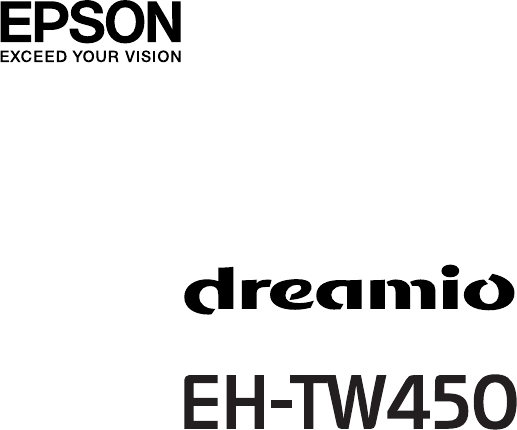User's Guide
Notations Used in This Guide • Safety indications The documentation and the projector use graphical symbols to show how to use the projector safely. The indications and their meaning are as follows. Make sure you understand them properly before reading the guide. Warning This symbol indicates information that, if ignored, could possibly result in personal injury or even death due to incorrect handling.
Contents 3 Notations Used in This Guide. . . . . . . . . . . . . . . . . . . . . . . . . . 2 Introduction Part Names and Functions. . . . . . . . . . . . . . . . . . . . . . . . . . . . . . . . . . . . 6 Front/Top. . . . . . . . . . . . . . . . . . . . . . . . . . . . . . . . . . . . . . . . . . . . . . Rear. . . . . . . . . . . . . . . . . . . . . . . . . . . . . . . . . . . . . . . . . . . . . . . . . . Base. . . . . . . . . . . . . . . . . . . . . . . . . . . . . . . . . . . . . . . . . . . . . . . . .
Contents 4 Other problems. . . . . . . . . . . . . . . . . . . . . . . . . . . . . . . . . . . . . . . . . . . . . 49 Appendix Component video. . . . . . . . . . . . . . . . . . . . . . . . . . . . . . . . . . . . . . . . . . . . 68 Composite video/S-video. . . . . . . . . . . . . . . . . . . . . . . . . . . . . . . . . . . . . . . 68 Input signal from the HDMI input port. . . . . . . . . . . . . . . . . . . . . . . . . . . . . . 69 Specifications. . . . . . . . . . . . . . . . . . . . . . . . . . . .
Introduction This chapter explains the part names and connection with video equipment.
Part Names and Functions 6 Name Front/Top Function C A/V mute slide knob Slide the knob to open and close the A/V mute slide. D A/V mute slide Close when not using the projector to protect the lens. By closing during projection you can hide the image and the sound (A/V Mute).s p.16 E Foot adjust lever Pull the Foot adjust lever to extend and retract the Front adjustable foot.
Part Names and Functions 7 Name Rear Name Function A Remote Receiver Receives signals from the remote control.s Quick Start Guide B Power inlet Connects to the power cable.s Quick Start Guide C Video Input Port For composite video signals from video sources. D Lamp Cover Fixing Screw Screw to fix the Lamp cover in place.s p.56 E HDMI input port Inputs video signals from HDMI compatible video equipment and computers. This projector is compatible with HDCPg.
Part Names and Functions 8 Name Base C Security cable installation point Function Pass a commercially available wire lock through here and lock it in place. s p.22 Control Panel Name Name A [t] button Turns the projector power on or off.s Quick Start Guide B Status indicators The color of the indicators and whether they are flashing or lit indicate the status of the projector. s p.
Part Names and Functions Name 9 Function D [Enter] button If pressed during projection of computer signal images, it automatically adjusts the Tracking, Sync., and Position to project the optimum image. When a Configuration Menu or a Help screen is displayed, it accepts and enters the current selection and moves to the next level. E [w][v] buttons Corrects Keystone distortion. s Quick Start Guide However, when projecting in Slideshow, the buttons only have the [ ][ ] functions.
Part Names and Functions Name 10 Function A [t] button Turns the projector power On or Off.s Quick Start Guide B [Computer] button Changes to images from the Computer input port. s p.14 C [Video] button Each time the button is pressed, the image cycles through Video, S-Video, and HDMI input ports. s p.14 D [USB] button Changes to the Slideshow image.s p.14 E [A/V Mute] button Turns the video and audio on or off.s p.16 F [Aspect] button The Aspect Ratio changes each time the button is pressed.
Part Names and Functions 11 Connecting to Video Equipment Attention Port names may vary depending on the equipment being connected. Video equipment (VHS VCR, DVD player, game console, etc.) Computer • Power off the equipment before connecting. Connecting while it is powered on may cause malfunctions to occur. • When connecting, check the cable's connector shape with the shape of the port.
Useful Functions This chapter explains useful tips for projection, and the Security functions.
Changing the Projected Image You can change the projected image in the following two ways. • Changing by Source Search The projector automatically detects signals being input from connected equipment, and the image being input from the equipment is projected. • Changing directly to the target image You can use the Remote Control buttons to change to the target input port. 13 Procedure When your video equipment is connected, start playback before beginning this operation.
Changing the Projected Image Switch to the target image by Remote Control You can change directly to the target image by pressing the following buttons on the Remote Control. Remote Control A Changes to images from the Computer input port. B Each time the button is pressed, the image cycles through Video, S-Video, and HDMI input ports. C Changes to the Slideshow image.
Functions for Enhancing Projection Selecting the Projection Quality (Selecting Color Mode) You can easily obtain the optimum image quality simply by selecting the setting that best corresponds to your surroundings when projecting. The brightness of the image varies depending on the mode selected. Mode Application Dynamic Ideal for use in a bright room. Living Room Ideal for using the projector in a room with closed curtains. Theatre Ideal for watching films in a dark room.
Functions for Enhancing Projection 16 Setting the Auto Iris By automatically setting the luminance according to the brightness of the displayed image, it lets you enjoy deep and rich images. Procedure A Press the [Menu] button and select Image - Auto Iris from Procedure the Configuration Menu.s "Using the Configuration Menu" p.30 Using the Remote Control Remote Control Body Using the Control panel B Select On. Each time you press the button, or open/close the lens cover A/V Mute turns on or off.
Functions for Enhancing Projection Freezing the Image (Freeze) When Freeze is activated on moving images, the frozen image continues to project on the screen, so you can project a moving image one frame at a time like a still photo. Also, you can perform operations such as changing between files during presentations from a computer without projecting any images if the Freeze function is activated beforehand.
Functions for Enhancing Projection Changing the Aspect for video equipment images Each time the button is pressed, it changes in the order Normal or Auto, 16:9, Full, Zoom, and Native.
Functions for Enhancing Projection 19 Changing the aspect for computer images You can change the Aspect as follows. This projector offers WXGA 1280x800 resolution (Aspect Ratio 16:10). When projecting onto 16:9 screens, set the Aspect to 16:9. Set Values Operation Projection example Normal Projects to the full projection size retaining the Aspect of the input image. When a 1024x768 signal is input Auto Displayed only when the source is HDMI.
Functions for Enhancing Projection Set Values 20 Operation Projection example Zoom Projects the input image at the lateral direction aspect size When a 1024x768 signal is input as it is. Parts that extend beyond the projection size are not projected. Native When an 800x600 signal is input Projects at the resolution of the input image size to the center of the screen. This is ideal for projecting clear images. If the image resolution exceeds 1280x800, the edges of the image are not projected.
Security Functions The projector has the following enhanced security functions. • Control Panel Lock You can prevent people changing the settings on the projector without permission.s p.21 • Anti-Theft Lock The projector is equipped with various types of anti-theft security devices. s p.22 21 Procedure A During projection, press the [Menu] button and select Settings - Control Panel Lock from the Configuration Menu. s "Using the Configuration Menu" p.
Security Functions q You can release the Control panel lock by one of the following two methods. • From the Remote Control, select Off in Settings - Control Panel Lock from the Configuration Menu. • Press and hold down the [Enter] button on the Control panel for about seven seconds, a message is displayed and the lock is released.
Projecting JPEG Images in a Slideshow In Slideshow, you can connect a USB storage device or a digital camera to the projector, and directly project the image files saved on the device. q 23 Example: Connecting a digital camera It may not be possible to use USB storage devices with security functions. Specifications of Files that can be Projected in a Slideshow Type File Type (extension) Still image .jpg q Remarks The following cannot be projected.
Projecting JPEG Images in a Slideshow Removing USB devices After finishing projecting, remove the USB device from the projector's USB(TypeA) port. For digital cameras, hard disks, and so on, turn off the power to the device and then remove. 24 q • You can insert a memory card into a USB card reader and connect it to the projector. However, it may not be possible to use some commercially available USB card readers with the projector.
Projecting JPEG Images in a Slideshow 25 B Press the [Enter] button. The selected image is displayed. If a folder was selected, the files in the folder are displayed. On the screen showing the contents of the folder, if you select Back to Top and press the [Enter] button, the screen prior to opening the folder is displayed again. Rotating Images A Cursor • JPEG files are displayed as thumbnails (small images of the files' contents).
Projecting JPEG Images in a Slideshow 26 Although the following steps are explained based on the Remote Control, you can perform the same operations from the projector's Control panel. Projecting an image Procedure A Start a Slideshow.s p.24 The file list screen appears. B Press the [ ][ ][ ][ ] buttons to set the cursor on the image file you want to project. Projecting Image Files The Slideshow offers you two ways to project image files contained in a USB storage device or a digital camera.
Projecting JPEG Images in a Slideshow 27 Procedure A Start a Slideshow.s p.24 The file list screen appears. B Press the [ ][ ][ ][ ] buttons to set the cursor to the folder for which you want to run the Slideshow, then press the [Enter] button. C Select "Slideshow" on the bottom of the file list screen and D If you press the [Esc] button, the file list screen is displayed again.
Projecting JPEG Images in a Slideshow Image File Display Setting and Slideshow Operation Setting You can set the display order of the files and the operation of the Slideshow in the Option screen. Procedure A Press the [ ][ ][ ][ ] buttons to set the cursor to the folder for which you want to set the display requirements, then press the [Esc] button. Select "Option" from the displayed sub menu and press the [Enter] button. B Set each item in the following Option screen.
Configuration Menu This chapter explains how to use the Configuration Menu and its functions.
Using the Configuration Menu Selecting from the top menu 30 Selecting from the sub menu Changing the selected item Exit
List of Functions 31 Image Menu Items that can be set vary depending on the image signal and Source currently being projected as shown in the following screen shots. Setting details are saved for each image signal. Component Videog/Composite videog/S-Video g Analog RGB/Digital RGB/USB Sub Menu Function Color Mode You can select the quality of the image to suit your surroundings.s p.15 Brightness You can adjust the image Brightness.
List of Functions 32 Signal Menu Items that can be set vary depending on the image signal currently being projected as shown in the following screen shots. Setting details are saved for each image signal.
List of Functions 33 Sub Menu Function Input Signal You can select input signal from Computer input port. If set to Auto the input signal is set automatically according to the connected equipment. If colors do not appear correctly when set to Auto, select the appropriate signal according to the connected equipment. Video Signal You can select input signal from Video input port. If set to Auto, video signals are recognized automatically.
List of Functions Sub Menu 34 Function Volume You can adjust the Volume. Setting details are saved for each source. User Button You can select the item assigned from the Configuration Menu with the Remote Control's [User] button. By pressing the [User] button the assigned menu item selection/adjustment screen is displayed, allowing you to make one-touch settings/adjustments. You can assign one of the following items to the [User] button.
List of Functions 35 Extended Menu Sub Menu Function Display You can make settings related to the projector's display. Messages: When set to Off, the following items will not be displayed. The name of the current selection when changing the Source, Color Mode or Aspect; a message when no image signal is input; warnings such as the High Temp Warning. Display Background: You can set the screen status for when no image signal is available to Black, Blue, or Logo.
List of Functions 36 Sub Menu Function Operation Direct Power On: You can set whether or not (On/Off) to enable Direct Power On. When it is set to On and the power cable is plugged in, be aware that the projector turns on automatically in case such as a power outage is restored. Sleep Mode: When set to On, this automatically stops projection when no image signal is being input and no operations are carried out.
List of Functions 37 Info Menu (Display Only) Lets you check the status of the image signals being projected and the status of the projector. Items that can be displayed vary depending on the image signal and Source currently being projected as shown in the following screen shots. Analog RGB/Digital RGB/ RGB Video/Component Video g Composite video g/S-Video g Sub Menu Function time*.
List of Functions 38 Reset Menu Sub Menu Function Reset All You can reset all items in the Configuration Menu to their default settings. The following items are not reset to their defaults: Input Signal, User's Logo, Lamp Hours, and Language. Reset Lamp Hours You can clear the cumulative Lamp Hours use time, and return it to "0H". Reset when you replace the Lamp.
Troubleshooting This chapter explains how to identify problems and what to do if a problem is found.
Using the Help 40 If a problem occurs with the projector, the Help screen is displayed to assist you by pressing the [Help] button. You can solve problems by answering the questions. C Confirm the selection. Using the Remote Control Using the Control panel Procedure A Press the [Help] button. The Help screen is displayed. Using the Remote Control Using the Control panel Questions and solutions are displayed as shown on the screen below. Press the [Help] button to exit Help. B Select a menu item.
Problem Solving 41 If you are having a problem with the projector, first check the projector's indicators and refer to "Reading the Indicators" below. If the indicators do not show clearly what the problem might be, refer to "When the Indicators Provide No Help".s p.44 Reading the Indicators The projector is provided with the following three indicators that indicate the operating status of the projector. A Indicates the operating status.
Problem Solving 42 Sometimes, when the power cable is unplugged, the t indicator remains lit for a short period, but this is not a fault. t Indicator is lit or flashing red : Lit Status Cause : Flashing : Off Remedy or Status Internal Error Stop using the projector, disconnect the power cable from the electrical outlet, and contact your local dealer or the nearest address provided in the Support and Service Guide.
Problem Solving 43 m o Indicator is lit or flashing orange : Lit Status q Cause : Flashing : Off : Varies according to the projector status Remedy or Status High Temp Warning (This is not an abnormality. However, if the temperature rises too high again, projection stops automatically.) • Check that the air filter and Air exhaust vent are clear, and that the projector is not positioned against a wall. • If the air filter is clogged, clean or replace it. s p.54, p.
Problem Solving When the Indicators Provide No Help If any of the following problems occur and the indicators do not offer a solution, refer to the pages given for each problem. Problems relating to images • "No images appear" s p.45 Projection does not start, the projection area is completely black, the projection area is completely blue, and so on. • "Moving images are not displayed" s p.45 Moving images being projected from a computer appear black and nothing is projected.
Problem Solving 45 Problems relating to images No images appear Check Remedy Did you press the [t] button? Press the [t] button to turn the power on. Are the indicators switched off? The power cable is not connected correctly or power is not being supplied normally. Connect the projector's power cable correctly.s Quick Start Guide Check that your electrical outlet or power source is functioning correctly. Is A/V Mute active? Press the [A/V Mute] button on the Remote Control to cancel A/V Mute.s p.
Problem Solving 46 The message "Not Supported." is displayed. Check Is the image signal format setting correct? Remedy Change the setting according to the signal for the connected equipment. s Signal Menu - Video Signal p.32 Only when projecting images from a video source Do the image signal Resolution and the Refresh Rate correspond to the mode? Refer to the computer's documentation for how to change the image signal Resolution and the Refresh Rate output from the computer.
Problem Solving 47 Check Has condensation formed on the lens? Remedy If the projector is suddenly taken from a cold environment to a warm environment, or if sudden ambient temperature changes occur, condensation may form on the surface of the lens, and this may cause the images to appear fuzzy. Set the projector up in the room about one hour before it is used. If condensation forms on the lens, turn the projector off and wait for the condensation to disappear.
Problem Solving 48 Check Is the computer set for dual display? Only when projecting computer images Is the correct resolution selected? Only when projecting computer images Remedy If dual display is activated in the "Display Properties" of the computer's Control Panel, only about half of the image on the computer screen is projected. To display the entire image on the computer screen, turn off the dual display setting.
Problem Solving 49 Problems when projection starts The projector does not turn on Check Remedy Did you press the [t] button? Press the [t] button to turn the power on. Are the indicators switched off? The power cable is not connected correctly or power is not being supplied normally. Disconnect and then reconnect the power cable.s Quick Start Guide Check that your electrical outlet or power source is functioning correctly.
Problem Solving 50 Check Remedy Is the remote control too far from the projector? The operating range for the remote control is about 6 m.s Quick Start Guide Is direct sunlight or strong light from fluorescent lamps shining onto the Remote Receiver? Set the projector up in a location where strong light does not shine onto the Remote Receiver.
Appendix This chapter provides information on maintenance procedures to ensure the best level of performance from the projector for a long time to come.
Installation Methods 52 The projector supports the following four different projection methods. Install according to the conditions of the installation location. Warning • Suspend the projector from the ceiling and project images from in front of the screen. (Front/ Ceiling projection) • Suspend the projector from the ceiling and project images from behind a translucent screen.
Cleaning You should clean the projector if it becomes dirty or if the quality of projected images starts to deteriorate. Attention 53 Cleaning the Lens Use a commercially available cloth for cleaning glasses to gently wipe the lens. Turn off the projector's power before cleaning. Warning Cleaning the Projector's Surface Do not use sprays that contain flammable gas to remove dust and lint from the lens. The projector may catch fire due to the high internal temperature of the lamp.
Cleaning 54 Cleaning the Air Filter Clean the air filter and the Air intake vent when the following message is displayed. "The projector is overheating. Make sure nothing is blocking the air vent, and clean or replace the air filter." Attention • If dust collects on the air filter it can cause the internal temperature of the projector to rise, and this can lead to problems with operation and shorten the optical engine's service life. Clean the air filter immediately when the message is displayed.
Replacing Consumables This section explains how to replace the Remote Control batteries, the Lamp, and the air filter. 55 B Replace the old batteries with new batteries. Replacing the Remote Control Batteries If delays in the responsiveness of the Remote Control occur or if it does not operate after it has been used for some time, it probably means that the batteries are becoming flat. When this happens, replace them with new batteries. Have two AA size manganese or alkaline batteries ready.
Replacing Consumables Replacing the Lamp Lamp replacement period It is time to replace the Lamp when: • The message "Replace the lamp." is displayed at the lower left of the projection screen when you start projecting. 56 Attention • The lamp replacement message is set to appear after the following time periods in order to maintain the initial brightness and quality of the projected images.s p.
Replacing Consumables 57 Caution Wait until the Lamp has cooled down sufficiently before removing the Lamp cover. If the lamp is still hot, burns or other injuries may result. It takes about one hour after the power has been turned off for the Lamp to be cool enough. Procedure A After you turn off the projector's power and the confirmation buzzer beeps twice, disconnect the power cable. B Wait until the Lamp has cooled down, then remove the Lamp cover.
Replacing Consumables D Take out the old Lamp by pulling the handle. If the Lamp is cracked, replace it with a new lamp, or contact your local dealer for further advice. s Epson Projector Contact List 58 E Install the new Lamp. Insert the new Lamp along the guide rail in the correct direction so that it fits in place securely, and tighten the two screws.
Replacing Consumables F Replace the Lamp cover. 59 Replacing the Air Filter Air filter replacement period It is time to replace the air filter when: • There is a tear in the air filter. • The message is displayed even though the air filter has been cleaned. How to replace the air filter Attention • Make sure you install the Lamp securely. If the Lamp cover is removed, the power turns off automatically as a safety precaution.
Replacing Consumables C Remove the air filter. Grip the air filter cover tab and pull it straight out. D Install the new air filter. Slide the air filter from the outside and press in until it firmly clicks into place. E Close the air filter cover. 60 q Dispose of used air filters properly in accordance with your local regulations.
Optional Accessories and Consumables The following optional accessories and consumables are available. Please purchase these products as and when needed. The following list of optional accessories and consumables is current as of: 2009.07. Details of accessories are subject to change without notice and availability may vary depending on the country of purchase.
Saving a User's Logo 62 You can save the image that is currently being projected as a User's Logo. q Once a User's Logo has been saved, the logo cannot be returned to the factory default. • If User's Logo is selected when Keystone, Aspect, or Progressive are being performed, the function currently being performed is cancelled. C When "Choose this image as the User's Logo?" is displayed, select "Yes". Procedure A Project the image you want to use as the User's Logo, and then press the [Menu] button.
Saving a User's Logo 63 G When the message Save this image as the User's Logo? is displayed, select Yes. The image is saved. After the image has been saved, the message Completed.is displayed. Using the Remote Control q Using the Control panel You can save at 400 ^ 300 dots in size. E When Select this image? is displayed, select Yes. F Select the zoom factor from the zoom setting screen. q • When a User's Logo is saved, the previous User's Logo is erased.
Screen Size and Projection Distance 64 Units: cm A 16:9 Screen size A Projection distance B Distance from the center of the lens to the base of the screen (or to the top of the screen, if suspended from a ceiling) C Center of lens Units: cm A 4:3 Screen size Minimum (Wide) to Maximum (Tele) B 40" 81x61 126 - 152 9 50" 100x76 158 - 190 11 60" 120x91 190 - 229 13 80" 160x120 255 - 306 17 100" 200x150 319 - 383 22 120" 240x180 383 - 461 26 150" 300x230 480 - 577 33 200" 410x
Screen Size and Projection Distance 65 Units: cm A 16:10 Screen size Minimum (Wide) to Maximum (Tele) B 40" 86x54 111 - 134 8 50" 110x67 139 - 168 10 60" 130x81 168 - 202 12 80" 170x110 225 - 270 15 100" 220x130 281 - 338 19 120" 260x160 338 - 407 23 150" 320x200 424 - 509 29 200" 430x270 566 - 680 38 250" 540x340 708 - 850 48 320" 690x430 907 - 1089 62
Monitoring and Controlling the Projector Using a Computer (ESC/VP21 Commands) You can monitor and control the projector from a computer, via USB. This is done by connecting the projector and the computer with a USB cable, and entering communication commands (ESC/VP21 commands). If the command being processed terminates abnormally, an error message is output and a ‘:’ is returned.
Supported Monitor Displays 67 Supported Monitor Displays Computer signals (analog RGB) Units: dots Signal Refresh Rate (Hz) Resolution VGAEGA 85 VGA Aspect Mode Normal 16:9 Full Zoom Native 640x350 1280x700 1280x720 1280x800 1280x700 640x350 60/72/75/85/iMac*1 640x480/640x360*2 1066x800 1280x720 1280x800 1280x800 640x480 SVGA 56/60/72/75/85/iMac*1 800x600/800x450*2 1066x800 1280x720 1280x800 1280x800 800x600 XGA 60/70/75/85/iMac*1 1024x768/1024x576*2 1066x800 1280x720
Supported Monitor Displays 68 Signal Refresh Rate (Hz) Resolution MAC21” 75 1152x870 Aspect Mode Normal 16:9 Full Zoom Native 1059x800 1280x720 1280x800 1280x800 1152x800 *1 Connection is disabled if the equipment does not have a VGA output port. *2 Letterbox signal *3 Only compatible when Wide is selected as the Resolution from the Configuration Menu. Even when signals other than those mentioned above are input, it is likely that the image can be projected.
Supported Monitor Displays 69 Input signal from the HDMI input port Units: dots Signal Refresh Rate (Hz) Resolution VGA 60 SVGA Aspect Mode 16:9 Full Zoom Native 640x480/640x360* 1280x720 1280x800 1280x800 640x480 60 800x600 1280x720 1280x800 1280x800 800x600 XGA 60 1024x768 1280x720 1280x800 1280x800 1024x768 WXGA 60 1280x800 1280x720 1280x800 1280x800 1280x800 60 1280x960 1280x720 1280x800 1280x800 1280x800 60 1280x1024 1280x720 1280x800 1280x800 1280x800 S
Specifications 70 Projector General Specifications EH-TW450 Product name 295 (W) ^ 77 (H) ^ 228 (D) mm Dimensions 0.59" Wide Panel size Polysilicon TFT active matrix Display method 1,024,000 pixels WXGA (1280 (W) ^ 800 (H) dots) ^ 3 Resolution Focus adjustment Manual Zoom adjustment Manual (1 to 1.2) UHE lamp, 200 W Model No.: ELPLP54 Lamp Max. audio output 1 Speaker 100 to 240 V AC ±10%, 50/60 Hz 3.2 to 1.
Specifications 71 EH-TW450 Product name Connectors Computer Input Port 1 Mini D-Sub15-pin (female) blue Video input port 1 RCA pin jack S-Video input port 1 Mini DIN 4-pin Audio Port 1 RCA pin jack x 2 (L, R) HDMI port 1 HDMI (Audio is only supported by PCM) USB(TypeA) Port *1 1 USB connector (Type A) USB(TypeB) Port *2 1 USB connector (Type B) *1 Supports USB 1.1. *2 Supports USB 2.0. USB(TypeA) and USB(TypeB) ports are not guaranteed to operate all devices that support USB.
Specifications 72 DECLARATION of CONFORMITY According to 47CFR, Part 2 and 15 Class B Personal Computers and Peripherals; and/or CPU Boards and Power Supplies used with Class B Personal Computers We: Located at: Tel: Epson America, Inc. 3840 Kilroy Airport Way MS: 3-13 Long Beach, CA 90806 562-290-5254 Declare under sole responsibility that the product identified herein, complies with 47CFR Part 2 and 15 of the FCC rules as a Class B digital device.
Appearance A B 73 Center of lens Distance from center of lens to suspension bracket fixing point Units: mm
Glossary 74 This section explains easily terms that are used with the projector and difficult terms that are not explained in the text of this guide. For details, refer to other commercially available publications. Aspect Ratio (Aspect Ratio) The ratio between an image's length and its height. HDTV images have an aspect ratio of 16:9 and appear elongated. The aspect ratio for standard images is 4:3.
Glossary 75 S-Video A Video signal which has the luminance component and color component separated to provide better image quality. Refers to images that consist of two independent signals: Y (luminance signal) and C (color signal). SXGA A type of video signal with a resolution of 1,280 (horizontal) ^ 1,024 (vertical) dots that is used by IBM PC/AT-compatible computers. Sync. The signals output from computers have a specific frequency.
General Notes All rights reserved. No part of this publication may be reproduced, stored in a retrieval system, or transmitted in any form or by any means, electronic, mechanical, photocopying, recording, or otherwise, without the prior written permission of Seiko Epson Corporation. No patent liability is assumed with respect to the use of the information contained herein. Neither is any liability assumed for damages resulting from the use of the information contained herein.
Index 77 Control Panel Lock ............................... 21, 33 A A/V Mute ...................................................... 16 Air exhaust vent ............................................. 6 Air filter replacement period ..................... 59 Air intake vent ................................................ 6 Angle of tilt ................................................... 71 Appearance ................................................... 73 Aspect ............................................
Index Refresh Rate .................................................. 37 Remote Control .............................................. 9 Remote Receiver ........................................ 6, 7 Replacing batteries ....................................... 55 Reset All ........................................................ 38 Reset Menu ................................................... 38 Resetting the lamp operating time ...... 38, 59 Resolution .....................................................