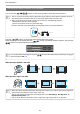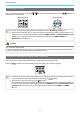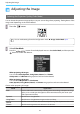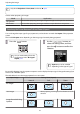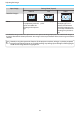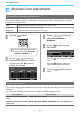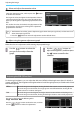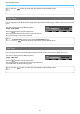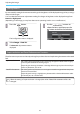Operation Manual
Table Of Contents
- Organization of the Guide and Notations in the Guide
- Contents
- Introduction
- Preparing
- Installing
- Connecting a Device
- Preparing the Remote Control
- Basic Operations
- Starting and Ending Projection
- Adjusting the Projected Screen
- Adjusting the Image
- Useful Functions
- Enjoying 3D Images
- Connecting with WirelessHD (EH-TW6600W Only)
- Using the HDMI Link Function
- Playing Back Image Data (Slideshow)
- Projecting Two Different Images Using Picture in Picture
- Configuration Menu
- Troubleshooting
- Maintenance
- Appendix
- Index
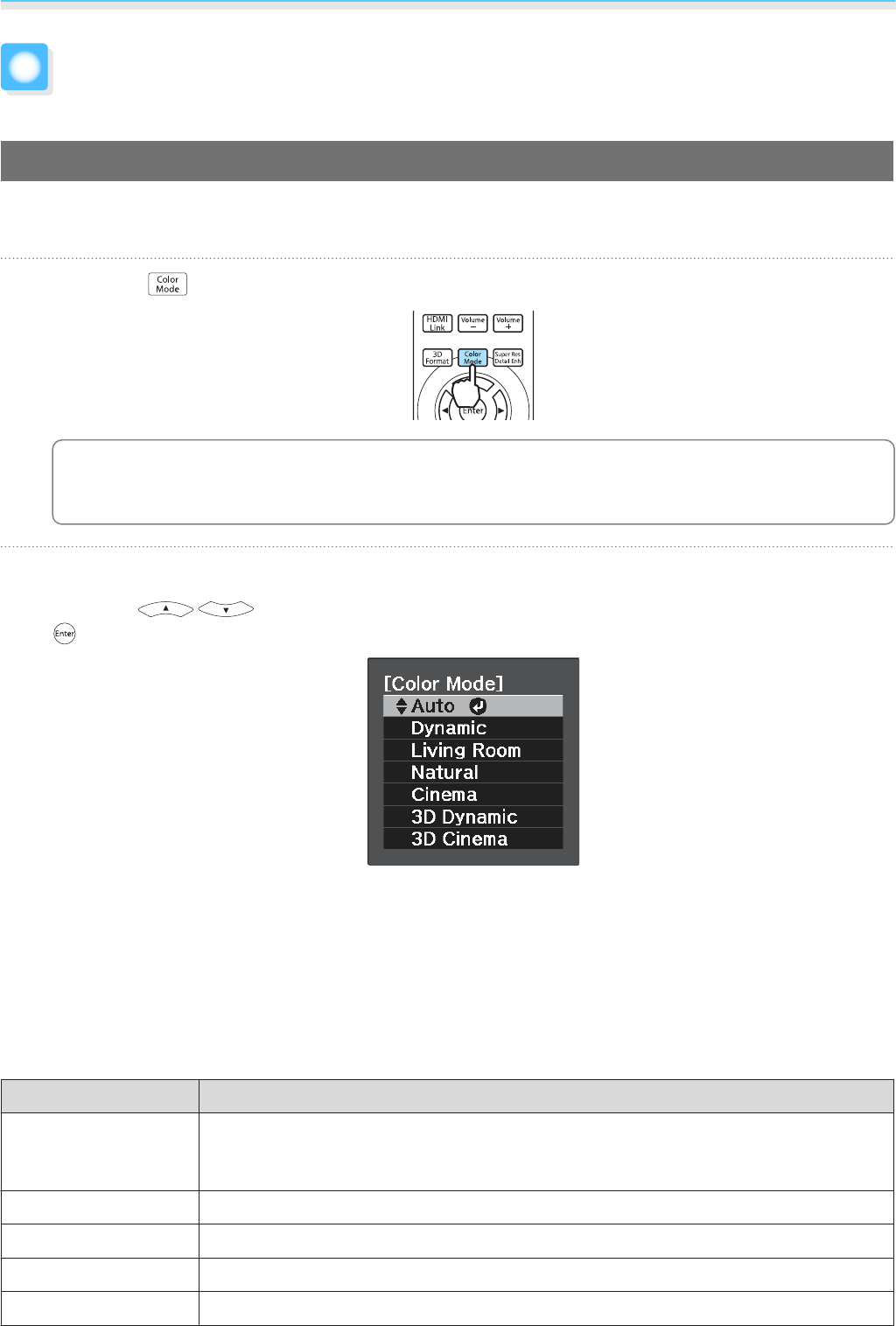
Adjusting the Image
32
Adjusting the Image
Selecting the Projection Quality (Color Mode)
You can obtain the optimum image quality to suit your surroundings when projecting. The brightness of the
image varies depending on the mode selected.
a
Press the button.
c
You can make settings from the Configuration menu.
s
Image - Color Mode p.75
b
Select Color Mode.
Press the buttons from the displayed menu to select Color Mode, and then press the
button to confirm the selection.
When projecting 2D images
You can select Auto, Dynamic, Living Room, Natural, and Cinema.
3D Dynamic and 3D Cinema are grayed out and cannot be selected.
When projecting 3D images
You can select 3D Dynamic and 3D Cinema.
Auto, Dynamic, Living Room, Natural, and Cinema are grayed out and cannot be selected.
Choices when projecting 2D images
Mode Application
Auto
Sets the color mode automatically according to the surroundings. The optimum image
quality is set according to the brightness of the room detected by the sensor (auto
color adjustment function).
Dynamic
Ideal for use in a bright room.
Living Room
Ideal for use in a bright room. Images are clear and sharp.
Natural
Ideal for use in a dark room. We recommend performing color adjustment in this mode.
Cinema
Ideal for watching movies and concerts in a dark room.