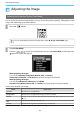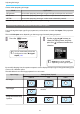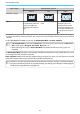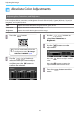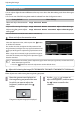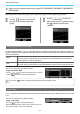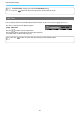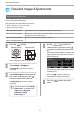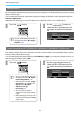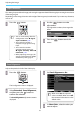User`s guide
Adjusting the Image
38
Setting Auto Iris
By automatically setting the luminance according to the brightness of the displayed image, it lets you enjoy
deep and rich images.
You can select the luminance adjustment tracking for changes in brightness in the displayed image from
Normal to High Speed.
(Depending on the image, you may hear the auto iris operating, but this is not a malfunction.)
a
Press the button.
c
You can make settings from the
Configuration menu.
s
Image -
Auto Iris p.66
b
Use the buttons to
select the item, and then press the
button to confirm the selection.
Frame Interpolation (EH-TW9200W/EH-TW9200/EH-TW8200W/EH-TW8200 only)
This setting compares the current and previous frames, and then creates a frame between them to reduce
fuzziness and produce clearer images.
You can select the level of interpolation from Low, Normal, or High. If you notice any distortion and so on
after changing the setting, set it to Off.
a
Press the button.
c
•
You can make settings from the
Configuration menu.
s Signal -
Frame Interpolation p.68
•
This cannot be set when Image
Processing is set to Fast in the
Signal menu.
s Signal -
Advanced - Image
Processing p.68
•
This cannot be set when a
computer image signal is being
input.
•
When projecting 3D images, this
setting is enabled only for 1080p/
24 Hz signals.
b
Use the buttons to
select the item, and then press the
button to confirm the selection.