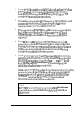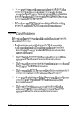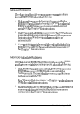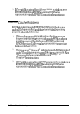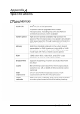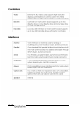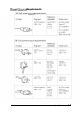User's Manual
1.
If your
printer
does
not
work
at
all,
check
that
the
printer
has
power
and
is
properly
connected
to
the
computer.
(Also,
make
sure
your
printer
has
paper
in
it.)
See
Chapter
1
or
your
printer
manual
for
instructions.
2.
Check
the
printer
manual
for
the
printer’s
correct
DIP
switch
or
control
panel
settings.
These
settings
help
a
printer
communicate
properly
with
the
computer.
3.
Many
application
programs
(such
as
word
processors)
must
be
set
up
properly
before
they
can
use
a
printer.
Check
your
program
manual
to
see
what
customizing
may
be
required.
4.
If you
are
using
an
application
program
that
requires
a
printer
driver,
make
sure
the
correct
driver
is
installed.
See
your
application
program
manual
for
instructions.
Also
see
your
printer
manual
for
additional
instructions
on
using
your
printer
with
application
programs.
5.
If your
printer
is
properly
set
up
but
is
still
not
functioning,
test
it
from
the
MS-DOS
level.
When
the
screen
displays
the
MS-DOS
command
prompt
(such
as C: \
or
A:
\),
hold
down
Shift
and
press
PrintScreen.
This
should
print
the
contents
of
the
screen
on
your
printer.
If
it
does
not,
you
may
need
to
change
the
internal
setting
of
the
computer’s
parallel
port
for
a
parallel
printer
(or
serial
port
for
a
serial
printer).
To
do
this,
use
the
MS-DOS
MODE
or
SETMODE
command.
See
your
printer
manual
and
MS-DOS
documentation
for
more
details.
Note
If
you
are
running
Windows,
pressing
Shift
PrintScreen
copies
the
screen
contents
to
the
clipboard
rather
than
the
printer.
Troubleshooting
6-19