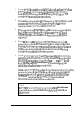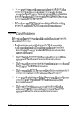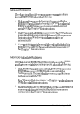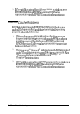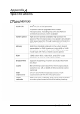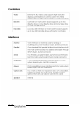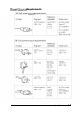User's Manual
Mouse
Problems
If
you
have
trouble
with
your
mouse
or
you
see
an
auxiliary
device
error
message,
check
the
following:
1.
Make
sure
the
mouse
cable
is
securely
connected
to
the
mouse
port
and
not
the
keyboard
port.
If you
have
a
serial
mouse,
make
sure
it
is
securely
connected
to
the
correct
serial
port.
See
Chapter
1
for
instructions.
2.
Did
you
install
the
mouse
driver
correctly?
See
your
software
manual
and
the
documentation
that
came
with
your
mouse
for
instructions.
(Windows
installs
a
mouse
driver
automatically
.)
3.
If you
are
using
a
serial
mouse,
did
you
disable
the
built-in
mouse
port
with
SETUP
and
enable
the
correct
serial
port?
See
Chapter
2
for
instructions.
Memory
Module Problems
If
you
added
extra
memory
to
your
system
by
installing
SIMMs
and
that
memory
is
not
operating
properly,
check
the
following:
1.
If
the
memory
count
displayed
by
the
power-on
diagnostics
program
is
incorrect,
you
may
not
have
installed
the
SIMMs
correctly.
They
may
be
the
wrong
type
or
they
may
not
be
inserted
all
the
way.
See
“Memory
Modules
(SIMMs)" in
Chapter
4
and
make
sure
you
followed
all
the
instructions.
2.
Be
sure
to
run
the
SETUP
program
after
you
install
or
remove
memory
modules
to
automatically
update
your
memory
configuration.
See
Chapter
2
for
instructions.
Troubleshooting
6-21