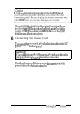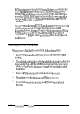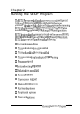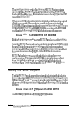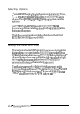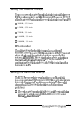User's Manual
4
Connecting the Keyboard
To
connect
the
keyboard,
hold
the
cable
connector
so
the
arrow
on
the
connector
faces
up.
Insert
it
into
the
port
marked
K/B.
Caution
Although
the
connectors
and
ports
for
the
keyboard
and
mouse
are
physically
identical,
they
cannot
be
used
interchangeably.
Be
sure
to
plug
the
keyboard
connector
into
the
keyboard
(K/B)
port
or
you
could
damage
your
system.
You
can
change
the
angle
of
the
keyboard
by
adjusting
the
legs
on
the
bottom.
Turn
it
over
and
flip
each
leg
upward
until
it
locks
into
place.
It is
important
to
select
the
best
angle
so
you
will
prevent
wrist
fatigue.
(You
may
even
want
to
purchase
a
wrist
pad
for
further
comfort.)
To
lower
the
keyboard,
press
each
leg
back
into
its
slot.
5
Connecting the Mouse
Your
computer
includes
an
auxiliary
port
for
a PS/ 2
compatible
mouse
that
uses
a
round,
miniature
DIN
(6-pin)
connector.
If
your
mouse
has
this
type
of
connector,
you
can
connect
it
to
the
computer’s
built-in
port.
Note
I
If
your
mouse
requires
a
different
interface,
connect
it
to
the
built-in
serial
port
or
an
option
card
that
provides
the
interface.
Your
system
will
properly
identify
the
location
of
your
mouse.
To
connect
the
mouse
to
the
built-in
mouse
port,
plug
the
connector
into
the
port
marked
MOUSE
1-6
Setting
Up
Your System