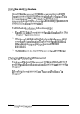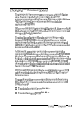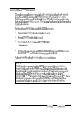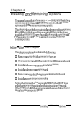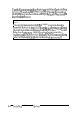User's Manual
Changing the
Processor
Speed
Your
computer’s
processor
can
operate
at
two
speeds:
fast
or
slow.
Fast
speed
is
the
highest
speed
at
which
your
microprocessor
is
capable
of
running.
Slow
speed
simulates
an
8
MHz
processor
to
provide
compatibility
with
older
application
programs.
When
your
computer
is
operating
at
fast
speed,
the
power
light
on
the
front
panel
is
green.
When
the
computer
is
operating
at
slow
speed,
the
light
is
amber.
You
should
use
fast
speed
for
almost
everything
you
do
because
your
programs
will
work
faster.
However,
certain
application
programs
have
specific
timing
requirements
and
can
run
only
at
the
slower
speed.
See
your
software
manual
to
determine
if
this
is
the
case.
Additionally,
some
copy-protected
programs
require
the
computer
to
run
at
slow
speed
while
accessing
the
program
on
a
diskette.
These
programs
also
usually
require
you
to
leave
a
key
disk-the
diskette
that
contains
the
copy
protection-in
the
diskette
drive.
If
you
use
a
copy-protected
program,
you
can
change
the
speed
to
slow
to
access
the
diskette
and
return
it
to
fast
speed
when
you
are
finished.
If
you
want
your
computer
to
always
start
at
slow
speed,
you
can
change
the
default
setting
through
SETUP. See
Chapter
2
for
instructions.
You
can
change
the
processor
speed
temporarily
by
entering
one
of
the
following
commands
from
the
numeric
keypad
on
your
keyboard
:
0
To
select
slow
speed,
press
Ctrl Alt -.
0
To
select
fast
speed,
press
Ctrl Alt +.
Using Your Computer
3-9