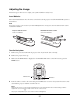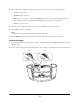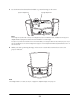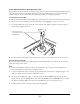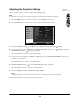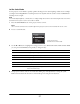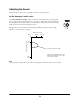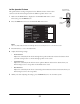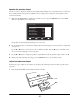Installation guide
53
4 Use the following commands to raise and lower the screen, and to stop it at the desired position:
•
S-UP to raise the screen
•
S-DWN to lower the screen
When the screen comes to a stop, press
S-DWN again to lower it beyond the current stop-position.
You can bring it down as far as the maximum length preset by the factory, or 64 inches.
•
S-STP to stop the screen
5 Once the screen is positioned where you want it, press
S-SET to set the screen position.
6 Press
S-UP to raise the screen fully.
Note
You must raise the screen all the way for the new position to take effect.
7 Press S-DWN re-open the screen. Verify that it comes down and stops at the correct position.
Position the Image
1 Press the Pattern button on the projector’s remote control. This displays an adjustment pattern to help you
align the image.
2 Rotate the focus ring to sharpen the image. Rotate the zoom ring to resize the image so it fits on the screen.
ZoomFocus