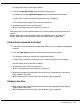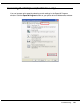User's Guide
Table Of Contents
- Front Matter
- Contents
- Safety Instructions
- Using Your Software
- Paper Handling
- Basic Printing
- Printing with Special Layout Options
- Using the Control Panel
- Installing Options
- Replacing Consumables
- Maintaining Your Printer
- Using the Printer on a Network
- Troubleshooting
- Where To Get Help
- Product Information
- Operating System Versions
- Index

Troubleshooting 172
❏ Make sure your paper is dry and the printable side is facing up in the rear sheet feeder
and facing down in the front paper cassette.
❏ If the paper is curled toward the printable side, flatten it or curl it slightly in the opposite
direction.
❏ Make sure the paper type selected in the printer driver is appropriate for the type of
paper loaded in the printer.
& See “Selecting the Correct Paper Type or Media Type” on page 29.
❏ Remove each sheet from the output tray as it is printed.
❏ If you are printing on glossy media, place a support sheet (or a sheet of plain paper)
beneath the stack, or load only one sheet at a time.
❏ Do not touch or allow anything to come into contact with the printed side of paper with
a shiny finish. To dry your printouts, follow the instructions on the sheet packed with the
paper.
❏ Run the Head Cleaning utility.
& See “Cleaning the Print Head” on page 139.
Ink Bleeds Through the Page
❏ Use the Print Saturation Adjustment feature to reduce the amount of ink on the page
and increase the drying time if necessary.
& See “Special Settings for Automatic Double-sided Printing (Using the Duplex Unit)”
on page 59.
❏ Adjust the ink levels in the photo image.
Miscellaneous Printout Problems
Incorrect or Garbled Characters
❏ Turn off the printer and computer. Make sure the printer’s interface cable is securely
plugged in.
❏ Clear the print job from the print queue.
❏ Uninstall the printer driver, then reinstall it.
& See “Uninstalling the Printer Software” on page 17.