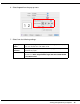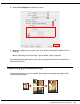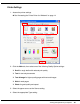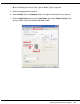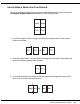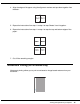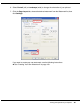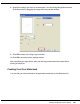Owner's Manual
Table Of Contents
- Front Matter
- Contents
- Safety Instructions
- Using Your Software
- Paper Handling
- Basic Printing
- Printing with Special Layout Options
- Using the Control Panel
- Installing Options
- Replacing Consumables
- Maintaining Your Printer
- Using the Printer on a Network
- Troubleshooting
- Where To Get Help
- Product Information
- Operating System Versions
- Index
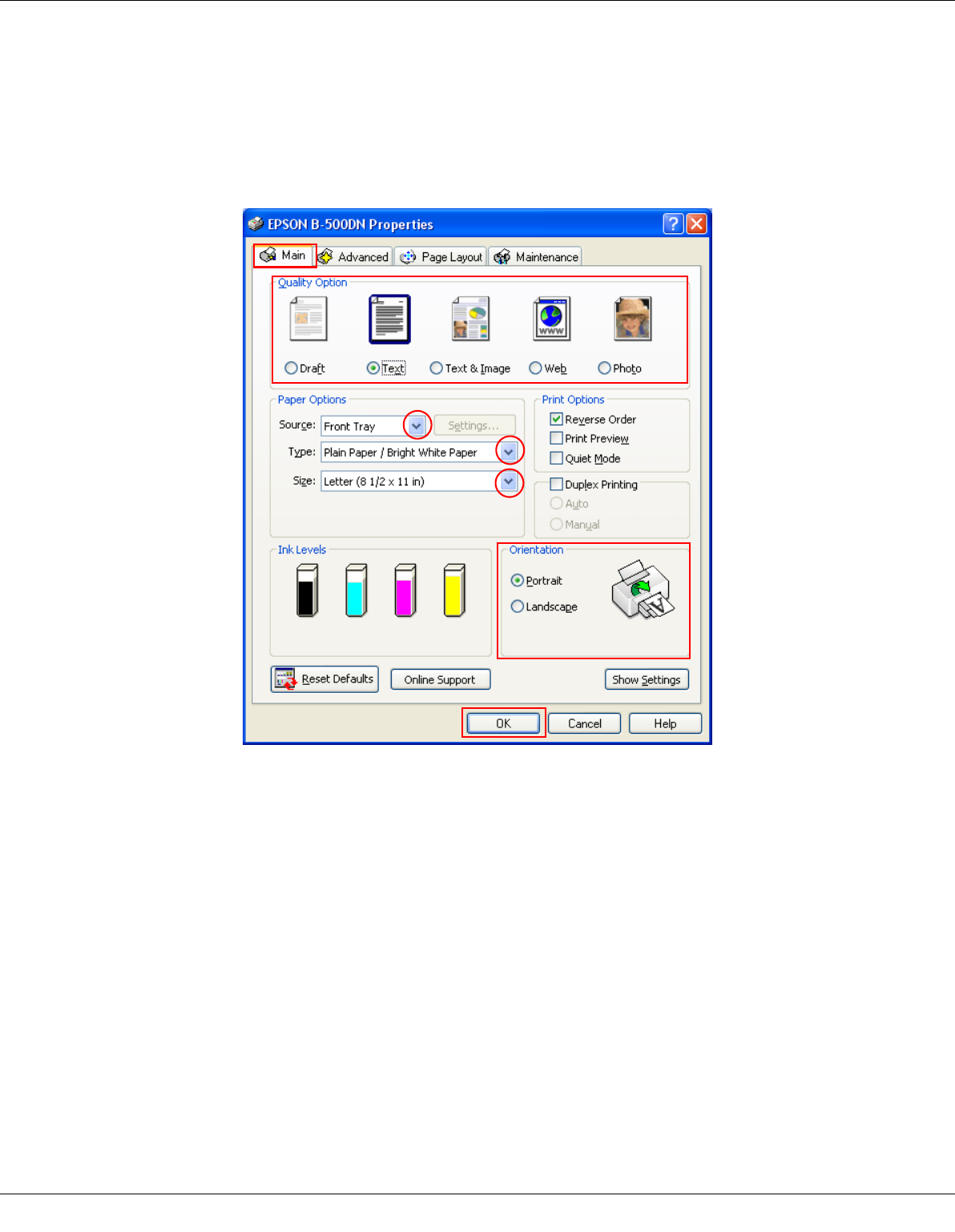
Printing with Special Layout Options 98
Printing the Watermark
1. Access the printer settings.
& See “Accessing the Printer Driver for Windows” on page 14.
2. Click the Main tab, then select one of the following Quality Option settings:
❏ Draft for rough drafts with reduced print quality
❏ Text for text-only documents with higher text quality
❏ Text & Image for higher quality documents with text and images
3. Select the paper source as the Source setting.
4. Select the appropriate Type setting.
& See “Selecting the Correct Paper Type or Media Type” on page 29.
5. Select the appropriate Size setting.