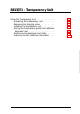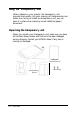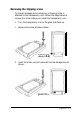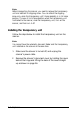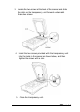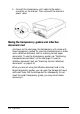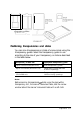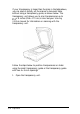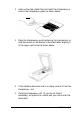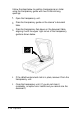B813071 - Transparency Unit Using the Transparency Unit . . . . . . . . . . . . Unpacking the transparency unit . . . . . . . . Removing the shipping screw . . . . . . . . . . Installing the transparency unit . . . . . . . . . Storing the transparency guides and reflective document mat . . . . . . . . . . . . . . . . . . Positioning transparencies and slides . . . . . Scanning normal (reflective) documents . . . .
Using the Transparency Unit When installed on your scanner, the transparency unit provides high-quality, full-color scanning of transparencies and slides. Also, once you install the transparency unit, you can leave it in place when scanning normal reflective (paper) documents. Unpacking the transparency unit When you unpack your transparency unit, make sure you have all the items shown below and that none has been damaged during shipping. Contact your EPSON dealer if any item is missing or damaged.
Removing the shipping screw To prevent damage during shipping, a shipping screw is attached to the transparency unit. Follow the steps below to remove this screw before you install the transparency unit. 1. Turn the transparency unit so the glass side faces up. 2. Remove the screw as shown below. (labeled CLAMP 3. Insert the screw you just removed into the storage hole as shown.
Note: Before transporting the scanner, you need to remove the transparency unit and reattach its shipping screw. You can attach the shipping screw only when the transparency unit’s lamp assembly is in its home position. To move it to its home position when the transparency unit is attached to the scanner, close the transparency unit, turn on the scanner, and then turn it off. Installing the transparency unit Follow the steps below to install the transparency unit on the scanner.
3. Locate the two screws at the back of the scanner and slide the slots on the transparency unit forward underneath these two screws. 4. Insert the two screws provided with the transparency unit into the holes in the scanner as shown below, and then tighten the screws with a coin. 5. Close the transparency unit.
. Connect the transparency unit’s cable to the option connector on the scanner. Then reconnect the scanner’s power cable. Storing the transparency guides and reflective document mat As shown on the next page, the transparency unit comes with three transparency guides for scanning transparencies or slides and a reflective document mat for scanning normal paper documents. To use the transparency guides, see “Positioning transparencies and slides” on the next page.
-ransparency guides I-L Positioning transparencies and slides You can scan transparencies or slides of various sizes using the transparency guides. Select the transparency guide to use according to the size of your transparency or slide as described in the table below. 1 Transparency or slide size 1 Appropriate transparency guide 1 Up to 2.4 x 3.5 inches (6 x 9 cm) 1 Small transparency guide Up to 4 x 5 inches (10.2 x 12.7 cm) Transparency guide with two 4 x5-inch openings Up to 4 x 10.25 inches (10.
If your transparency is larger than the sizes in the table above, you can place it directly on the scanner’s document table without using a transparency guide, as shown below. The transparency unit allows you to scan transparencies up to 8% x 11 inches (21.6 x 27.9 cm) in size. See your Scanning Utilities manual for information on scanning with the transparency unit.
2. Hold up the clear plastic flap and insert the transparency or slide in the transparency guide, as shown below. 3. Place the transparency guide containing the transparency or slide face down on the scanner’s document table, aligning it in the upper right corner as shown below. 4. If the reflective document mat is in place, remove it from the transparency unit. 5. Close the transparency unit. (If you do not close it completely, an option error results and you cannot scan the document.
Follow the steps below to position transparencies or slides using the transparency guide with two 10.25-inch-long openings: Open the transparency unit. Place the transparency guide on the scanner’s document table. Place the transparency face down on the document table, aligning it with the upper right corner of the transparency guide as shown below. 4. If the reflective document mat is in place, remove it from the transparency unit. 5. Close the transparency unit.
Scanning normal (reflective) documents To scan a normal reflective (paper) document when the transparency unit is installed, always use the reflective document mat included with the transparency unit. Also, make sure you remove the transparency guide from the scanner’s document table. Insert the reflective document mat as described below. 1. Open the transparency unit. 2. Insert the tabs on the reflective document mat into the slots on the transparency unit and slide the mat into place.
3. Position the reflective document and close the transparency unit. To remove the reflective document mat, slide it up and out of the slots on the transparency unit. Using the Automatic Document Feeder The automatic document feeder allows you to automatically load multiple-page documents into the scanner. It is particularly useful for OCR (optical character recognition) scanning, or for creating an image database.