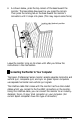User's Manual
4.
As shown below, press the top comers of the base toward the
monitor. The base slides downward as you press the corners.
Then press the locking tab on the base toward the monitor’s
connectors until it snaps into place. (This may require some force.)
locked
position
Leave the monitor lying on its screen until after you follow the
instructions in the next section.
m
Connecting the Monitor to Your Computer
The Epson Professional Series monitor accepts separate horizontal and
vertical sync, composite sync, and sync on green. Epson computers
use separate horizontal and vertical sync signals.
The interface cable that comes with the monitor has five color-coded
cables which you connect to the five BNC connectors on the monitor.
Using this interface cable, you can connect the monitor to an industry-
standard, 15-pin, D-type, VGA connector on your computer. (All
current Epson computers have this type of connector.)
Professional Series Monitor
5