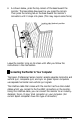User's Manual
1
Adjusting the Brightness and Contrast
To make the image on the screen clear and easy-to-read, use the
brightness and contrast controls. Press the control to make it pop up
and then turn it to adjust the brightness or contrast. When the setting
is correct, you can press the control again to lock it in place. (Locking
the control in place prevents it from being turned accidentally.)
I
The Operate Position
To use the monitor, make sure the selector switch is in the operate
position. In the operate position, the dot on the selector switch is next
to the vertical line, as shown in the illustration of the control panel,
above.
Using Display Modes
A display mode is a type of graphics adapter format. The Epson
Professional Series monitor is a multi-frequency monitor that can use
industry-standard and user-defined display modes.
The monitor’s microcontroller memory contains these seven factory-
set display modes:
Cl
VGA 640 x 350
Cl
VGA 640 x 400
Cl
VGA 640 x 480
0
VGA 1056 x 400 (132 column)
Cl
Super VGA 800 x 600
CI
1024 x 768 interlaced (8514/A)
Cl
1024 x 768 non-interlaced.
You can modify the display settings for any factory-set display mode.
If you don’t want to keep your changes, you can recall the original
factory settings. In addition, you can create and store up to seven
user-defined display modes.
Professional Series Monitor
11