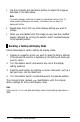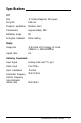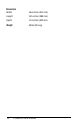User's Manual
1
Creating a User-defined Display Mode
If you see dramatically misaligned images when you use a particular
application program, you probably need to create a user-defined
display mode. Follow these steps to create and store a user-defined
display mode:
1.
Display an image you want to align.
2.
Follow steps 2 through 4 under “Modifying a Factory-set Display
Mode” on page 12.
3.
To save your display settings and create a new display mode, turn
the selector switch counterclockwise to the operate position.
The microcontroller’s
memory can save
up to seven user-defined
display modes at once. When it contains seven user-defined display
modes and you create and store another display mode, the monitor
automatically overwrites
the
oldest user-defined display mode in
memory.
Troubleshooting
This section gives solutions to common problems. If none of these
methods solves the problem, see page 1 for information on where to
get help.
The power indicator does not light.
1.
The power switch
may not
be turned on. Press the power switch.
2.
The power cord may be unplugged or
not
fully connected. Make
sure the power cord is properly connected to both the monitor
and the electrical outlet.
3.
The electrical outlet may be dead. Test the electrical outlet by
plugging in a lamp or other electrical device.
Professional Series Monitor
15