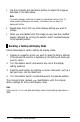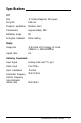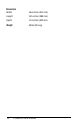User's Manual
The power indicator is on, but there is no image on the screen.
1.
Make sure the computer is turned on.
2.
Make sure the interface cable is properly connected to the monitor
and the video interface on the computer. (See “Connecting the
Monitor to Your Computer” on page 5.)
3.
Adjust the contrast and brightness controls. (See page 11.)
4.
Make sure your computer’s DIP switch and setup program
settings match the monitor. If you are using a video card, make
sure any DIP switches
or
jumpers on the card are set properly.
5.
Set up your application program(s) to match the monitor.
The image on the screen is scrambled.
Make sure the input signals are within the monitor’s horizontal and
vertical frequency ranges. (See page 17.)
The image on the screen is dramatically misaligned when you use a
particular application program.
Create a user-defined display mode as described on page 15.
The colors on the screen are abnormal.
Make sure the interface cable is properly connected to the monitor.
(See “Connecting the Monitor to Your Computer” on page 5.)
The image is too big or too small far the screen.
Adjust the width and height settings as described in “Using Display
Modes” on page 11.
The image is not centered on the screen.
Adjust the horizontal and vertical position settings as described in
“Using Display Modes” on page 11.
The image is distorted.
Adjust the pin cushion/barrel and trapezoid settings as described in
“Using Display Modes” on page 11.
16
Professional Series Monitor