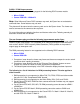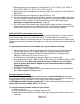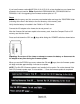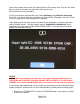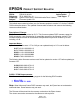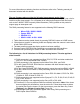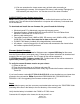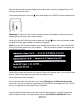EPSON Date: PSB #: Reference: Product(s): Subject: PRODUCT SUPPORT BULLETIN 08/04/2011 Originator: TC PSB.2012.01.001 Authorization: TE11-0128 Rev. A Total Pages: 6 Epson P-6000 and P-7000 Multimedia Photo Viewers Firmware Update 2.60 This bulletin was created to inform you of a firmware update to version 2.60 for the P-6000/P7000 multimedia viewers. The updated firmware adds a feature and corrects the following issues as outlined below. Description of Change: The firmware has been updated to 02.60.
P-6000 / P-7000 Improvements: This firmware version adds tethering support for the following DSLR camera models: • • Nikon: D7000 Canon: EOS 60D / 1D Mark IV Note: Other Nikon and Canon DSLR cameras may work, but Epson has not evaluated or confirmed them. Some features may not work. The pictures will be stored onto the memory card and on the Epson viewer. The viewer can send a command to the camera to take a picture.
7. RAW processing is not supported on the Olympus E-1, E-3, E-300, E-410, E-420, E510, E-520, E-620, E-P1, E-P2, E-PL1, E-PL1s, E-PL2. 8. RAW processing is not supported on the Sony α550, α700, α900, α33, α55, α850, and NEX Series. 9. RAW processing is not supported on the PENTAX K-r, K-5. 10. The new Firmware can now capture RAW file resolution information. Note: If the viewer does not display this information, clear the cache file.
If you have firmware version 01.57.7431-0110-0107-0112 or later installed on your viewer then proceed to the next section. Note: See bulletin PSB.2009.06.003 / PSB.2009.09.002 or PSB.2009.11.001 for upgrading from firmware versions prior to 1.57. Steps: Install a blank memory card into a memory card reader/writer and copy the “PSV5FIRM” folder (including all the files in the folder) to the root directory of the memory card. Verify that the battery is installed in the P-6000 or P-7000 viewer.
Power off the viewer and remove the Compact Flash or SD memory card. Then turn the viewer back on. Note: Do not press any keys when turning on the unit. Set the Date and Time if prompted. On the Home screen, press the Menu key. Select [Settings], then [Delete all cache files]. Press OK. If you see a dialog box prompting you to connect the AC adapter, click OK. You will then see a progress bar until the process is completed. Open Settings from the Home screen and select Device Information.
2. Insert memory card into viewer. 3. Turn on viewer with RATE ( ) + DISPLAY pressed. 4. “Main F/W Update” message is displayed, and release key when you see the memory card access LED blink. 5. It takes about 4 minutes, then “Please turn off” message is displayed. The viewer will be turned off automatically. 6. Turn it on again, and if you see the HOME screen, recover has completed. There is no need for any further updates. If the update does not start, please check following and do the update again: 1.
EPSON Date: PSB #: Reference: Product(s): Subject: PRODUCT SUPPORT BULLETIN 06/04/2010 Originator: TC PSB.2010.06.001 Authorization: TE10- 0056. Rev. A Total Pages: 5 Epson P-6000 and P-7000 Multimedia Photo Viewers Firmware Update 2.51 This bulletin was created to inform you of a firmware update to version 2.51 for the P-6000/P7000 multimedia viewers. The updated firmware adds a feature and corrects the following issues as outlined below. Description of Change: The firmware has been updated to 02.51.
For more information on tethering functions and features refer to the Tethering manual pdf document included with this bulletin. The new firmware also provides the following improvements and/or fixes: The following list of DSLR cameras supports the RAW processing feature. This is not a list for RAW full screen view support. For a complete list of cameras that support RAW file format refer to the P-6000/P-7000 Frequently Asked Questions (FAQ’s) posted on this product’s support page at www.epson.com.
(11) On rare occasions the viewer screen may go blank when connecting or disconnecting the camera. If this happens the viewer is still working. Repluging the USB cable/AV jack may fix this. You can also turn off the viewer if needed. P-6000/P-7000 Firmware Update Instructions: Note: Before starting the firmware update process, confirm that there are no files on the memory card. The card should be formatted on a computer with a Memory Card reader and not in the camera.
After the firmware file has been copied to the memory card, insert the Compact Flash or SD memory card into the viewer. Press and hold down the “OK” and keys while sliding the “POWER” switch as shown below. Warning: Do not turn off the viewer or attempt to remove the battery or disconnect the AC adapter at any time during the firmware update. When you see the EPSON logo name, release the OK and will begin and take approximately 3.5 minutes to complete.
displayed under [Copyright(C) 2008 SEIKO Epson CORP.] This means that the firmware update has completed correctly. NOTES: IMPORTANT: If you update to firmware Ver 1.57 temporarily before updating to 2.51, PLEASE DO NOT TURN OFF THE UNIT DURING THE IPL UPDATE. If it is interrupted, DAMAGE to the Viewer’s MAIN BOARD may occur and the unit will need to be repaired. If the firmware 2.51 update failed, or if the viewer was inadvertently turned off during firmware update (except IPL update on Ver1.
EPSON Date: PSB #: Reference: Product(s): Subject: PRODUCT SUPPORT BULLETIN 10/29/2009 Originator: TC PSB.2009.11.001 Authorization: TE09-0159 Rev. A, TE09-0590. Rev A Total Pages: 6 Epson P-6000 and P-7000 Multimedia Photo Viewers Firmware Release version 02.40 with Tether feature This bulletin was created to inform you of a firmware update for the P-6000/P-7000 multimedia photo viewers. The updated firmware adds a feature and corrects the following issues as outlined below.
1.29 1.30 1.31 1.57 1.71 2.05 2.40 Legend : Firmware Version. : Update or downgrade available. P-6000 / P-7000 Improvements: A new function “Tethering” feature is supported in this firmware version. The following DSLR cameras are confirmed to be available for Tethering. Only Nikon and Canon cameras are supported.
4. Following DSLR are now supported or confirmed to work with the Tethering feature: Nikon: D300s/D5000/D200/D80 5. Bug Fix: Images were not processed correctly when the image is 5:4 aspect ratio and in portrait orientation. 6. Bug Fix: An error occurred on Print Wizard when [Reset Cropping] is selected multiple times. 7. Bug Fix: Sometimes the string scroll is stopped on long key press. 8.
• • • • • • Windows-based PC or Macintosh computer with Internet access Operating Systems: Windows 2000/XP Home/Pro/XP/XP Pro x64 Edition/Vista/ Windows 7; Macintosh OS 10.2.8 to 10.6.x Memory card reader/writer Formatted Compact Flash (16MB to 8GB), SD memory card (16MB to 2GB); or 2GB to 32GB SDHC card.
Warning: Do not turn off the viewer or attempt to remove the battery or disconnect the AC adapter at any time during the firmware update. When you see the EPSON logo name, release the OK and keys; the main firmware update will begin and take approximately 3.5 minutes to complete. The Sub CPU firmware update is not installed in this version. Do not be alarmed if the Sub CPU firmware update says “not available….” Once the firmware update is completed you should see this screen.
IMPORTANT: If you update to firmware Ver 1.57 temporarily before updating to 2.40, PLEASE DO NOT TURN OFF THE UNIT DURING THE IPL UPDATE. If it is interrupted, DAMAGE to the Viewer’s MAIN BOARD may occur and the unit will need to be repaired. If the firmware 2.40 update failed, or if the viewer was inadvertently turned off during firmware update (except IPL update on Ver1.57 as mentioned above), please perform following steps: 1. Remove the “PSV50240.
EPSON Date: PSB #: Reference: Product(s): Subject: PRODUCT SUPPORT BULLETIN 7/29/2009 Originator: PSB.2009.09.002 Authorization: TE09-0076 Rev. A Total Pages: Epson P-6000 and P-7000 Multimedia Photo Viewers Firmware Release version 01.71.7506 JD 4 This bulletin was created to inform you of a firmware update for the P-6000/P-7000 multimedia photo viewers. The updated firmware corrected the following issues as outlined below. Description of Change: The firmware has been updated to 01.71.7506.
P-6000/P-7000 Firmware Update Instructions: Note: Before starting the firmware update process, confirm that there are no files on the memory card. To download and install the new firmware file, you will need the following: • • • • • • Windows-based PC or Macintosh computer with Internet access Operating Systems: Windows 2000/XP Home/Pro/XP/XP Pro x64 Edition/Vista; Macintosh OS 10.2.8 to 10.5.
Steps: 1. Install a blank memory card into a memory card reader/writer and copy the “PSV5FIRM” folder (including all the files in the folder) to the root directory of the memory card. 2. Verify that the battery is installed in the P-6000 or P-7000 viewer. 3. Connect the AC adapter to the viewer, but do not power it on. 4. After the firmware file has been copied to the memory card, insert the CompactFlash or SD memory card into the viewer. 5. Press and hold down the “OK” and shown below.
6. Power off the viewer and remove the CompactFlash or SD memory card. Then turn the viewer back on. Note: Do not press any keys when turning on the unit. 7. Set the Date and Time when prompted. 8. On the Home screen, press the Menu key. Select [Settings], then [Delete all cache files]. Press OK. If you see a dialog box prompting you to connect the AC adapter, click OK. You will then see a progress bar until the process is completed. 9. Open Settings from the Home screen and select Device Information.
EPSON Date: PSB #: Reference: Product(s): Subject: PRODUCT SUPPORT BULLETIN 2/23/2009 Originator: PSB.2009.06.003 Authorization: TE08-0647 Rev. A Total Pages: Epson P-6000 and P-7000 Multimedia Photo Viewers New Firmware Release version 01.57.7431-0110-0200-0112 esc 4 This bulletin was created to inform you of a firmware update for the P-6000/P-7000 multimedia photo viewers. The updated firmware corrected the following issues as outlined below.
Additional RAW file support is listed in blue below: Manufacturer Models Canon EOS 5D, 10D, Digital Rebel, Digital Rebel XT, Digital Rebel XTi, 20D, Digital Rebel Xsi, Digital Rebel XS, 30D, 40D, Epson Nikon R-D1, R-D1s D2X, D2Xs, D3, D60, D70, D70s, D80, D50, D40, D40X, D200, D300, D700 E-330, E-500 *istD, *istDs, *istDL, *istDs2, *istDL2, K100D, K10D, K20D, K100D Super, K200D DSLR-A100, DSLR-A200, DSLR-A300, DSLRA350 Olympus Pentax Sony P-6000/P-7000 Firmware Update Instructions: Note: Before start
Firmware Update Procedure: Download the file epson12939.exe for Windows users or epson12940.dmg for Mac users from the Epson website (www.epson.com). Follow the on-screen instructions to download and extract the file onto your computer. To verify the current firmware version on your viewer: a) Power on the unit b) Select Settings from the Home screen and press OK. c) Select Device Information and use the 4 way ring to select the firmware version menu. Press OK.
When you see the firmware update screen (see reference image below), release the OK and keys. Note: If you do not see this screen, power off the unit and start the firmware process again. During the update process, the message screen will display the current firmware and updated firmware versions. Then the message “Updating Resources” will appear as noted in the above example.
EPSON Date: PSB #: Reference: Product(s): Subject: Product Support Bulletin 12/8/2008 Originator: PSB.2009.01.001 Authorization: TE08-0448 Rev. A Total Pages: Epson P-6000 and P-7000 Multimedia Photo Viewers New Firmware Release version 01.30.7099-0108-0107-112 esc 3 This bulletin was created to inform you of a firmware update for the P-6000/P-7000 multimedia photo viewers. The updated firmware provides certain improvements as outlined below.
• AC adapter – must be plugged in to a wall socket and connected to the viewer before the firmware update can be performed Firmware Update Procedure: Download the file epson12870.exe for Windows users or epson12871.dmg for Mac users from the Epson website (www.epson.com). Follow the on-screen instructions to download and extract the file onto your computer. To verify the current firmware version on your viewer, power on the unit, select Settings from the Home screen and press OK.
During the update process, the message screen will display the current firmware and updated firmware versions. Then the message “Updating Resources” will appear. Important: Do not remove the battery or disconnect the AC adapter during the firmware update process. 6. The firmware update takes about 4 minutes to complete. 7. Power off the unit and remove the CompactFlash or SD memory card. 8. Power on the viewer and verify the new firmware version. It should say version 01.30.7099-0108-0107-112.