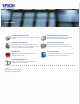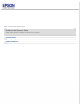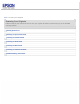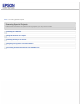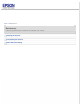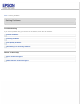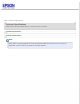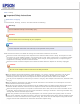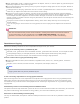User’s Guide Guide to the Scanner Parts Placing Originals on the Scanner Check this section to identify the parts of your scanner. Follow the steps here to place your original documents or photos on the scanner. Scanning Your Originals Scanning Special Projects Follow the step-by-step instructions here to scan your original documents or photos using any of the available scanning methods. Follow the instructions here for specific scanning projects you may need to create.
Home > Guide to the Scanner Parts Guide to the Scanner Parts Check these sections to identify the parts of your scanner.
Home > Placing Originals on the Scanner Placing Originals on the Scanner Follow the steps here to place your original documents or photos on the scanner.
Home > Scanning Your Originals Scanning Your Originals Follow the step-by-step instructions here to scan your original documents or photos using any of the available scanning methods.
Home > Scanning Special Projects Scanning Special Projects Follow these instructions for specific scanning projects you may need to create.
Home > Maintenance Maintenance Follow the guidelines here to maintain and transport your scanner.
Home > Solving Problems Solving Problems Troubleshooting If you have a problem using your scanner or its software, check here for solutions.
Home > Technical Specifications Technical Specifications Check here for technical details about your scanner and its accessories. System Requirements Scanner Specifications Note: Epson offers a recycling program for end of life products. Please go to www.epson.com/recycle for information on how to return your products for proper disposal.
Home > Safety Important Safety Instructions Restrictions on Copying In this document, warnings, cautions, and notes indicate the following: Warnings must be followed carefully to avoid bodily injury. Cautions must be observed to avoid damage to your equipment. Notes contain important information and useful tips on the operation of this product. Read all these instructions, and follow all warnings and instructions marked on the scanner.
Never disassemble, modify, or attempt to repair the AC adapter, scanner, or scanner option by yourself except as specifically explained in the scanner’s guides. Do not insert objects into any opening as they may touch dangerous voltage points or short out parts. Beware of electrical shock hazards. If damage occurs to the plug, replace the cord set or consult a qualified electrician. If there are fuses in the plug, make sure you replace them with fuses of the correct size and rating.
Home > Copyright and Trademarks Copyright and Trademarks No part of this publication may be reproduced, stored in a retrieval system, or transmitted in any form or by any means, electronic, mechanical, photocopying, recording, or otherwise, without the prior written permission of Seiko Epson Corporation. No patent liability is assumed with respect to the use of the information contained herein. Neither is any liability assumed for damages resulting from the use of the information contained herein.
CPD-27812R2
Home > Operating System Versions Operating System Versions In this manual, the following abbreviations are used. Windows refers to Windows 7, Vista, XP, and XP x64. Windows 7 refers to Windows 7 Home Basic, Windows 7 Home Premium, Windows 7 Professional, and Windows 7 Ultimate. Windows Vista refers to Windows Vista Home Basic Edition, Windows Vista Home Premium Edition, Windows Vista Business Edition, Windows Vista Enterprise Edition, and Windows Vista Ultimate Edition.
Home > Guide to the Scanner Parts Scanner Parts Note: The parts described in this section apply to EPSON Perfection V33 and EPSON Perfection V330 Photo scanners unless otherwise noted. a. scanner cover a. document mat (EPSON Perfection V330 Photo only) b. document table c.
a. transparency unit window (EPSON Perfection V330 Photo only) a. USB interface connector b.
Home > Guide to the Scanner Parts Light and Buttons Light Buttons The scanner has four buttons for scanning operations. The status light indicates whether the scanner is operating normally. Note: The illustration in this section is for the EPSON Perfection V330 Photo, but the descriptions also apply to the EPSON Perfection V33. a. Scan to E-mail button b. Scan to PDF button c. Copy button d. Power/ e.
(None) The scanner is off. Off Top Buttons Before using the scanner buttons, make sure you have installed EPSON Scan and EPSON Event Manager. Button Power/ Function Start Power Turns the scanner on if pressed once. Turns the scanner off if held down for 3 seconds while the scanner is on. (You cannot turn the scanner off when the scanning software is running.) Start EPSON Scan starts. Copy The Copy Utility starts.
Home > Placing Originals on the Scanner Placing Documents or Photos Placing Documents or Photos on the Document Table Placing Large or Thick Documents Before scanning a document, remember to respect the rights of copyright owners. Do not scan published text or images without first checking their copyright status. Caution: Do not place heavy objects on the document table glass and do not press the glass with too much force.
Note: If you are scanning multiple photos at once, position each photo at least 0.8 inch (20 mm) apart from the others. Close the scanner cover gently so that your original does not move. Note: Always keep the document table clean. Do not leave photos on the document table for an extended period of time as they may stick to the glass. To scan your document or photo, see Starting EPSON Scan for details.
Placing Large or Thick Documents When you scan a large or thick document, you can open the scanner cover all the way, so that it lies flat next to the scanner. Open the scanner cover. Pull the scanner cover straight up. Lay the cover down flat next to the scanner. Note: When scanning without the scanner cover, gently press down on your document to flatten it. When you are finished scanning, replace the scanner cover in the reverse order that you removed it.
Home > Placing Originals on the Scanner Placing Film or Slides (EPSON Perfection V330 Photo Only) Removing the Document Mat Placing Film in the Holder Placing Slides in the Holder Storing the Film Holder Replacing the Document Mat Removing the Document Mat To scan film strips or slides, you need to remove the document mat from the scanner cover. This uncovers the transparency unit window so your scanner can use it to scan your film or slides.
a. transparency unit window To place film for scanning, see Placing Film in the Holder. To place slides for scanning, see Placing Slides in the Holder. To replace the document mat, see Replacing the Document Mat. Top Placing Film in the Holder Open the cover of the 35 mm film strip holder. Slide your film strip all the way into the film holder with the shiny base side facing down. Your images and any wording on the film strip should appear backwards on the side that faces up.
Note: Hold the edge of the film gently or use gloves to touch the film; otherwise you may damage the film. Make sure the white stickers on the back of the film holder and the areas around them are not scratched, dusty, or covered in any way. If the areas are obscured, the scanner may have trouble recognizing your film in Full Auto Mode. Do not cover the small holes in the film holder. Close the cover and press it down until you hear a click. Then press down on all the edges of the cover to secure it.
Place the film holder on the document table so that it is aligned as shown. Make sure the tab with the film icon on the film holder fits into the area with the same icon on the scanner. Make sure you removed the document mat. See Removing the Document Mat. Close the scanner cover. To scan your film, see Starting EPSON Scan. When you are finished scanning film, be sure to replace the document mat before scanning documents or photos. See Replacing the Document Mat.
Note: You cannot scan negative slides with Full Auto Mode. Make sure the white stickers on the back of the film holder and the areas around them are not scratched, dusty, or covered in any way. If the areas are obscured, the scanner may have trouble recognizing your slides in Full Auto Mode. Do not cover the small holes on the film holder. Place the film holder on the document table so that it is aligned as shown.
Make sure you place the long edge of the slide in the film holder as shown above. Make sure you removed the document mat. See Removing the Document Mat. Close the scanner cover. To scan your slides, see Starting EPSON Scan. When you are finished scanning slides, be sure to replace the document mat before scanning documents or photos. See Replacing the Document Mat. Top Storing the Film Holder When you are not using the film holder, you can store it inside the scanner cover.
Top
Home > Scanning Your Originals Starting Epson Scan Using the Scanner Buttons Using EPSON Scan Using Another Scanning Program Using the Scanner Buttons a. Scan to E-mail button b. Scan to PDF button c. Copy button d. Power/ Start button Start button on the scanner. The EPSON Scan window automatically You can start EPSON Scan just by pressing the opens. See Selecting an EPSON Scan Mode for details on selecting an EPSON Scan mode.
Windows: Double-click the EPSON Scan icon on your Windows desktop. Or, click the Start button icon or Start > Programs or All Programs > EPSON > EPSON Scan > EPSON Scan. Mac OS X: Open the Applications folder in your hard drive, then the EPSON Software folder, and double-click the EPSON Scan icon. The EPSON Scan window opens. See Selecting an EPSON Scan Mode for details.
Home > Scanning Your Originals Selecting an EPSON Scan Mode EPSON Scan offers several scanning modes to choose from. Full Auto Mode lets you scan quickly and easily, without selecting any settings or previewing your image. Full Auto Mode is best when you need to scan your originals at 100% size and you do not need to preview the images before scanning. You can restore faded colors or remove dust marks by clicking the Customize button. This is the default mode in EPSON Scan.
Home > Scanning Your Originals Scanning in Full Auto Mode When you start EPSON Scan for the first time, it runs in Full Auto Mode and displays the EPSON Scan Full Auto Mode window. Place your original(s) on the document table. See Placing Documents or Photos or Placing Film or Slides (EPSON Perfection V330 Photo Only) for details. Start EPSON Scan. See Starting EPSON Scan for details. Select Full Auto Mode from the Mode list.
You can only scan 35 mm color film strip or color positive slides in Full Auto Mode. To change the scan mode, see “Selecting an EPSON Scan Mode” on page 22. Note: If the Show this dialog box before next scan checkbox is cleared, EPSON Scan starts scanning immediately without displaying this screen. To return to this screen, click Cancel in the Scanning dialog box during scanning. If you want to select a custom resolution, remove dust marks, or restore faded colors, click Customize.
Note: If you started EPSON Scan from a TWAIN-compliant program, such as ArcSoft MediaImpression, the File Save Settings button does not appear in the Customize window. Select your settings and click OK. (For details on selecting settings in the Customize window, click the Help button.) Click Scan. EPSON Scan starts scanning in Full Auto Mode.
EPSON Scan previews each image, detects which type of original it is, and selects the scan settings automatically. After a moment, you see a small preview of each image in the EPSON Scan window. Note: It takes a few minutes to scan a full film strip. If you need to change any settings, click Pause. You will return to the EPSON Scan Full Auto Mode window. If you need to cancel scanning, click Cancel when the button appears.
Home > Scanning Your Originals Scanning in Home Mode When you select Home Mode, you see the EPSON Scan Home Mode window. Place your original(s) on the document table. See Placing Documents or Photos or Placing Film or Slides (EPSON Perfection V330 Photo Only) for details. Start EPSON Scan. See Starting EPSON Scan for details. Select Home Mode in the Mode list.
Note: See EPSON Scan Help for details. Click the arrow to open the Document Type list, and select the type of your original(s) you are scanning. Select Color, Grayscale, or Black&White as the Image Type setting. In the Destination box, click the button for the way you plan to use the scanned image(s). Screen/Web for images you will view only on a computer screen or post on the web. Printer for image(s) you will be printing or converting to editable text with an OCR (Optical Character Recognition) program.
Home > Scanning Your Originals Scanning in Office Mode When you select Office Mode, you see the EPSON Scan Office Mode window. Place your original(s) on the document table. See Placing Documents or Photos for details. Note: You cannot scan film in Office Mode. Start EPSON Scan. See Starting EPSON Scan for details. Select Office Mode in the Mode list.
Note: See EPSON Scan Help for details. Select Color, Grayscale, or Black&White as the Image Type setting. Select Document Table as the Document Source setting. Select the size of your original document as the Size setting. (You must select the size before opening a preview image.) Click the arrow to open the Resolution list and select an appropriate resolution for your original(s). Click Preview to preview your image(s). The Preview window appears and displays your image.
Home > Scanning Your Originals Scanning in Professional Mode When you select Professional Mode, you see the EPSON Scan Professional Mode window. Place your original(s) on the document table. See Placing Documents or Photos or Placing Film or Slides (EPSON Perfection V330 Photo Only) for details. Start EPSON Scan. See Starting EPSON Scan for details. Select Professional Mode in the Mode list.
Note: See EPSON Scan Help for details. Select Reflective (for scanning documents or photos) or Film (for scanning film or slides)from the Document Type list. Select Document Table as the Document Source setting. If you select Reflective as the Document Type setting, select Photo or Document as the Auto Exposure Type setting. If you select Film as the Document Type setting, select Positive Film, Color Negative Film, or B&W Negative Film as the Film Type setting.
Your scanned image is saved in the file format and location you selected in the File Save Settings window. If you did not select any settings in the File Save Settings window, it is saved as a JPEG file in Pictures or My Pictures.
Home > Scanning Your Originals Detailed Setting Instructions Previewing and Adjusting the Scan Area Adjusting the Color and Other Image Settings Previewing and Adjusting the Scan Area Once you have selected your basic settings and resolution, you can preview your image and select or adjust the image area of the image(s) in a Preview window on your screen.
Thumbnail preview Document Film
If you are viewing the normal preview, you can do the following to adjust the image(s). To select your scan area, click the auto locate icon to create a marquee that marks the edges of your image area. You can move the marquee to change the scan area. See Creating a Marquee on a Preview Image for instructions. Note: If you are going to scan at a different size than your original, you must first select your Target Size and automatically create a marquee that is proportioned to that size.
If you are viewing the normal preview and you only have one photo on the document table, you can click the auto locate icon to automatically draw a marquee, then skip to step 3. If you are going to scan at a different size than your original, you can first select your Target Size and automatically create a marquee proportionate to that size. Position the pointer in the area where you want to place the corner of your marquee and click.
Just draw them as described in steps 1 through 3, or click the copy marquee icon to create additional marquees of the same size. You can move and resize all the marquees as described in step 3. To delete a marquee, click inside it and click the icon. delete marquee To adjust the image quality, click the image(s) or scan area(s) you want to modify and make the adjustments. See Adjusting the Color and Other Image Settings for details.
Unsharp Mask Sharpens the edges of image areas for an overall clearer image. Descreening Removes the rippled pattern that can appear in subtly shaded image areas such as skin tones. Color Restoration Restores the colors in faded photos automatically. Backlight Correction Removes shadows from photos that have too much background light. Dust Removal Removes dust marks from your originals automatically. Text Enhancement Enhances text recognition when scanning text documents.
Color Enhance Enhance a certain color. You can select from red, blue, or green. See EPSON Scan help for details.
Home > Scanning Special Projects Scanning to a PDF File Scanning to a PDF File Using the PDF Button Scanning to a PDF File Using EPSON Scan Using EPSON Scan, you can create a PDF file with the following features: Scanning multiple document pages into a single PDF file: You can scan multiple document pages and save them in a single PDF file. Creating a searchable PDF file (Windows only): You can create a PDF file with search functionality, so that you can look for words in the file.
Click Settings. You see the Scan to PDF Settings window.
Select Color, Grayscale, or Black&White as the Image Type setting to select the colors in the original. Select Document Table as the Document Source setting. Click the arrow to open the Size list and select the size of your original(s). If you need to select a size that is not in the Size list, you can create a custom size. Click the arrow in the Size list and select Customize. You see the Source Size window. Type a name for your custom size, enter the size, click Save, then click OK.
Contrast Adjusts the difference between the light and dark areas of the overall image. This setting is available only when the Image Type is set to Color or Grayscale. Unsharp Mask Turn on to make the edges of image areas clearer for an overall sharper image. Turn off to leave softer edges. This setting is available only when the Image Type is set to Color or Grayscale. Descreening Removes the rippled pattern that can appear in subtly shaded image areas, such as skin tones.
Note: If you deselect the Show Add Page dialog after scanning checkbox in the File Save Settings window, Add Page Confirmation window does not appear and EPSON Scan automatically saves your document. If you need to change any of the current PDF settings, click Options.
Note: The Text tab is available only when ABBYY FineReader that came with your scanner is installed. Select the settings that match your document and click OK. You return to the File Save Settings window. For other settings in the EPSON PDF Plug-in Settings window, see EPSON Scan Help. Make any other file save settings and click OK. Click Close to close the Scan to PDF Settings window, then click Scan or press the EPSON Scan scans your page. Start button on the scanner.
Scanning to a PDF File Using the EPSON Scan Place your document on the document table. See Placing Documents or Photos for details. Start EPSON Scan. See Using EPSON Scan for details. Make necessary settings. Full Auto Mode: Click Customize and File Save Settings. Go to step 5. Click Scan. Select PDF as the Type setting. The current Paper Size, Orientation, Margin, and other settings are displayed under Details.
Click Options for detailed settings. Note: The Text tab is available only when ABBYY FineReader that came with your scanner is installed. Select the settings that match your document and then click OK. You return to the File Save Settings window. For other settings in the EPSON PDF Plug-in Settings window, see EPSON Scan Help for details. Make any other file save settings, and then click OK. Full Auto Mode: Click OK in the Customize window, and then click Scan.
Select one of the following options: Add page: Click this button to scan the next page of your document. Replace the first page on the document table with the next page, and click Scan. Repeat this step for each page in your document. When you are finished, click Edit page and go to step 9. Edit page: Click this button if you have scanned all the necessary pages so you can edit the scanned pages before saving them in one PDF file. Then go to step 9.
pages, then click the delete icon to delete them. Note: The delete icon is not available when all pages are selected. For further details on the tools in the Editing Page window, see EPSON Scan Help. When you have finished editing your pages, click OK. The pages are saved in one PDF file in Pictures, My Pictures, or the location you selected in the File Save Settings window, and you return to the Office Mode window. Click Close to exit EPSON Scan.
Home > Scanning Special Projects Using the Scanner as a Copier You can use your scanner along with a printer connected to your computer just like you would use a copy machine. You can even enlarge and reduce, restore faded colors, remove dust, enhance text, and adjust image brightness and contrast as you copy. Place your original(s) on the document table.
Select your scanner from the Scanner list. Select your printer from the Printer list. Click the Source Type box, select the type of original(s) you are copying, and click OK. See the table below for guidance. Source Type setting Type of document Color Document (Single Page) One-page color documents containing text or text and graphics, such as a flyer. Black & White Document (Single Page) One-page black and white documents containing text or text and graphics, such as a letter.
If you are copying a color or black-and-white document, you can improve the definition of text and line art by leaving the Text Enhancement check box checked. It is available only when the Source Type is Color Document (Single Page), Black & White Document (Single Page), Color Document (Multiple Pages), or Black & White Document (Multiple Pages).
Home > Scanning Special Projects Scanning Directly to an E-mail You can scan and automatically attach scanned image file(s) to an e-mail message with the the scanner. scan to E-mail button on Note: Not supported on Windows 7. See the readme file for currently supported E-mail applications. Place your original(s) on the document table.
Select the e-mail program you use in the Select E-mail Application list. If you want to resize your image(s), choose an option under Select Photo Size. Note: The box at the bottom of the window displays information about the image file(s) you are attaching to the e-mail message. Click OK. Your e-mail program is opened and any scanned images you selected are attached to a new e-mail message. See your e-mail program Help if you need instructions on sending your e-mail message.
Home > Scanning Special Projects Assigning a Program to a Scanner Button Assigning a Project Program in EPSON Event Manager to a Scanner Button Assigning a Program With Windows 7 and Vista Assigning a Program With Windows XP Each scanner button opens a pre-selected program when you press it. The default programs they open and the default actions they perform are described in the table below. Button Default action Start EPSON Scan starts. Copy EPSON Copy Utility starts.
Select your scanner from Scanner. Click the arrow in the list next to the button name, then select the action you want to assign. If you want to add the action, click Make Job Settings. Click New, enter the Job Description and make the necessary Scan Settings, and then click OK.
Note: After you finish the job settings, go back to step 3 and select the action you set. Click Close to close the EPSON Event Manager window. Now whenever you press the button you assigned, the action you selected opens.
If you need help using EPSON Event Manager, do one of the following. For Windows: Click the icon in the upper right corner of the screen. For Mac OS X: Click Help from menu, then EPSON Event Manager Help Top Assigning a Program With Windows 7 and Vista Click the Start button icon and select Control Panel. Click Hardware and Sound, then Devices and Printers. Right-click your scanner’s icon and select Scan Properties or Properties. Click Yes or Continue in the User Account Control window.
In the Start this program list, choose the program you want to assign. Only compatible programs appear in the list. Note: If you want to be given a choice of programs whenever you press the Start button, click the Prompt for which program to run radio button instead. If you want to disable the button from opening a program, click the Take no action radio button instead. Click OK. Top Assigning a Program With Windows XP Click Start > Control Panel > Printers and Other Hardware > Scanners and Cameras.
Home > Scanning Special Projects Converting Scanned Documents Into Editable Text You can scan a document and convert the text into a format data that you can edit with a word processing program. This process is called OCR (Optical Character Recognition). To scan and use OCR, you need to use an OCR program, such as the ABBYY FineReader program that came with your scanner. OCR software cannot recognize or has difficulty recognizing the following types of documents or text.
Home > Maintenance Cleaning the Scanner To keep your scanner operating at its best, clean it periodically using the following procedure. Caution: Do not press the glass surface of the document table with any force. Be careful not to scratch or damage the glass surface of the document table, and do not use a hard or abrasive brush to clean it. A damaged glass surface can decrease the scan quality. Never use alcohol, thinner, or corrosive solvent to clean the scanner.
a. transparency unit window Make sure that no dust builds up on the surface of the document table or the transparency unit window. Dust can cause spots in your scanned images.
Home > Maintenance Transporting the Scanner Before you transport the scanner for a long distance or store it for an extended period of time, the scanner’s carriage needs to be in the home position to prevent damage. Make sure the carriage is in the home position on the right side of the scanner. If the carriage is not in the home position, turn on the scanner and wait until the carriage moves to the home position. Press the Power button for 3 seconds to turn off the scanner, then unplug the AC adapter.
Home > Maintenance Power Off Timer Setting The product turns off automatically if no operations are performed for the selected period. You can adjust the time before power management is applied. Any increase will affect the product's energy efficiency. Please consider the environment before making any change. Follow the steps below to adjust the time. Start EPSON Scan Settings.
Home > Solving Problems Scanner Problems The Status Light Is Flashing The Scanner Does Not Turn On The Scanner Does Not Turn Off The Scanner Turns Off You Cannot Start Epson Scan Pressing a Scanner Button Does Not Start the Correct Program The Status Light Is Flashing The Status light is between the Color Green Power/ Indicator Status scan to PDF button. Meaning Ready to scan images. On Initializing or scanning. Flashing Orange Start button and the An error has occurred.
Make sure the scanning software is not running. Top The Scanner Turns Off Make sure the Power Off Timer is set. This feature allows you to set the timer (number of minutes) for when to automatically shut down the scanner. For more details, see Power Off Timer Setting. Top You Cannot Start EPSON Scan Wait until the green status light stops flashing to indicate that the scanner is ready to scan. Make sure the scanner is turned on.
Windows 7 and Vista: Click the Start button icon and select Control Panel. Windows XP: Click Start and select Control Panel. Do one of the following: Windows 7: Click System and Security and then System. Windows Vista: Click System and Maintenance and then System. Windows XP: Click or double-click the System icon. Do one of the following: Windows 7: Click Device Manager. Windows Vista: Click Device Manager, then click Continue in the User Account Control window.
start EPSON Scanner Monitor in the Epson Software folder in the Applications folder and then press a button to scan.
Home > Solving Problems Scanning Problems You Cannot Scan Using the Thumbnail Preview You Have Trouble Adjusting the Scan Area in the Thumbnail Preview Negative Film Preview Images Look Strange (EPSON Perfection V330 Photo only) You Cannot Scan Multiple Images at One Time You Cannot Scan in Full Auto Mode Scanning Takes a Long Time You Cannot Scan Film or Slides (EPSON Perfection V330 Photo only) You Cannot Scan Using the Thumbnail Preview If you are using Full Auto Mode and Office Mode, the thumbnail pre
Make sure the Document Type setting (Home Mode) or Film Type settings (Professional Mode) are set correctly for your film. See Scanning in Home Mode or Scanning in Professional Mode for details. If you are in normal preview, the dark area around the film and the frame of the film holder is perceived as white. This alters the exposure and causes images to appear darker. Create marquees on the image area you want to scan, then click Zoom to preview the area.
Home > Solving Problems Scan Quality Problems The Edges of Your Original Are Not Scanned You See Only a Few Dots in Your Scanned Image A Line or Line of Dots Always Appears in Your Scanned Images Straight Lines in Your Image Come Out Crooked Your Image Is Distorted or Blurred Colors Are Patchy or Distorted at the Edges of Your Image Your Scanned Image Is Too Dark An Image on the Back of Your Original Appears in Your Scanned Image Ripple Patterns Appear in Your Scanned Image Characters Are Not Recognized We
Top A Line or Line of Dots Always Appears in Your Scanned Images The document table or transparency unit window may need cleaning. Clean the document table. See Cleaning the Scanner. If you still have the problem, the document table or transparency unit window may be scratched. Contact Epson for assistance. Top Straight Lines in Your Image Come Out Crooked Make sure the document lies perfectly straight on the document table.
If your document is very thick or curled at the edges, cover the edges with paper to block external light as you scan. Top Your Scanned Image Is Too Dark If your original is too dark, try using the Backlight Correction feature in Home Mode or Professional Mode. See EPSON Scan Help for details. Check the Brightness setting in Office Mode, Home Mode, or Professional Mode. See EPSON Scan Help for details.
Original image Descreening applied Select the Descreening check box in Office Mode, Home Mode, or Professional Mode. In Professional Mode, select an appropriate Screen Ruling for the Descreening and deselect the Unsharp Mask setting. See Adjusting the Color and Other Image Settings for details. Select a lower resolution setting. See EPSON Scan Help for details. Note: You cannot remove ripple patterns when you are scanning film or monochrome images, or scanning using a resolution higher than 600 dpi.
Click Configuration, select the Color tab, and click Recommended Value to return the Auto Exposure setting to the default. See EPSON Scan Help for details. Click Configuration, select the Preview tab, and turn on the Quality Preview setting in the Preview menu. See EPSON Scan Help for details. Make sure to enable the Embed ICC Profile setting. In the File Save Settings window, select JPEG or TIFF as the Type setting. Click Options, then select the Embed ICC Profile check box.
Note: The Auto Photo Orientation feature will not work when you scan newspaper or magazine pages, documents, illustrations, or line art. The feature will also not work when you scan images that are 5.1 cm (2 inches) or smaller on any side. The Auto Photo Orientation feature may not work correctly if the faces in your image are very small or not looking straight ahead, or if the faces are of infants.
Home > Solving Problems Uninstalling Your Scanning Software For Windows For Mac OS X You may need to uninstall and then reinstall your scanner software to solve certain problems or if you upgrade your operating system. For Windows Note: For Windows 7 and Vista, you need an administrator account and password if you log on as a standard user. For Windows XP, you must log on to a Computer Administrator account. Turn off the scanner. Disconnect the scanner’s interface cable from your computer.
In some cases, a message may appear to prompt you to restart your computer. If so, make sure I want to restart my computer now is selected and click Finish. Top For Mac OS X Note: To uninstall applications you must log on to a Computer Administrator account. You cannot uninstall programs if you log on as a Limited account user. You can download an uninstaller for the driver from http://www.epson.com. Next, select the support section of your local Epson Web site.
Home > Solving Problems EPSON Technical Support Internet Support Speak to a Support Representative Purchase Accessories Internet Support Visit Epson’s support website at www.epson.com/support (U.S.) or www.epson.ca/support (Canada) and select your product for solutions to common problems. You can download drivers and documentation, get FAQs and troubleshooting advice, or e-mail Epson with your questions.
(Canadian sales).
Home > Solving Problems Other Software Technical Support ABBYY FineReader (408) 457-9777, www.abbyy.com, support@abbyyusa.com ArcSoft MediaImpression and Scan-n-Stitch Deluxe (510) 979-5599 (installation issues only), (510) 979-5555 (technical issues; fee applies), www.arcsoft.
Home > Technical Specifications System Requirements Windows System Requirements Macintosh System Requirements Make sure your system meets the requirements in these sections before using it with your scanner. Windows System Requirements System Microsoft Windows 7, Windows Vista, Windows XP Home Edition, Windows XP Professional Edition, Windows XP Professional x64 Edition (Operating systems upgraded from Windows Millennium Edition, 98, or 95 are not supported by the software.) USB 2.
Home > Technical Specifications Scanner Specifications General Mechanical Electrical Environmental Interfaces Standards and Approvals Note: Specifications are subject to change without notice. General Scanner type Flatbed color Photoelectric device Color CCD line sensor Effective pixels 40,800 × 56,160 pixels at 4800 dpi Scanning area may be restricted if resolution setting is large. Document size Reflective: 8.5 × 11.
Mechanical EPSON Perfection V33 Dimensions Width: 16.9 inches (430.0 mm) Depth: 11.0 inches (280.0 mm) Height: 1.6 inches (40.8 mm) Weight Approx. 4.9 lb (2.2 kg) EPSON Perfection V330 Photo Dimensions Width: 16.9 inches (430.0 mm) Depth: 11.0 inches (280.0 mm) Height: 2.6 inches (66.5 mm) Weight Approx. 6.2 lb (2.8 kg) Top Electrical Note: Check the label on the AC adapter or on the back of the scanner for voltage information. Scanner Rated voltage DC 13.5 V Rated input current 1.
Rated output voltage DC 13.5 V Rated output current 1.2 A Note: The AC adapter model varies in certain locations. Top Environmental Temperature Humidity Operating 10 to 35 C (50 to 95 F) Storage –25 to 60 C (–13 to 140 F) Operating 10 to 80%, without condensation Storage 10 to 85%, without condensation Operating conditions Ordinary office or home conditions. Avoid operating the scanner in direct sunlight, near a strong light source, or in extremely dusty conditions.
U.S. model: Safety UL60950-1 CAN/CSA-C22.2 No.