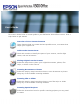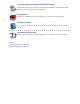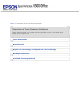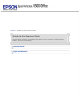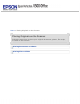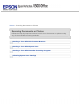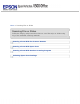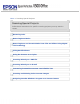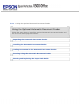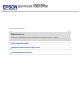User’s Guide This User’s Guide is the on-screen guide to your Perfection V500 Office scanner. Click a topic below to get started. Overview of Your Scanner Features These features help you create the best possible scans, no matter what shape your original is in. Guide to the Scanner Parts Check this section to identify the parts of your scanner, read its light status, and use its buttons.
Using the Optional Automatic Document Feeder Follow the steps here to install the optional Automatic Document Feeder and use it to scan multi-page documents. Maintenance Follow the guidelines here to maintain and transport your scanner. Solving Problems If you have a problem using your scanner or its software, check here for solutions. Technical Specifications Check here for technical details about your scanner and its accessories.
Home > Overview of Your Scanner Features Overview of Your Scanner Features These features help you create the best possible scans, no matter what shape your original is in.
Home > Guide to the Scanner Parts Guide to the Scanner Parts Check these sections to identify the parts of your scanner, read its light status, and use its buttons.
Home > Placing Originals on the Scanner Placing Originals on the Scanner Follow the steps here to place your original documents, photos, film strips, or slides on the scanner.
Home > Scanning Documents or Photos Scanning Documents or Photos Follow the step-by-step instructions here to scan documents or photos using any of the available scanning methods.
Home > Scanning Film or Slides Scanning Film or Slides Follow the step-by-step instructions here to scan film strips or slides using any of the available scanning methods.
Home > Scanning Special Projects Scanning Special Projects Follow these instructions for specific scanning projects you may need to create.
Home > Using the Optional Automatic Document Feeder Using the Optional Automatic Document Feeder Follow the steps here to install the optional Automatic Document Feeder and use it to scan multi-page documents.
Home > Maintenance Maintenance Follow the guidelines here to maintain and transport your scanner.
Home > Solving Problems Solving Problems Troubleshooting If you have a problem using your scanner or its software, check here for solutions.
Home > Technical Specifications Technical Specifications Check here for technical details about your scanner and its accessories.
Home > Safety Important Safety Instructions Restrictions on Copying Read all these instructions, and follow all warnings and instructions marked on the scanner. In this document, warnings, cautions, and notes indicate the following: Warnings must be followed carefully to avoid bodily injury. Cautions must be observed to avoid damage to your equipment. Notes contain important information and useful tips on the operation of this product.
The AC adapter cord should be placed to avoid abrasions, cuts, fraying, crimping, and kinking. Do not place objects on top of the adapter cord and do not allow the AC adapter or the cord to be stepped on or run over. Be particularly careful to keep the AC adapter cord straight at the end and the point where it enters the AC adapter. Use only the AC adapter that comes with your scanner. Using any other adapter could cause fire, electrical shock, or injury.
Restrictions on Copying Observe the following restrictions to ensure responsible and legal use of your scanner.
Home > Copyright and Trademarks Copyright and Trademarks No part of this publication may be reproduced, stored in a retrieval system, or transmitted in any form or by any means, electronic, mechanical, photocopying, recording, or otherwise, without the prior written permission of Seiko Epson Corporation. No patent liability is assumed with respect to the use of the information contained herein. Neither is any liability assumed for damages resulting from the use of the information contained herein.
Copyright © 1988-1997 Sam Leffler Copyright © 1991-1997 Silicon Graphics, Inc.
Home > Operating System Versions Operating System Versions In this manual, the following abbreviations are used. Windows refers to Windows Vista, XP, XP x64, and 2000. Windows Vista refers to Windows Vista Ultimate Edition, Windows Vista Home Premium Edition, Windows Vista Home Basic Edition, Windows Vista Enterprise Edition and Windows Vista Business Edition. Windows XP refers to Windows XP Home Edition and Windows XP Professional. Windows XP x64 refers to Windows XP Professional x64 Edition.
Home > Overview of Your Scanner Features Color Restoration Using the Color Restoration feature in your scanning software, you can transform an old, faded, or badly exposed photo into one with true-to-life color and sharpness. Original image Color Restoration applied For instructions on using this feature, see Restoring Color.
Home > Overview of Your Scanner Features Dust Removal Using the Dust Removal feature in your scanning software, you can virtually “clean” the dust marks from your originals as you scan them. Original image Dust Removal applied Note: Before scanning your originals, carefully remove any dust that you can see on them. Do not use Dust Removal to scan film or slides that do not contain dust marks; otherwise your scanned image may be distorted or blurred.
Home > Overview of Your Scanner Features Digital ICE Technology and Digital ICE Lite Technology Your scanner and its Epson Scan software are equipped with the Digital ICE Technology and Digital ICE Lite Technology features that remove dust or scratch marks from color film or slides. Original image Digital ICE Technology applied Digital ICE Technology is a hardware-based dust removal method that is more accurate than the Dust Removal feature.
Home > Overview of Your Scanner Features Backlight Correction Using the Backlight Correction feature in your scanning software, you can remove shadows from photos that have too much background light. Original image Backlight Correction applied For instructions on using this feature, see Fixing Backlit Photos .
Home > Overview of Your Scanner Features Available Scanning Methods Using the Scanner Buttons Using Epson Scan Your scanner gives you a variety of ways to scan images. You can select the method that works best for the project you are scanning and the way you like to work. Using the Scanner Buttons The buttons on the scanner let you automatically open scanning software and scan your image to a program or file. a. Scan to PDF button b. Scan to E-mail button c. Copy button d.
Film or slides: See Starting a Scan With the Scanner Buttons. Top Using Epson Scan Epson Scan lets you control all aspects of scanning and includes four modes. Full Auto Mode lets you scan quickly and easily, without selecting any settings or previewing your image. This is the default mode in Epson Scan. Home Mode lets you customize some scanning settings and check their effects with a preview image.
Home > Guide to the Scanner Parts Scanner Parts a. scanner cover b. Scan to PDF button c. Scan to E-mail button d. Copy button e. Start button f.
a. document mat b. transparency unit transportation lock c. document table d. carriage a. DC inlet b.
c. scanner transportation lock d. USB interface connector e.
Home > Guide to the Scanner Parts Light and Buttons Light Buttons The scanner has four buttons for scanning operations. The status light indicates whether the scanner is operating normally. a. Scan to PDF button b. Scan to E-mail button c. Copy button d. Start button e. status light Light The status light is next to the Start button.
Color Green Indicator Status Ready to scan images. On Flashing Orange (None) Flashing Off Meaning Initializing or scanning. An error has occurred. See Reading the Status Light for more information. The scanner is off. Top Buttons Before using the scanner buttons, make sure you have installed Epson Scan and the Epson Event Manager. Button Function Start Epson Scan starts. Copy The Copy Utility starts.
Home > Placing Originals on the Scanner Placing Documents or Photos Placing Large or Thick Documents Before scanning a document, remember to respect the rights of copyright owners. Do not scan published text or images without first checking their copyright status. Caution: Do not place heavy objects on the document table glass and do not press the glass with too much force. Open the scanner cover. Make sure the document mat is installed inside the cover.
a. document mat Place your document or photo face-down on the document table. Make sure the upper left corner of the document or photo is against the rear right corner of the scanner, next to the arrow mark.
An area 0.12 inch (3 mm) from the horizontal and the vertical sides of the scanner glass cannot be scanned. If you place a document in the corner of the document table, move it down and in slightly to avoid cropping. a., b. Maximum unreadable area of 0.12 inch (3 mm) If you are scanning multiple photos at once, position each photo at least 0.8 inch (20 mm) apart from the others. Close the scanner cover gently so that your original does not move.
Note: Always keep the document table clean. Do not leave photos on the document table for an extended period of time as they may stick to the glass. To scan your document or photo, see Starting a Scan With the Scanner Buttons. Placing Large or Thick Documents When you scan a large or thick document, you can remove the scanner cover. Turn off the scanner using its power switch. Disconnect the cover cable.
Open the scanner cover. Pull the scanner cover straight up and off the scanner.
Turn on the scanner using its power switch. Note: When scanning without the scanner cover, gently press down on your document to flatten it. When you are finished scanning, replace the scanner cover in the reverse order that you removed it. Note: Before connecting or disconnecting the cover cable, turn off the scanner using its power switch.
Home > Placing Originals on the Scanner Placing Film or Slides Removing the Document Mat Placing Slides in the Holder Placing Film in the Holder Replacing the Document Mat Removing the Document Mat To scan film strips or slides, you need to remove the document mat from the scanner cover. This uncovers the transparency unit window so your scanner can use it to scan your film or slides. Make sure the cover cable is connected to the scanner’s OPTION port.
Use a soft microfiber cloth to wipe the transparency unit window and the document table before placing your film or slides.
a. transparency unit window To place film for scanning, see Placing Film in the Holder. To place slides for scanning, see Placing Slides in the Holder. Top Placing Slides in the Holder You can scan up to four 35mm slides at a time using the slide portion of the film holder. Note: Make sure the white stickers on the back of the film holder and the areas around them are not scratched, dusty, or covered in any way. If the areas are obscured, the scanner may have trouble recognizing your slides.
Place the film holder on the document table so that it is aligned as shown. Make sure the tab labelled “C” on the film holder fits into the area labelled “C” on the scanner. Place up to four slides in the film holder with the shiny base side facing down. Your images should appear backwards on the side that faces up. Your images should be oriented as shown.
Make sure you removed the document mat. See Removing the Document Mat. Close the scanner cover. To scan your slides, see Starting a Scan With the Scanner Buttons. When you are finished scanning slides, be sure to replace the document mat before scanning documents or photos. See Replacing the Document Mat. Top Placing Film in the Holder Placing 35mm Film Strips Open the cover of the 35mm film strip holder.
Slide one or two film strips all the way into the film holder with the shiny base side facing down. Your images and any wording on the film strips should appear backwards on the side that faces up. You can scan up to 6 standard 35mm images per film strip. Note: Hold the edge of the film gently when touching the film; otherwise you may damage the film. Make sure the white stickers on the back of the film holder and the areas around them are not scratched, dusty, or covered in any way.
Make sure the film strip is placed as shown. Place the film holder on the document table so that it is aligned as shown. Make sure the tab labelled “A” on the film holder fits into the area labelled “A” on the scanner.
Make sure you removed the document mat. See Removing the Document Mat. Close the scanner cover. To scan your film, see Starting a Scan With the Scanner Buttons. When you are finished scanning film, be sure to replace the document mat before scanning documents or photos. See Replacing the Document Mat. Placing Medium Format Film Open the cover on the medium format film holder. Slide one medium format film image into the film holder with the shiny base side facing down.
Note: Hold the edge of the film gently when touching the film; otherwise you may damage the film. Do not cover any of the small holes in the film holder or the slot on the side of the film holder; otherwise, the scanner may have trouble recognizing which film holder you are using. Close the cover over the film and press it down until it clicks. Then press down on all the edges of the cover to secure it. Make sure the film is placed as shown.
Place the film holder on the document table so that it is aligned as shown. Make sure the tab labelled “B” on the film holder fits into the area labelled “B” on the scanner. Make sure you removed the document mat. See Removing the Document Mat.
Close the scanner cover. Note: You cannot use Full Auto Mode to scan medium format film. To scan your film, see Starting a Scan With the Scanner Buttons. When you are finished scanning film, be sure to replace the document mat before scanning documents or photos. See Replacing the Document Mat. Top Replacing the Document Mat Replace the document mat by sliding it into the notches in the scanner cover. Make sure the white surface faces outwards.
Top
Home > Scanning Documents or Photos Starting a Scan With the Scanner Buttons a. Scan to PDF button b. Scan to E-mail button c. Copy button d. Start button Start button Place your original document or photo on the scanner. See Placing Documents or Photos. To start a scan, press the starts Epson Scan. Start button on the scanner. Your computer automatically From Epson Scan, you can select a scan mode and then scan and save your image to a file on your computer.
Start the Correct Program. If you want to change the scan mode, see Changing the Scan Mode. Scan to PDF button Place your original document or photo on the scanner. See Placing Documents or Photos. To start a scan and save it as a PDF file on your computer, press the button, then see Scanning Directly to a PDF File for instructions. Scan to PDF If a program does not start when you press a button, see Pressing a Scanner Button Does Not Start the Correct Program.
Home > Scanning Documents or Photos Starting a Scan With Epson Scan If you want to scan an image and save it directly to a file, you can start Epson Scan as a “standalone” program. Place your original document or photo on the scanner. See Placing Documents or Photos. Do one of the following to start Epson Scan. Windows: Double-click the EPSON Scan icon on your desktop. Or select or Start > All Programs or Programs > EPSON > EPSON Scan > EPSON Scan.
Home or Professional Mode If the Mode box in the upper right corner of the window is set to Home or Professional Mode, see Selecting Basic Settings for instructions. Office Mode If the Mode box in the upper right corner of the window is set to Office Mode, click the Help button in the Epson Scan window for instructions. Note: If you want to change the scan mode, see Changing the Scan Mode.
Home > Scanning Documents or Photos Starting a Scan With Another Scanning Program You can use any TWAIN-compliant scanning program, such as Adobe Photoshop Elements, to scan with your scanner. You open the program, select Epson Scan as your scanning program, and scan. When you are finished, the scanned image opens in your scanning program so you can modify, print, and save it. Note: Not all versions of Photoshop Elements are fully compatible with Windows Vista.
Windows: Click Edit and Enhance Photos, then open the File menu and select Import. Mac OS X: Click Close in the Welcome window (if it appears), then open the File menu and select Import. Note: You can also scan using the Start From Scratch or Quickly Fix Photos options in Photoshop Elements. See the Photoshop Elements Help utility for instructions. Select EPSON Perfection V500.
Home > Scanning Documents or Photos Selecting Epson Scan Settings Overview of the Epson Scan Modes Selecting File Save Settings Using Full Auto Mode Changing the Scan Mode Selecting Basic Settings Selecting the Scan Resolution Previewing and Adjusting the Scan Area Adjusting the Color and Other Image Settings Selecting the Scan Size Finishing the Scan Overview of the Epson Scan Modes Epson Scan lets you control all aspects of scanning and includes three modes.
See Changing the Scan Mode for instructions on switching to Office Mode. For instructions on scanning using this mode, select Office Mode and then click the Help button in the Epson Scan window. Professional Mode gives you total control of your scanning settings and lets you check their effects with a preview image. Professional Mode is best when you want to preview your image and make extensive, detailed corrections to it before scanning.
Specify a file name prefix with an alphanumeric character string. A 3-digit number is automatically added to the file name, but you can change the Start Number if you like. If you are scanning multiple images at once, each image will receive a different 3-digit number. Note: With Windows, the following characters cannot be used in the prefix. \, /, :, ., *, ?, ", <, >, │ With Mac OS X, you cannot use a colon (:) in the prefix. Select a file format as described in the following table.
Format (File Extension) Explanation BITMAP (*. BMP) (Windows only) A standard image file format for Windows. Most Windows programs, including word processing programs, can read images in this format. JPEG (*. JPG) A compressed file format in which the compression level can be selected. The JPEG format lets you highly compress image data. However, the higher the compression, the lower the image quality.
Select this option if you want Windows Explorer or the Macintosh Finder to automatically open the folder where your scanned image is saved when Epson Scan finishes scanning. Click OK. In Full Auto Mode, click OK again, then click Scan. In Home or Professional Mode, click Preview, then click Scan. The scanned image is automatically saved in the file and location you chose.
If you want to select a custom resolution, restore faded colors, or remove dust marks, click the Customize button. You see the Customize window.
Note: If you started scanning from a program like Adobe Photoshop Elements, the File Save Settings button is not available in the Customize window. Select your settings and click OK. (For details on selecting settings, click the Help button.) Click the Scan button. Epson Scan starts scanning in Full Auto Mode. Epson Scan previews your image, detects whether it is a document or photo, and selects the scan settings automatically.
Note: If you need to change any settings, click the Pause button. You will return to the Epson Scan standby window. If you need to cancel scanning, click the Cancel button when it appears. Depending on how you started Epson Scan, the program saves the file to the location you specified or opens the scanned image in your scanning program. See Finishing the Scan for details.
Note: If you have a problem scanning your photo or document in Full Auto Mode, try scanning it in Home or Professional Mode instead. If you want to change the scan mode, see Changing the Scan Mode. If your image is not rotated correctly, see Images Are Rotated Incorrectly. Top Changing the Scan Mode To change the scan mode, click the arrow in the Mode box in the upper right corner of the Epson Scan window. Then select the mode you want to use from the list that appears.
When you start Epson Scan in Home or Professional Mode, you see the main Epson Scan window.
Before you scan your document or photo, you need to select these basic settings. Original settings. These tell Epson Scan the type of document or photo you are scanning. Destination settings. These tell Epson Scan how you plan to use your scanned image. Follow these steps to select the basic settings for a document or photo in Epson Scan. Do one of the following to select your document type. Home mode: Click the arrow to open the Document Type list and select the type of original you are scanning.
Black & White Document with black text and/or line art If you select 8-bit Grayscale or Black & White in Professional Mode, you can also select a Color Enhance or Dropout Image Option setting (to enhance or dropout the color you select). To access the setting, click the + (Windows) or Image Type. (Mac OS X) button next to In Home Mode, Epson Scan selects a default resolution setting based on the Destination setting you select. See Selecting the Scan Resolution to continue scanning.
You will scan the images at their original size, but then enlarge them later in an image-editing program. If you plan to enlarge your images later in an image-editing program, you need to increase the Resolution setting to retain a high image quality after enlargement. Increase the resolution by the same amount you will increase the image size.
Depending on your document type and other settings, the normal preview may be automatically selected and you will not be able to change to thumbnail preview. Follow these steps to preview your image(s) in Home or Professional Mode. Click the Preview button toward the bottom of the Epson Scan window. If you want to change the preview type, click the Thumbnail checkbox under the Preview button, if it is available. Epson Scan prescans your image(s) and displays them in one of the following Preview windows.
Thumbnail preview
If you are viewing the normal preview, you can do the following to adjust the image(s). To select your scan area, click the auto locate icon to place a marquee that marks the edges of your image area. You can move the marquee to change the scan area. See Adjusting the Scan Area (Marquee) for instructions.
If you are going to scan at a different size than your original, you must first select your Target Size and automatically create a marquee that is proportioned to that size. See Selecting the Scan Size for instructions. You can then copy the marquee and place it on each image you will scan at that size. To zoom in on an image, click inside the scan area and click the Zoom button. Epson Scan prescans again and displays a larger preview on the Zoom tab.
You can move the marquee, adjust its size, and create multiple marquees on one image (normal preview only) to scan different image areas in separate scan files. Follow these steps. To draw a marquee, move your cursor over a preview image. The pointer becomes a set of cross-hairs. Position the pointer in the area where you want to place the corner of your marquee and click. Hold down the mouse button and drag the cross-hairs over the image to the opposite corner of the desired scan area.
To resize the marquee, position your cursor over the edge or corner of the marquee. The pointer becomes a straight or angled double-arrow. Click and drag the edge or corner to the desired size. Note: To restrict movement of the marquee to vertical or horizontal only, hold down the Shift key as you move the marquee. To restrict sizing of the marquee to the current proportions, hold down the Shift key as you resize the marquee.
Note: If you draw multiple marquees, make sure you click the All button in the Preview window before you scan; otherwise, only the area inside of the last marquee you drew will be scanned. Top Adjusting the Color and Other Image Settings Once you have previewed your images and adjusted the scan area, you can modify the image quality, if necessary. Epson Scan offers a variety of settings for improving color, sharpness, contrast, and other aspects affecting image quality.
Color Restoration Home and Professional: Restores the colors in faded photos automatically. Dust Removal Home and Professional: Removes dust marks from your originals automatically. The results of Dust Removal do not appear in the preview, only in your scanned image. In Professional Mode, the level of Dust Removal is adjustable. Backlight Correction Home and Professional: Removes shadows from photos that have too much background light.
Unsharp Mask Home: Automatically applied. Professional: Turned on by default. Unsharp Mask makes the edges of image areas clearer for an overall sharper image. The level of sharpness is adjustable. Turn off to leave softer edges. Descreening Home and Professional: Improves results when scanning magazine or newspaper images that include screening in their original print processes. The results of Descreening do not appear in the preview, only in your scanned image.
To view the red, green, and blue levels at particular points in your preview densitometer icon in the image as you make adjustments, click the preview window and click an image area. See Epson Scan Help for details. Certain settings may not be available, or may be automatically selected, depending on the type of image you are previewing and other settings you have selected.
Professional Mode
If you are going to scan your image to a particular size, you should select the Target Size setting after previewing it, but before adjusting your scan area (indicated by the marquee). This sets the scan area to the correct proportions so your image will not be cropped unexpectedly. For instructions on previewing your image(s), see Previewing and Adjusting the Scan Area. Then follow these steps to select the Target Size setting. You can choose a predefined scan size from the Target Size list.
If you need to create a scan size that is not in the Target Size list, you can create a custom size. Click the arrow in the list and select Customize. You see the Target Size window. Type a name for your custom size, enter the size, click the Save button, then click OK. Your new size appears in the Target Size list. In Professional Mode, you can fine-tune the size using additional tools. Click the + (Windows) or (Mac OS X) next to Target Size to display these tools.
To size your image by a certain percentage, adjust the Scale value. To change the way your image is cropped, turn Trimming on or off. (See Epson Scan Help for details.) To unlock the proportions of your scan size, click the marquee or enter new width/height measurements. lock icon. Then adjust the Once you have selected your scan size, you can click and drag the marquee to the area in the image you want to scan. For details, see Adjusting the Scan Area (Marquee).
If you started your scan by pressing the Start button or running Epson Scan as a standalone program and you used Home or Professional Mode, you see the File Save Settings window. This lets you select the name and location of your saved scan files. See Selecting File Save Settings for details. If you started your scan from a scanning program such as Adobe Photoshop Elements, your scanned image(s) open in the program window.
Home > Scanning Film or Slides Starting a Scan With the Scanner Buttons a. Scan to PDF button b. Scan to E-mail button c. Copy button d. Start button Start button Place your film or slides on the scanner. See Placing Film or Slides for instructions. To start a scan, press the starts Epson Scan. Start button on the scanner. Your computer automatically From Epson Scan, you can select a scan mode and then scan and save your image to a file on your computer.
If you want to change the scan mode, see Changing the Scan Mode. Scan to PDF button Place your film or slides on the scanner. See Placing Film or Slides for instructions. To start a scan and save it as a PDF file on your computer, press the button, then see Scanning Directly to a PDF File for instructions. Scan to PDF If a program does not start when you press a button, see Pressing a Scanner Button Does Not Start the Correct Program. Copy button Place your film or slides on the scanner.
Home > Scanning Film or Slides Starting a Scan With Epson Scan If you want to scan film or slides and save them directly to files, you can start Epson Scan as a “standalone” program. Place your film or slides on the scanner. See Placing Film or Slides for instructions. Do one of the following to start Epson Scan. Windows: Double-click the EPSON Scan icon on your desktop. Or select or Start > All Programs or Programs > EPSON > EPSON Scan > EPSON Scan.
Home or Professional Mode If the Mode box in the upper right corner of the window is set to Home or Professional Mode, see Selecting Basic Settings for instructions. Note: In Full Auto Mode, you can scan only 35mm color negative film strips or color positive slides. If you want to scan other types of film, change to Home or Professional Mode. If you want to change the scan mode, see Changing the Scan Mode.
Home > Scanning Film or Slides Starting a Scan With Another Scanning Program You can use any TWAIN-compliant scanning program, such as Adobe Photoshop Elements, to scan with your scanner. You open the program, select Epson Scan as your scanning program, and scan. When you are finished, the scanned image opens in your scanning program so you can modify, print, and save it. Note: Not all versions of Photoshop Elements are fully compatible with Windows Vista.
Windows: Click Edit and Enhance Photos, then open the File menu and select Import. Mac OS X: Click Close in the Welcome window (if it appears), then open the File menu and select Import. Note: You can also scan using the Start From Scratch or Quickly Fix Photos options in Photoshop Elements. See the Photoshop Elements Help utility for instructions. Select EPSON Perfection V500.
Home > Scanning Film or Slides Selecting Epson Scan Settings Overview of the Epson Scan Modes Selecting File Save Settings Using Full Auto Mode Changing the Scan Mode Selecting Basic Settings Selecting the Scan Resolution Previewing and Adjusting the Scan Area Adjusting the Color and Other Image Settings Selecting the Scan Size Finishing the Scan Overview of the Epson Scan Modes Epson Scan lets you control all aspects of scanning and includes three modes.
many image settings, including color restoration, Digital ICE Technology (for color film and slides only), and backlight correction. See Changing the Scan Mode for instructions on switching to Home Mode. See Selecting Basic Settings for scanning steps. Professional Mode gives you total control of your scanning settings and lets you check their effects with a preview image. Professional Mode is best when you want to preview your image and make extensive, detailed corrections to it before scanning.
Specify a file name prefix with an alphanumeric character string. A 3-digit number is automatically added to the file name, but you can change the Start Number if you like. If you are scanning multiple images at once, each image will receive a different 3-digit number. Note: With Windows, the following characters cannot be used in the prefix. \, /, :, ., *, ?, ", <, >, │ With Mac OS X, you cannot use a colon (:) in the prefix. Select a file format as described in the following table.
Format (File Extension) Explanation BITMAP (*. BMP) (Windows only) A standard image file format for Windows. Most Windows programs, including word processing programs, can read images in this format. JPEG (*. JPG) A compressed file format in which the compression level can be selected. The JPEG format lets you highly compress image data. However, the higher the compression, the lower the image quality.
Select this option if you want Windows Explorer or the Macintosh Finder to automatically open the folder where your scanned image is saved when Epson Scan finishes scanning. Click OK. In Full Auto Mode, click OK again, then click Scan. In Home or Professional Mode, click Preview, then click Scan. The scanned image is automatically saved in the file and location you chose.
Note: In Full Auto Mode, you can scan only 35mm color negative film strips or color positive slides. To scan other types of film, use Home or Professional Mode. If you want to select a custom resolution, restore faded colors, or remove dust marks, click the Customize button. You see the Customize window.
Note: If you started scanning from a program like Adobe Photoshop Elements, the File Save Settings button is not available in the Customize window. Select your settings and click OK. (For details on selecting settings, click the Help button.) Click the Scan button. Epson Scan starts scanning in Full Auto Mode. Epson Scan previews each image in your film strip or each slide, detects whether it is color positive or color negative, and selects the scan settings automatically.
Note: If you need to change any settings, click the Pause button. You will return to the Epson Scan standby window. If you need to cancel scanning, click the Cancel button when it appears. Depending on how you started Epson Scan, the program saves the files to the location you specified or opens the scanned image in your scanning program. See Finishing the Scan for details.
Note: If you have a problem scanning your film or slides in Full Auto Mode, try scanning them in Home or Professional Mode instead. If you want to change the scan mode, see Changing the Scan Mode. If your image is not rotated correctly, see Images Are Rotated Incorrectly. Top Changing the Scan Mode To change the scan mode, click the arrow in the Mode box in the upper right corner of the Epson Scan window. Then select the mode you want to use from the list that appears.
Professional Mode
Before you scan your film or slides, you need to select these basic settings.
Original settings. These tell Epson Scan the type of film or slides you are scanning. Destination settings. These tell Epson Scan how you plan to use your scanned images. Follow these steps to select the basic settings for film or slides in Epson Scan. Do one of the following to select your document type. Home mode: Click the arrow to open the Document Type list and select the type of film or slide(s) you are scanning.
In Home Mode, Epson Scan selects a default resolution setting based on the Destination setting you select. See Selecting the Scan Resolution to continue scanning. Top Selecting the Scan Resolution In Home Mode, you can change the resolution only if you select Other as the Destination setting. In Professional Mode, you can select the resolution you want at any time. Before you select the scan resolution, you should consider whether you will enlarge your images before or after you scan them.
Click the arrow next to the Resolution list and select the number of dots per inch at which you want to scan. See the table below for some guidelines.
Epson Scan prescans your images and displays them in one of the following Preview windows.
Thumbnail preview If you are viewing the normal preview, you can do the following to adjust the image(s). To select your scan area, draw a marquee that marks the edges of the scan area on each image. You can move and resize the marquees to change the scan areas as necessary. See Adjusting the Scan Area (Marquee) for instructions.
If you are going to scan at a different size than your original, you must first select your Target Size and automatically create a marquee that is proportioned to that size. See Selecting the Scan Size for instructions. You can then copy the marquee and place it on each image you will scan at that size. To zoom in on an image, click inside the scan area and click the Zoom button. Epson Scan prescans again and displays a larger preview on the Zoom tab.
You can move the marquee, adjust its size, and create multiple marquees on one image (normal preview only) to scan different image areas in separate scan files. Follow these steps. Note for Home Mode users: When you use the Thumbnail preview with film or slides, Epson Scan automatically creates marquees around your image(s) for you. If you need to adjust a marquee, click inside it and click the delete marquee icon before completing the steps in this section.
To draw a marquee, move your cursor over a preview image. The pointer becomes a set of cross-hairs. Position the pointer in the area where you want to place the corner of your marquee and click. Hold down the mouse button and drag the cross-hairs over the image to the opposite corner of the desired scan area. Then release the mouse button. You see the moving dotted line of the marquee. Do one of the following to adjust the marquee. To move the marquee, position your cursor inside the marquee.
Note: To restrict movement of the marquee to vertical or horizontal only, hold down the Shift key as you move the marquee. To restrict sizing of the marquee to the current proportions, hold down the Shift key as you resize the marquee. For best results and image exposure, make sure all sides of the marquee are located inside the preview image. Do not include any of the area around the preview image in the marquee.
Once you have previewed your images and adjusted the scan area, you can modify the image quality, if necessary. Epson Scan offers a variety of settings for improving color, sharpness, contrast, and other aspects affecting image quality. Before you make adjustments, be sure to click the image or marquee for the area you want to adjust. In Professional Mode, you may need to scroll down to the Adjustments area of the main Epson Scan window.
Digital ICE Technology and Digital ICE Lite Technology Home and Professional: Removes dust or scratch marks from color film or slide images. Digital ICE Technology is a hardware-based dust removal method that is more accurate than the Dust Removal feature, but it is slower and requires more system resources. Digital ICE Lite Technology is available in Professional Mode only. Brightness Home and Professional: Adjusts the overall image lightness and darkness.
Histogram Professional only: Provides a graphical interface for adjusting highlight, shadow, and gamma levels individually. For advanced users only. Histogram Adjustment button to access the Click the Histogram setting. Tone Correction Professional only: Provides a graphical interface for adjusting tone levels individually. For advanced users only. Tone Correction button to access the Tone Click the Correction setting.
Selecting the Scan Size You can scan your images at their original size, or you can reduce or enlarge their size as you scan them. You do this using the Target Size setting in Home or Professional Mode.
If you are going to scan your image to a particular size, you should select the Target Size setting after previewing it, but before adjusting your scan area (indicated by the marquee). This sets the scan area to the correct proportions so your image will not be cropped unexpectedly. For instructions on previewing your images, see Previewing and Adjusting the Scan Area. Then follow these steps to select the Target Size setting.
If you need to create a scan size that is not in the Target Size list, you can create a custom size. Click the arrow in the list and select Customize. You see the Target Size window.
Type a name for your custom size, enter the size, click the Save button, then click OK. Your new size appears in the Target Size list. In Professional Mode, you can fine-tune the size using additional tools. Click the + (Windows) or (Mac OS X) next to Target Size to display these tools. To size your image by a certain percentage, adjust the Scale value. To change the way your image is cropped, turn Trimming on or off. (See Epson Scan Help for details.
If you need to rotate the marquee for a landscape or portrait image without changing its aspect ratio, click the Original Target Size.) orientation icon. (Not available if you are scanning at the Note: For more information about using the Target Size tools, click Help in the Epson Scan window. Now you are ready to scan your images. Click the Scan button, and see Finishing the Scan for instructions. Top Finishing the Scan What happens after you scan depends on how you started your scan.
Home > Scanning Special Projects Restoring Color Using the Color Palette Function (Professional Mode Only) Using the Color Restoration feature in Epson Scan, you can transform old, faded, or badly exposed photos into ones with true-to-life color and sharpness. You can restore printed photos, film, or slides automatically as you scan them. Original image Color Restoration applied Follow these steps to restore colors using Epson Scan. Place your original. See one of these sections for instructions.
When the Epson Scan window appears, do one of the following, depending on the currently selected scan mode. Home or Professional Mode: Go to step 4. Full Auto Mode: Click the Customize button, then click the Specify document type for Full Auto Mode checkbox and select the type of original you are scanning, if necessary. Then click the Color Restoration checkbox and click OK. Continue with step 9.
For details on using Full Auto Mode when scanning photos, see Using Full Auto Mode. For details on using Full Auto Mode when scanning film or slides, see Using Full Auto Mode. In Full Auto Mode, you can only scan 35mm color negative film strips or color positive slides. To scan other types of film, use Home or Professional Mode. To change the scan mode when scanning documents or photos, see Changing the Scan Mode. To change the scan mode when scanning film or slides, see Changing the Scan Mode.
Professional Mode: Scroll down to the Adjustments area and click the Color Restoration checkbox.
Make any other necessary image adjustments. See one of these sections for instructions. Documents or photos: Adjusting the Color and Other Image Settings Film or slides: Adjusting the Color and Other Image Settings Size your image as necessary. See one of these sections for instructions. Documents or photos: Selecting the Scan Size Film or slides: Selecting the Scan Size Click the Scan button to scan and restore the color in your image(s). What happens next depends on how you started Epson Scan.
Click the Color Extractor button. Your cursor changes to an eye dropper. In the Preview window, click on the color in your image that needs adjustment. The color you selected is moved to the center cell in the Color Palette window with variations in hue in the surrounding cells. Select the cell that contains the hue you would like to use to adjust the color in your image. This color now becomes the color of the center cell and the color change is reflected in your image.
You can also use the cells to the right of the adjustment area to change the brightness, if necessary. If you want to continue adjusting the color, repeat step 4. If you want to save the color for future scans, click the appears in the save area. Save button. The color Note: To load a previously saved color, select the color and click the Palette button. Apply to When you are finished adjusting the color, click the Close button to return to the Epson Scan window.
Select the cell that contains the hue you would like to use to adjust the color in your image. This color now becomes the color of the center cell. Note: You can also use the cells to the right of the adjustment area to change the brightness, if necessary. Click the Color Applicator button. Your cursor changes to a droplet. In the Preview window, click on the color in your image that needs adjustment. The color change is reflected in your image.
If you want to continue adjusting the color, repeat steps 2 through 4. If you want to save the color for future scans, click the appears in the save area. Save button. The color Note: To load a previously saved color, select the color and click the Palette button. Apply to When you are finished adjusting the color, click the Close button to return to the Epson Scan window. For further details on using the Color Palette feature, click the Help button.
Home > Scanning Special Projects Removing Dust Marks Using the Dust Removal feature in Epson Scan, you can virtually “clean” the dust marks from your originals as you scan them. Original image Dust Removal applied Note: Before scanning your originals, carefully remove any dust that you can see on them. When you scan film or slides, the Dust Removal feature is available for Full Auto Mode or Professional Mode only (it is not available for Home Mode).
Film or slides: Placing Film or Slides Start Epson Scan. See one of these sections for instructions. Documents or photos: Starting a Scan With the Scanner Buttons Starting a Scan With Epson Scan Starting a Scan With Another Scanning Program Film or slides: Starting a Scan With the Scanner Buttons Starting a Scan With Epson Scan Starting a Scan With Another Scanning Program When the Epson Scan window appears, do one of the following, depending on the currently selected scan mode.
Note: For details on using Full Auto Mode when scanning documents or photos, see Using Full Auto Mode. For details on using Full Auto Mode when scanning film or slides, see Using Full Auto Mode. In Full Auto Mode, you can only scan 35mm color negative film strips or color positive slides. To scan other types of film, use Home or Professional Mode. To change the scan mode when scanning documents or photos, see Changing the Scan Mode.
Click the Preview button to preview your image(s), then select your scan area. See one of these sections for instructions. Documents or photos: Previewing and Adjusting the Scan Area Film or slides: Previewing and Adjusting the Scan Area Do one of the following to select the Dust Removal option. Home Mode: Click the Dust Removal checkbox. Professional Mode: Scroll down to the Adjustments area and click the Dust Removal checkbox.
Professional Mode:
Note: You can reduce the appearance of surface roughness in your film or slide(s) by clicking the Grain Reduction checkbox. Click the + (Windows) or (Mac OS X) button and select a Level setting to adjust its effect, if necessary. The result of the dust removal does not appear in the image in the Preview window. You must scan the image first. Make any other necessary image adjustments. See one of these sections for instructions.
Home > Scanning Special Projects Removing Dust and Scratch Marks from Film and Slides Using Digital ICE Technology Digital ICE Technology Specifications Your scanner and its Epson Scan software are equipped with the Digital ICE Technology and Digital ICE Lite Technology features that remove dust or scratch marks from color film or slides. Original image Digital ICE Technology applied Digital ICE Technology is a hardware-based dust removal method that is more accurate than the Dust Removal feature.
Color positive film or slides Yes Yes * Monochrome negative film Yes No ** Monochrome positive film or slides Yes No * Kodachrome film is not supported. ** Only chromogenic monochrome negative film is supported. Before using Digital ICE Technology, make sure your system meets the requirements in Digital ICE Technology Specifications.
Professional Mode:
Note:
The results of Digital ICE Technology do not appear in the images in the Preview window, but apply to all of them. You must scan the images to see the effects. Make any other necessary image adjustments. See Adjusting the Color and Other Image Settings for instructions. Size your image as necessary. See Selecting the Scan Size for instructions. Click the Scan button to scan and remove dust and scratch marks in your image(s). What happens next depends on how you started Epson Scan.
the scan resolution you specify in Epson Scan. Make sure your system resources meet these increased requirements. Note: It may take much longer to scan and for your software to respond to clicking the Cancel button if you have insufficient system resources.
Home > Scanning Special Projects Fixing Backlit Photos Using the Backlight Correction feature in Epson Scan, you can remove shadows from photos that have too much background light. You can fix printed photos, film, or slides automatically as you scan them. Note: Backlight Correction is not available in Full Auto Mode. Original image Backlight Correction applied Follow these steps to fix backlit photos using Epson Scan. Place your original. See one of these sections for instructions.
Starting a Scan With the Scanner Buttons Starting a Scan With Epson Scan Starting a Scan With Another Scanning Program When the Epson Scan window appears, set the scan mode to Home Mode or Professional Mode. Then select the basic settings for the type of original(s) you are scanning and select the destination setting for the way you will use your image(s). See one of these sections for instructions.
Professional Mode: Scroll down to the Adjustments area and click the Backlight Correction checkbox. If you want to increase or decrease the level of the backlight correction effect, click the + (Windows) or and select a setting in the Level list.
Make any other necessary image adjustments. See one of these sections for instructions. Documents or photos: Adjusting the Color and Other Image Settings Film or slides: Adjusting the Color and Other Image Settings Size your image as necessary. See one of these sections for instructions. Documents or photos: Selecting the Scan Size Film or slides: Selecting the Scan Size Click the Scan button to scan and correct backlighting in your image(s). What happens next depends on how you started Epson Scan.
Home > Scanning Special Projects Using the Scanner as a Copier You can use your scanner along with a printer connected to your computer just like you would use a copy machine. You can even enlarge and reduce, restore faded colors, remove dust, enhance text, and adjust image brightness and contrast as you copy. Place your original on the scanner. See one of these sections for instructions.
Select your scanner from the Scanner list at the top of the window, if necessary. Select your printer from the Printer list, if necessary. Click the Source Type box, select the type of document you are copying, and click OK. See the table below for guidance.
Click the Output Paper box, select the type and size of paper you loaded in your printer, and click OK. Note: If you are printing on certain Epson printers, you see the printer settings window. See your printer documentation for instructions on selecting settings. If you want to enlarge or reduce your image as you copy it, click the Copy Size box, select the enlargement/reduction, and click OK.
If you want to preview your scan before printing it or select additional copy settings, click the Preview/Custom button at the bottom of the window. Click Help in the Copy Utility for instructions on using the Custom Copy features.
Home > Scanning Special Projects Scanning Directly to a PDF File Starting a Scan With the Scan to PDF Button Starting a Scan With Epson Scan (Full Auto Mode) Starting a Scan With Epson Scan (Home/Office/Professional Mode) Starting a Scan With the Scan to PDF Button You can scan multiple document pages or photos and save them as one PDF file on your computer using the scanner’s Scan to PDF button. Note: In Windows, you need Adobe Reader or Acrobat to view PDF files.
Click the Settings button. You see the Scan to PDF Settings window.
Click the Color, Grayscale, or Black&White button to match the colors in the original. Click the arrow to open the Size list and select the size of your original. If you need to select a size that is not in the Size list, you can create a custom size. Click the arrow in the Size list and select Customize. You see the Source Size window.
Type a name for your custom size, enter the size, click the Save button, then click OK. Your new size appears in the Size list. Click the arrow next to the Resolution list and select the number of dots per inch at which you want to scan. See the table below for guidelines.
Descreening Removes the rippled pattern that can appear in subtly shaded image areas, such as skin tones. Also improves results when scanning magazine or newspaper images that include screening in their original print process. Text Enhancement Improves the definition of text and line art. Enhances text recognition when scanning text documents. Threshold Adjusts the level at which the black areas in text and line art are delineated. (Available only when you select Black&White as the Image Type setting.
If you need to change any of the current PDF settings, click the Options button. You see the Epson PDF Plug-in Settings window.
Select the settings that match your document. If you want to create a searchable PDF, make sure Create searchable PDF is selected in the Text tab (for details on selecting settings and other PDF options, click the Help button). When you are finished selecting settings, click OK. You return to the File Save Settings window. Click OK again, click Close, then click Scan or press the Epson Scan scans your page. Start button on the scanner.
When you are finished, click Finish or press the Scan to PDF button on the scanner. Your document is saved as a PDF file in the Pictures or My Pictures folder. Top Starting a Scan With Epson Scan (Full Auto Mode) Using Full Auto Mode, you can scan a document to a PDF file quickly and easily. Note: In Windows, you need Adobe Reader or Acrobat to view PDF files. You can download Adobe Reader for free from Adobe’s website. Place the first page of your original document (or your photos or film).
Note: To change the scan mode, see Changing the Scan Mode for documents and photos or Changing the Scan Mode for film and slides. The Customize window appears.
Click the File Save Settings button. The File Save Settings window appears.
Select PDF as the Type setting. The current PDF settings are displayed below it. If you need to change any of the current PDF settings, click the Options button. You see the Epson PDF Plug-in Settings window.
Select the settings that match your document. If you want to create a searchable PDF, make sure Create searchable PDF is selected in the Text tab (for details on selecting settings and other PDF options, click the Help button). When you are finished selecting settings, click OK. You return to the File Save Settings window. When you are finished selecting file settings, click OK. Click OK again to close the Customize window. Click the Scan button. Epson Scan starts scanning in Full Auto Mode.
Documents or photos: Finishing the Scan Film or slides: Finishing the Scan Top Starting a Scan With Epson Scan (Home/Office/Professional Mode) You can scan multiple document pages, photos, film images (Home/Professional Mode only), or slides (Home/Professional Mode only) and save them as one PDF file on your computer using Epson Scan. Note: In Windows, you need Adobe Reader or Acrobat to view PDF files. You can download Adobe Reader for free from Adobe’s website.
To change the scan mode, see Changing the Scan Mode for documents and photos or Changing the Scan Mode for film and slides. Click the Preview button to preview your image(s), then select your scan area. Home or Professional Mode: See one of these sections for instructions. Documents or photos: Previewing and Adjusting the Scan Area Film or slides: Previewing and Adjusting the Scan Area Office Mode: Click the Help button in the Epson Scan window for instructions.
If you need to change any of the current PDF settings, click the Options button. You see the Epson PDF Plug-in Settings window.
Select the settings that match your document. If you want to create a searchable PDF, make sure Create searchable PDF is selected in the Text tab (for details on selecting settings and other PDF options, click the Help button). When you are finished selecting settings, click OK. You return to the File Save Settings window. When you are finished selecting file settings, click OK. Epson Scan scans your page and displays this window.
If you are only scanning one document page, or you don’t need to edit your pages, click Save File and go to step 12. If you are scanning multiple pages, click Add Page, replace the first page on the document table with the second page, and click Scan. Repeat this step for each page in your document. When you are finished, click Edit Page and go to step 10. You see the Editing Page window displaying thumbnail images of each scanned page.
If you want to include all the document pages in your PDF file as they currently look, go to step 11. If you do not need to include some of the pages, click the odd pages or delete icon pages icons, or click the individual pages you do not need. Then click the to delete them. If you want to rotate pages, click the pages or use the all pages icon to select the pages. Then click the or to rotate them.
Home > Scanning Special Projects Scanning Directly to an E-mail You can scan using the Scan to E-mail button and automatically attach scanned image file (s) to an e-mail message. Note: Not all e-mail programs work with the Scan to E-mail button. See the Attach To Email Read Me file for more information. Place your original on the scanner. See one of these sections for instructions.
Select the e-mail program you use in the Select E-mail Application list. If you want to resize your image, choose an option under Select Photo Size. Note: The box at the bottom of the window displays information about the image file(s) you are attaching to the e-mail message. Click OK. Your e-mail program is opened and any scanned images you selected are attached to a new e-mail message. (See your e-mail program Help if you need instructions on sending your e-mail message.
Home > Scanning Special Projects Converting Scanned Documents Into Editable Text You can scan a document and convert the text into data that you can edit with a word processing program. This process is called OCR (Optical Character Recognition). To scan and use OCR, you need to use an OCR program, such as the ABBYY FineReader program.
Click the Scan&Read icon at the top of the window. Epson Scan starts in the last mode you used. Note for Mac OS X users: If you do not see a Scan&Read icon, choose Select Scanner from the Scan&Read menu, select EPSON Perfection V500, and click OK. Then select Scan&Read from the Scan&Read menu to start Epson Scan. In Full Auto Mode, click Scan. Epson Scan prescans, scans, and processes the text into editable format, then displays it in the FineReader window.
Preview and select your scan area as described in Previewing and Adjusting the Scan Area. Then click Scan. Your document is scanned, processed into editable text, and opened in the FineReader window. Note: In Home, Office, or Professional Mode, if the characters in your text are not recognized very well, you can improve recognition by adjusting the Threshold setting. If you are using Home or Professional Mode, see Adjusting the Color and Other Image Settings for instructions.
Home > Scanning Special Projects Scanning and Printing Color Accurate Images Scanning and Saving Your Image Printing Your Image You can optimize the color accuracy of your images using a photo-editing application, such as Adobe Photoshop Elements. Note: Not all versions of Photoshop Elements are fully compatible with Windows Vista. If you are using Windows Vista, you may need to upgrade to the latest version of Photoshop Elements. Scanning and Saving Your Image Do one of the following.
Select File > Import > EPSON Perfection V500. When the Epson Scan window appears, set the scan mode to Home Mode or Professional Mode. See one of these sections for instructions. Documents or photos: Changing the Scan Mode Film or slides: Changing the Scan Mode Note: You cannot use Full Auto Mode for color management. Click the Preview button to preview your image(s), then select your scan area. See one of these sections for instructions.
When creating a custom ICC profile for the scanner, be sure to place the profile in the following folder. Windows Vista and XP: C:\Windows\System32\Spool\Drivers\Color Windows 2000: C:\WINNT\System32\Spool\Drivers\Color Mac OS X: hard disk drive\Library\ColorSync\Profiles For the Target setting, select Adobe RGB. Select Display preview using monitor compensation, then click OK to return to the Epson Scan window. Click Scan to scan your image.
Check the settings in your printer software and make any changes necessary for your print job, then click Print to print your image. For details on selecting printer settings, see your printer’s documentation.
Home > Scanning Special Projects Assigning Another Windows Program to a Scanner Button Assigning a Program With Windows Vista Assigning a Program With Windows XP Assigning a Program With Windows 2000 You can assign the scanner buttons to any Windows program that supports scanner events, such as Photoshop Elements. If you have a compatible program, it will appear in the selection window. The steps you use depend on the version of Windows you have. See the section for your Windows version below.
In the Select an event list, choose the button to which you want to assign a program. In the Start this program list, choose the program you want to assign. Only compatible programs appear in the list. Note: If you want to be given a choice of programs whenever you press the selected button, click the Prompt for which program to run button instead. If you want to disable the button from opening a program, click the Take no action button instead. Click OK.
Top Assigning a Program With Windows XP Click Start > Control Panel > Printers and Other Hardware > Scanners and Cameras, or click Start > Control Panel and then double-click the Scanners and Cameras icon. Right-click your scanner’s icon and select Properties. Click the Events tab.
In the Select an event list, choose the button to which you want to assign a program. In the Start this program list, choose the program you want to assign. Only compatible programs appear in the list. Note: If you want to be given a choice of programs whenever you press the selected button, click the Prompt for which program to run button instead. If you want to disable the button from opening a program, click the Take no action button instead. Click Apply, then click OK.
Click Apply, then click OK. Note: You must restart your computer before using the newly assigned scanner buttons.
Home > Using the Optional Automatic Document Feeder Unpacking the Automatic Document Feeder The Automatic Document Feeder (B12B813391) allows you to automatically load multiplepage documents into your scanner. This is particularly useful for scanning documents for OCR (Optical Character Recognition) and for quickly creating an image database. Make sure you have all the items illustrated below. If any items are missing or damaged, contact Epson. See Epson Technical Support for details.
ADF Document Mat You can place this mat over a document if you need to scan it from the document table when the ADF is installed. See Placing Documents on the Document Table With the Automatic Document Feeder Installed.
Home > Using the Optional Automatic Document Feeder Installing the Automatic Document Feeder Whenever you want to use the ADF, you need to remove the scanner cover and replace it with the ADF. Exit Epson Scan and turn off your scanner using its power switch. Disconnect the cover cable. Open the scanner cover.
Pull the scanner cover straight up and off the scanner.
Remove the tape and other packing materials from the ADF. Insert the hinge posts on the ADF into the holes in the top of the scanner, at the back edge. Then close the ADF.
Connect the ADF cable to the scanner’s OPTION port. Slide the paper support into its slot on the edge of the sheet feeder on the ADF.
To load documents into the ADF, see Loading Documents in the Automatic Document Feeder. Note: If you need to scan documents or photos from the document table glass while the ADF is installed, follow the instructions in Placing Documents on the Document Table With the Automatic Document Feeder Installed.
Home > Using the Optional Automatic Document Feeder Loading Documents in the Automatic Document Feeder Document Specifications Placing Documents on the Document Table With the Automatic Document Feeder Installed You can load up to 30 sheets of paper in the ADF (based on a stack thickness of 0.2 inch [6 mm] or less). For the best results, all of the sheets you load at one time should be the same size.
Slide the edge guide on the input tray of the ADF all the way to the right. Place your stack of paper in the input tray with the printed side facing up and the top edge facing into the feeder. Slide the paper into the feeder until it meets resistance. Then slide the edge guide over to the edge of the paper. Note: If you loaded mixed-size sheets, make sure the top edge of all the sheets are aligned so they feed into the ADF correctly.
Load only documents that meet the following specifications in the ADF: Size Width 3.94 to 8.5 inches (100 to 215.9 mm) Length 5 to 14 inches (127 to 355.6 mm) Thickness 0.07 to 0.16 mm Weight 60 to 105 g/m2 Paper type High-quality bond paper Printing type Documents printed with impact printers, laser printers, or facsimile machines Make sure your documents meet the following conditions before loading them into the ADF: The ink is dry. The document has no holes and is not ripped or wrinkled.
Place your document or photo on the document table, face-down on the glass. Make sure the top of the document or photo is against the rear right corner of the document table. Place the ADF document mat on top of the document or photos on the document table. Close the ADF.
Note: If you are scanning a large or thick document, you can scan with the ADF open. To scan documents or photos that are normal size and thickness, always close the ADF. Home Mode, Office Mode, and Professional Mode are available for scanning your documents on the document table while the ADF is installed. If you are using Home Mode or Professional Mode to scan your documents while the ADF is installed, see Selecting Basic Settings.
Home > Using the Optional Automatic Document Feeder Scanning Using the Automatic Document Feeder When you scan documents with the ADF, it is best to use Office Mode. Note: Do not open the ADF while you are scanning or you will see an option error and paper feeding will stop. Do not load mixed-size document pages when you are scanning only a portion of each page. Office Mode and Professional Mode are available for scanning documents using the ADF.
Select whether the Image Type of your document pages is Color, Grayscale, or Black&White. Select Auto Detect, ADF, or Document Table as the Document Source setting.
If you loaded mixed-size sheets at one time, select Auto Detect. Select the size of your original document as the Size setting. Click the arrow next to the Resolution list and select the number of dots per inch at which you want to scan.
Text Enhancement Enhances text recognition when scanning text documents. Threshold Adjusts the level at which the black areas in text and line art are delineated, improving text recognition in OCR programs. This setting is available only when the Image Type is set to Black&White. Auto Area Segmentation Makes grayscale images clearer and text recognition more accurate by scanning text in black & white while retaining the grayscale of the image.
Home > Using the Optional Automatic Document Feeder Cleaning and Replacing the Paper Path Guide After you have used the ADF for a long time, a line of dots may begin to appear on the scanned images. If this happens, follow the steps below to clean the paper path guide. If the problem persists, you may need to replace the paper path guide with the spare one that came with your ADF. Turn off the scanner using its power switch. Push in the support on the edge of the output tray on the ADF.
Lift up the edges of the clips holding the paper path guide in place and push the clips all the way out of the notches to release them. Remove the paper path guide in the direction shown below. Using a soft, dry cloth, wipe the clear portion of the paper path guide to clean off any dust or dirt. Slide the paper path guide back into place beneath the white document mat on the ADF. Then insert the clips beneath the notches and push them all the way back until they click into place.
Install the ADF on the scanner (see Installing the Automatic Document Feeder). Then try scanning with the ADF again, as described in Scanning Using the Automatic Document Feeder. If you still see a line of dots in your images, follow these steps again to remove the paper path guide and replace it with the spare one that came with your ADF.
Home > Maintenance Cleaning the Scanner To keep your scanner operating at its best, clean it periodically using the following procedure. Turn off the scanner using its power switch. Unplug the AC adapter cord from the scanner. Clean the outer case with a cloth dampened with mild detergent and water. If the glass surface of the document table gets dirty, clean it with a soft, dry microfiber cloth.
a. transparency unit window Make sure that no dust builds up on the surface of the document table or the transparency unit window. Dust can cause spots in your scanned images. Caution: Do not press the glass surface of the document table with any force. Be careful not to scratch or damage the glass surface of the document table, and do not use a hard or abrasive brush to clean it. A damaged glass surface can decrease the scan quality.
Home > Maintenance Replacing the Scanner Light Source The luminosity of the scanner light source declines over time. If the light source breaks or becomes too dim to operate normally, the scanner stops working and the status light rapidly flashes orange. When this happens, the light source assembly must be replaced. For details, contact Epson. See Epson Technical Support for details. Caution: Never open the scanner case. If you think repairs or adjustments are necessary, contact Epson.
Home > Maintenance Transporting the Scanner Before transporting the scanner for a long distance or storing it for an extended period of time, you need to lock the scanner’s carriage and transparency unit to prevent damage. Plug in the scanner, connect it to your computer, turn on the scanner using its power switch, and wait until the carriage moves to the home position (near the cover hinge). While the status light is green, turn off the scanner using its power switch.
If the cover cable is attached, disconnect it. Disconnect the USB cable. On the back of the scanner, slide the transportation lock to the locked position to secure the scanner carriage.
Attach the protective materials, then repack the scanner in its original box or a similar box that fits the scanner snugly.
Home > Solving Problems Reading the Status Light If an error occurs, the scanner stops operating and the status light flashes orange. This indicates one of the following problems: The scanner is not connected to your computer properly or your software is not fully installed. See the Start Here sheet that came with your scanner for instructions on installing the software and connecting the scanner to your computer. The scanner and/or the transparency unit transportation lock is locked.
Home > Solving Problems Scanner Problems The Scanner Does Not Scan The Scanner Is Not Recognized by Your System Pressing a Scanner Button Does Not Start the Correct Program You Cannot Scan Multiple Images at One Time See your Start Here sheet for instructions on setting up your scanner. If you have problems operating the scanner, make sure: Your scanner’s AC adapter is securely connected to the scanner and a working electrical outlet. The power outlet works.
First check your connection to the scanner and computer: Make sure your scanner’s AC adapter is securely connected to the scanner and a working electrical outlet. Make sure the interface cable is securely connected to the scanner and your computer, and that the cable is not damaged or crimped. Your system may not work properly if you use a USB cable other than the one that came with your scanner. The scanner may not work properly when connected to the computer through more than one USB hub.
If a USB Universal Host Controller and USB Root Hub are listed, Windows supports USB. Try scanning again. If your scanner still is not recognized, contact Epson for assistance. See Epson Technical Support for details. Top Pressing a Scanner Button Does Not Start the Correct Program Make sure Epson Scan and Epson Event Manager are installed correctly. See the Start Here sheet for instructions. Make sure your Windows system is set up for scanner events as follows.
click > Control Panel and double-click the Scanners and Cameras icon. Click your scanner’s icon, then click Properties (when you see the User Account Control window, click Continue). Click the Events tab in your scanner’s Properties window and make sure Take no action is not selected. Also, make sure the desired button is selected in the Select an event list box, and Start this program is selected.
Home > Solving Problems Scanning Software Problems You Cannot Start Epson Scan The Scanner Software Does Not Work Properly You Cannot Scan in Full Auto Mode You Cannot Scan Using the Thumbnail Preview Scanning Takes a Long Time Images Are Rotated Incorrectly Note: Periodically, it’s a good idea to check Epson’s support website for free updates to your Epson Perfection V500 Office software (U.S. downloads or Canadian downloads).
a Scan With Another Scanning Program for documents and photos or Starting a Scan With Another Scanning Program for film and slides. In the Windows Device Manager, make sure your scanner’s name appears under Imaging devices without a question (?) or an exclamation (!) mark, or a red X. If the scanner appears with one of these marks or as an Unknown device, uninstall Epson Scan as described in Uninstalling Epson Scan. Then reinstall it by following the instructions in your Start Here sheet.
Top You Cannot Scan in Full Auto Mode Epson Scan may not be able to detect certain types of images, or may crop or group the images unexpectedly. This may happen if you scan the following items: Images with a dark background Images with a very bright background Color negative film with extremely light or dark base color (background) Note: In Full Auto Mode, you can scan only 35mm color negative film strips or color positive slides. To scan other types of film, use Home or Professional Mode.
You Cannot Scan Using the Thumbnail Preview Epson Scan may not be able to detect certain types of images, or may crop or group the images unexpectedly. This may happen if you scan the following items: Images with a dark background Images with a very bright background Color negative film with extremely light or dark base color (background) Panorama and regular size images being scanned at the same time Try one or more of the following solutions.
Top Images Are Rotated Incorrectly Try one or more of the following solutions. For documents or photos: Make sure the documents or photos are placed on the scanner’s document table correctly. See Placing Documents or Photos for instructions. Try disabling or enabling the Auto Photo Orientation setting. To access this setting, click Customize if you’re scanning in Full Auto Mode or Configuration if you’re scanning in Home or Professional Mode.
The Auto Photo Orientation feature will not work when you scan newspaper or magazine pages, documents, illustrations, or line art. The feature will also not work when you scan images that are 2 inches (5.1 cm) or smaller on any side. The Auto Photo Orientation feature may not work correctly for all image types. For example, it works best on outdoor images that include a bright sky at the top. For images of people, it works best when they are facing forward and are not too far away.
Home > Solving Problems Scan Quality Problems The Edges of Your Document Are Not Scanned You See Only a Few Dots in Your Scanned Image A Line of Dots Always Appears in Your Scanned Images Straight Lines in Your Image Come Out Crooked Your Image Is Distorted or Blurred Colors Are Patchy or Distorted at the Edges of Your Image Your Scanned Image Is Too Dark An Image on the Back of Your Original Appears in Your Scanned Image Ripple Patterns Appear in Your Scanned Image Characters Are Not Recognized Well When
A Line of Dots Always Appears in Your Scanned Images The document table or transparency unit window may be dusty or scratched. Clean the document table and transparency unit window as described in Cleaning the Scanner. If you still have the problem, contact Epson. See Epson Technical Support for details. If you are using the optional ADF, you may need to clean or replace the paper path guide. See Cleaning and Replacing the Paper Path Guide for instructions.
Adjusting the Color and Other Image Settings for documents and photos or Adjusting the Color and Other Image Settings for film and slides. Adjust the Auto Exposure setting in Epson Scan’s Professional Mode window. See Adjusting the Color and Other Image Settings for documents and photos or Adjusting the Color and Other Image Settings for film and slides.
If your original is too dark, try using the Backlight Correction feature. See Fixing Backlit Photos for instructions. Adjust the Auto Exposure setting in Epson Scan’s Professional Mode window. See Adjusting the Color and Other Image Settings for documents and photos or Adjusting the Color and Other Image Settings for film and slides.
Select the Descreening checkbox in Epson Scan’s Home or Professional Mode window. In Professional Mode, select an appropriate Screen Ruling for the Descreening and deselect the Unsharp Mask setting. See Adjusting the Color and Other Image Settings for instructions. Select a lower Resolution setting. See Selecting the Scan Resolution for instructions. Note: You cannot remove ripple patterns when you are scanning film or monochrome images.
Try selecting the following settings in the Configuration window: Color Control, Continuous auto exposure, and Recommended Value (on the Color tab). Also try turning off the Fast Preview setting. See Epson Scan Help for details. Make sure to enable the Embed ICC Profile setting.
Home > Solving Problems Film or Slide Scanning Problems You Cannot Scan Film or Slides Negative Film Preview Images Look Strange Striped Rings Appear in Your Scanned Image A Line Appears in the Previewed Image You Cannot Scan Film or Slides Make sure the document mat is removed from the scanner cover. See Removing the Document Mat for instructions. Make sure the scanner cover is securely connected to the scanner’s OPTION port. See Removing the Document Mat for instructions.
Top Striped Rings Appear in Your Scanned Image A ring-shaped pattern of stripes (called a Newton ring) sometimes appears on scanned images of transparent materials if the film is curled. Place the film with the base side facing up and preview using thumbnail preview. mirroring icon in the Preview Then flip the previewed image by clicking the window. See Previewing and Adjusting the Scan Area for instructions.
Home > Solving Problems Optional Automatic Document Feeder Problems You Cannot Scan Using the Automatic Document Feeder Paper Jams in the Automatic Document Feeder You Cannot Scan Using the Automatic Document Feeder Make sure the optional ADF is installed correctly. See Installing the Automatic Document Feeder for instructions. Make sure you have selected either Office or Professional Mode in Epson Scan. See Scanning Using the Automatic Document Feeder for instructions.
Slowly pull the jammed paper out of the feeder from the top or the bottom. Do not pull the paper too hard or it may tear, making it more difficult to remove. Then let go of the release lever. If more paper is jammed in the ADF, open the access cover at the back of the feeder and carefully pull out the paper. Close the access cover. Push the feeder mechanism back down until it clicks into place. Caution: Do not push the feeder mechanism with too much force.
Home > Solving Problems Uninstalling Your Scanning Software Uninstalling Epson Scan Uninstalling Other Epson Software Uninstalling the On-screen User’s Guide You may need to uninstall and then reinstall your scanner software to solve certain problems or if you upgrade your operating system. Uninstalling Epson Scan Follow the instructions in the section for your operating system to uninstall Epson Scan.
(located under Programs), or click > Control Panel and then double-click the Programs and Features icon. Windows XP: Click Start > Control Panel > Add or Remove Programs, or click Start > Control Panel and then double-click the Add or Remove Programs icon. Windows 2000: Click Start > Settings > Control Panel. Then doubleclick the Add/Remove Programs icon. Select EPSON Scan from the list.
If the Authenticate dialog box appears, enter your password or phrase and click OK. Select Uninstall from the pull-down menu at the top and click Uninstall. Follow the on-screen instructions to uninstall Epson Scan. Top Uninstalling Other Epson Software Follow the instructions in the section for your operating system.
Click Uninstall/Change, then click Continue in the User Account Control window (Windows Vista), or click Change/Remove (Windows XP and 2000). If a confirmation window appears, click OK. Repeat steps 3 through 5 for each of the following programs. Epson Event Manager EPSON Perfection V500 Office Scanner Driver Update Epson Scan PDF EXtensions In some cases, a message may appear to prompt you to restart the computer. If so, make sure I want to restart my computer now is selected and click Finish.
Double-click the Installer icon. Read the software license agreement and click Continue, then click Agree. Select Uninstall from the pull-down menu at the top and click Uninstall. Top Uninstalling the On-screen User’s Guide If you need to uninstall this on-screen User’s Guide, follow the steps here for your operating system.
Home > Solving Problems Epson Technical Support Internet Support Speak to a Support Representative Purchase Supplies and Accessories Other Software Technical Support Internet Support Visit Epson’s support website for solutions to common problems. You can download drivers and documentation, get FAQs and troubleshooting advice, or e-mail Epson with your questions.
Purchase Supplies and Accessories You can purchase genuine Epson accessories from an Epson authorized reseller. To find the nearest reseller, call 800-GO-EPSON (800-463-7766). Or you can purchase online at http://www.epsonstore.com (U.S. sales) or http://www.epson.ca (Canadian sales). Top Other Software Technical Support Epson Scan See Epson Technical Support. ABBYY FineReader (510) 226-6717, www.abbyyusa.com, support@abbyyusa.com Adobe Photoshop Elements (800) 642-3623, www.adobe.
Home > Technical Specifications System Requirements Windows System Requirements Macintosh System Requirements Make sure your system meets the requirements in these sections before using it with your scanner. Windows System Requirements System Microsoft Windows Vista, XP, XP Professional x64 Edition, or 2000 Professional (Operating systems upgraded from Windows Millennium Edition, 98, or 95 are not supported by the software.) USB 2.
Display Color monitor with 800 × 600 screen resolution or higher, and millions of colors (Color and tone reproduction are subject to the display capability of your computer system, including the video card, display monitor, and software. See your system documentation for details.) Note: Epson Scan does not support the UNIX File System (UFS) for Mac OS X. You must install Epson Scan on a disk or in a partition that does not use UFS.
Home > Technical Specifications Scanner Specifications General Mechanical Electrical Environmental Interfaces Standards and Approvals Note: Specifications are subject to change without notice. General Scanner type Flatbed color Photoelectric device Color CCD line sensor Effective pixels 54,400 × 74,880 pixels at 6400 dpi * Scanning area may be restricted if resolution setting is large. Document size Reflective: 216 × 297 mm (8.5 × 11.
Interface One USB 2.0 Hi-speed port Light source White LED, IR LED * Optical Resolution is the maximum scan resolution of the CCD elements, using the definition of ISO 14473. ISO 14473 defines optical resolution as the fundamental sampling rate of the scan sensor. Top Mechanical Dimensions Width: 18.7 inches (475.0 mm) Depth: 10.7 inches (272.0 mm) Height: 4.4 inches (113.0 mm) Weight Approx. 8.8 lb (4.
AC adapter model A411B A411E Rated input voltage AC 100 to 120 V AC 220 to 240 V Rated input current 1.0 A 0.5 A Rated input frequency 50 to 60 Hz Rated output voltage DC 24.0 V Rated output current 1.3 A Note: The AC adapter model varies in certain locations.
Top Standards and Approvals Scanner U.S. model: EMC FCC Part 15 Subpart B Class B CAN/CSA-CEI/IEC CISPR 22 Class B AC Adapter U.S. model: Safety UL60950-1 CAN/CSA-C22.2 No.
Home > Technical Specifications Optional Automatic Document Feeder Specifications General Electrical Environmental Mechanical General Product code B12B813391 Paper input Face-up loading Paper output Face-down ejection Paper capacity Maximum 0.2 inch (6 mm) stack height Paper types Bond paper, fine-quality paper, check paper, and recycled paper Top Electrical Rated voltage DC 24 V, DC 5 V Input voltage DC 24 V to DC 26.4 V DC 5 V ±5% Input current 24 V: 0.8 A 5 V: 0.
Temperature Humidity Operating 50 to 90 ˚F (10 to 32 ˚C) Storage -4 to 140 ˚F (-20 to 60 ˚C) Operating 20 to 80%, without condensation Storage 10 to 85%, without condensation Top Mechanical Dimensions Width: 319 mm (12.6 inches) Depth: 539 mm (21.2 inches) Height: 137 mm (5.4 inches) Weight Approx. 2.4 kg (5.