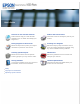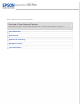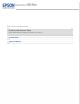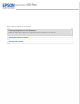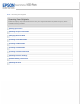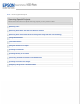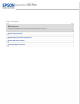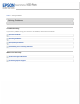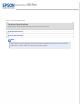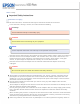User’s Guide Overview of Your Scanner Features Guide to the Scanner Parts These features help you create the best possible scans, no matter what shape your original is in. Check this section to identify the parts of your scanner. Placing Originals on the Scanner Scanning Your Originals Follow the steps here to place your original documents or photos on the scanner. Follow the step-by-step instructions here to scan your original documents or photos using any of the available scanning methods.
Home > Overview of Your Scanner Features Overview of Your Scanner Features These features help you create the best possible scans, no matter what shape your original is in.
Home > Guide to the Scanner Parts Guide to the Scanner Parts Check these sections to identify the parts of your scanner.
Home > Placing Originals on the Scanner Placing Originals on the Scanner Follow the steps here to place your original documents or photos on the scanner.
Home > Scanning Your Originals Scanning Your Originals Follow the step-by-step instructions here to scan your original documents or photos using any of the available scanning methods.
Home > Scanning Special Projects Scanning Special Projects Follow these instructions for specific scanning projects you may need to create.
Home > Maintenance Maintenance Follow the guidelines here to maintain and transport your scanner.
Home > Solving Problems Solving Problems Troubleshooting If you have a problem using your scanner or its software, check here for solutions.
Home > Technical Specifications Technical Specifications Check here for technical details about your scanner and its accessories. System Requirements Scanner Specifications Note: Epson offers a recycling program for end of life products. Please go to www.epson.com/recycle for information on how to return your products for proper disposal.
Home > Safety Important Safety Instructions Restrictions on Copying Read all these instructions, and follow all warnings and instructions marked on the scanner. In this document, warnings, cautions, and notes indicate the following: Warnings must be followed carefully to avoid bodily injury. Cautions must be observed to avoid damage to your equipment. Notes contain important information and useful tips on the operation of this product.
and off. If you use an extension cord with the scanner, make sure the total ampere rating of the devices plugged into the extension cord does not exceed the cord’s ampere rating. Also, make sure the total ampere rating of all devices plugged into the wall outlet does not exceed the wall outlet’s ampere rating. Never disassemble, modify, or attempt to repair the AC adapter, scanner, or scanner option by yourself except as specifically explained in the scanner’s guides.
Home > Copyright and Trademarks Copyright and Trademarks No part of this publication may be reproduced, stored in a retrieval system, or transmitted in any form or by any means, electronic, mechanical, photocopying, recording, or otherwise, without the prior written permission of Seiko Epson Corporation. No patent liability is assumed with respect to the use of the information contained herein. Neither is any liability assumed for damages resulting from the use of the information contained herein.
Copyright © 2013 Seiko Epson Corporation. All rights reserved.
Home > Operating System Versions Operating System Versions In this manual, the following abbreviations are used. Windows refers to Windows 8, 7, Vista, XP, and XP x64. Windows 8 refers to Windows 8 and Windows 8 Pro. Windows 7 refers to Windows 7 Home Basic, Windows 7 Home Premium, Windows 7 Professional, and Windows 7 Ultimate.
Home > Overview of Your Scanner Features Color Restoration Using the Color Restoration feature in Epson Scan, you can transform an old, faded, or badly exposed photo into one with true-to-life color and sharpness. Original image For instructions on using this feature, see Restoring Color.
Home > Overview of Your Scanner Features Dust Removal Using the Dust Removal feature in Epson Scan, you can virtually “clean” the dust marks from your originals as you scan them. Original image Dust Removal applied For instructions on using this feature, see Removing Dust Marks with the Dust Removal Feature.
Home > Overview of Your Scanner Features DIGITAL ICE Technology Your scanner and its Epson Scan software are equipped with the DIGITAL ICE Technology feature that removes dust or scratch marks from your originals. Original image DIGITAL ICE Technology applied DIGITAL ICE Technology can remove dust marks that the Dust Removal feature cannot. However, it takes longer to scan using DIGITAL ICE Technology and also uses more of your system resources.
Home > Overview of Your Scanner Features Backlight Correction Using the Backlight Correction feature in your scanning software, you can remove shadows from photos that have too much background light. Original image Backlight Correction applied For instructions on using this feature, see Fixing Backlit Photos.
Home > Overview of Your Scanner Features Text Enhancement When you scan documents, you can sharpen the text and increase accuracy by using the Text Enhancement feature in Epson Scan. Original Text Enhancement: Off For instructions on using this feature, see Text Enhancement.
Home > Guide to the Scanner Parts Scanner Parts a. scanner cover a. document mat b. document table c.
a. Power switch b. DC inlet c. transportation lock d. USB interface connector a.
Home > Guide to the Scanner Parts Lights and Buttons Lights Buttons Note: Your product may look different from the illustrations in this guide, but the instructions are the same. The scanner has four buttons for scanning operations. The Status lights indicate whether the scanner is operating normally. a. Status lights b. PDF button c. E-mail button d. Copy button e. Start button Lights The green and orange status lights are on the left of the the four buttons.
Green On Flashing Orange Blue (None) Flashing Flashing Off Power is on. Entering power saving mode. An error has occurred. See The Status Light Is Flashing for more information. Initializing or scanning. The scanner is off. Top Buttons Before using the scanner buttons, make sure you have installed Epson Scan. Button Function Start Epson Scan starts. Copy Copy Utility starts. E-mail Epson Scan automatically scans, then the Send File Via E-mail window appears.
Home > Placing Originals on the Scanner Placing Documents or Photos Placing Documents or Photos on the Document Table Placing Large or Thick Documents Caution: Do not place heavy objects on the document table glass and do not press the glass with too much force. Placing Documents or Photos on the Document Table Open the scanner cover. Make sure the document mat is installed inside the cover. If it is not installed, see Replacing the Document Mat for instructions. a.
Note: If you are scanning multiple photos at once, position each photo at least 20 mm (0.8 inch) apart from the others. Close the scanner cover gently so that your original does not move.
Always keep the document table clean. Do not leave photos on the document table for an extended period of time as they may stick to the glass. To start scanning, see Starting Epson Scan for instructions. Top Placing Large or Thick Documents When you scan a large or thick document, you can pull the scanner cover straight up. Place a large or thick document on the document table. Close the document cover and hold it down firmly as you scan.
Home > Placing Originals on the Scanner Placing Film or Slides Removing the Document Mat Placing Film in the Holder Placing Slides in the Holder Replacing the Document Mat Removing the Document Mat To scan film strips or slides, you need to remove the document mat from the scanner cover. This uncovers the transparency unit window so your scanner can use it to scan your film or slides. Open the scanner cover and gently slide up the document mat to remove it.
a. transparency unit window To place film for scanning, see Placing Film in the Holder. To place slides for scanning, see Placing Slides in the Holder. To replace the document mat, see Replacing the Document Mat. Top Placing Film in the Holder Placing 35 mm Film Strips Open the cover of the 35 mm film strip holder.
Slide one or two film strips all the way into the film holder with the shiny base side facing down. Your images and any wording on the film strips should appear backwards on the side that faces up. Note: Hold the edge of the film gently or use gloves to touch the film; otherwise you may damage the film. Make sure the white stickers on the back of the film holder and the areas around them are not scratched, dusty, or covered in any way.
Close the cover and press it down until you hear a click. Then press down on all the edges of the covers to secure them. Place the film holder on the document table so that it is aligned as shown. Make sure the tab labelled “A” on the film holder fits into the area labelled “A” on the scanner.
Make sure you removed the document mat. See Removing the Document Mat. Close the scanner cover. To scan your film, see Starting Epson Scan. When you are finished scanning film, be sure to replace the document mat before scanning documents or photos. See Replacing the Document Mat. Placing Medium Format Film Open the cover on the medium format film holder. Slide one medium format film image into the film holder with the shiny base side facing down.
Close the cover over the film and press it down until it clicks. Then press down on all the edges of the cover to secure it. Place the film holder on the document table so that it is aligned with the upper left corner. Make sure the tab labelled “B” on the film holder fits into the area labelled “B” on the scanner.
Make sure you removed the document mat. See Removing the Document Mat. Close the scanner cover. Note: You cannot use Full Auto Mode to scan medium format film. When you are finished scanning film, be sure to replace the document mat before scanning documents or photos. See Replacing the Document Mat. Using the scanning support sheet When the film is curled, flatten the film using the scanning support sheet that came with the medium format film holder.
Top Placing Slides in the Holder You can scan up to four 35 mm slides at a time using the slide portion of the film holder. Note: Make sure the white stickers on the back of the film holder and the areas around them are not scratched, dusty, or covered in any way. If the areas are obscured, the scanner may have trouble recognizing your slides in Full Auto Mode. Do not cover the small holes on the film holder. Place the film holder on the document table so that it is aligned as shown.
Note: Make sure you place the long edge of the slide in the film holder as shown above. Make sure you removed the document mat. See Removing the Document Mat. Close the scanner cover. To scan your slides, see Starting Epson Scan. When you are finished scanning slides, be sure to replace the document mat before scanning documents or photos. See Replacing the Document Mat. Top Replacing the Document Mat Replace the document mat by sliding it into the notches in the scanner cover.
Top
Home > Scanning Your Originals Starting Epson Scan Using the Scanner Buttons Using the Epson Scan Icon Using Another Scanning Program Using the Scanner Buttons a. PDF button b. E-mail button c. Copy button d. Start button Start button on the scanner. The Epson Scan window automatically You can start Epson Scan just by pressing the opens. See Selecting an Epson Scan Mode for instructions on selecting an Epson Scan mode. You can also start scanning by pressing the following buttons on the scanner.
Using the Epson Scan Icon You can start Epson Scan by double-clicking the Epson Scan icon. Windows 8: Double-click the Epson Scan icon on the desktop. Or, navigate to the Start screen > Epson Scan. Windows 7/Vista/XP: Double-click the Epson Scan icon on the desktop. Or, select the start button icon or Start > All Programs or Programs > Epson > Epson Scan > Epson Scan. Mac OS X: Select Applications > Epson Software > Epson Scan. The Epson Scan window automatically opens.
Home > Scanning Your Originals Selecting an Epson Scan Mode Epson Scan offers several scanning modes to choose from. Full Auto Mode lets you scan quickly and easily, without selecting any settings or previewing your image. Full Auto Mode is best when you need to scan your originals at 100% size and you do not need to preview the images before scanning. You can restore faded colors or remove dust marks in Full Auto Mode. This is the default mode in Epson Scan.
Home > Scanning Your Originals Changing the Scan Mode To change the scan mode, click the arrow in the Mode box in the upper right corner of the Epson Scan window. Then, select the mode you want to use from the list that appears. Note: The mode you select remains in effect when you start Epson Scan next time. For instructions on scanning using these modes, see one of these sections.
Home > Scanning Your Originals Scanning in Full Auto Mode When you start Epson Scan for the first time, it runs in Full Auto Mode and displays the Epson Scan Full Auto Mode window. Note for film or slides: In Full Auto Mode, you can scan only 35 mm color film strip or color positive slides. To scan other types of film, use Home Mode or Professional Mode. To change the scan mode, see Changing the Scan Mode.
If the Show this dialog box before next scan check box is cleared, the Epson Scan starts scanning immediately without displaying this screen. To return to this screen, click Cancel in the Scanning dialog box during scanning. Place your original(s) on the document table. See one of these sections for instructions. Documents or photos: Placing Documents or Photos Film or slides: Placing Film or Slides Start Epson Scan. See Starting Epson Scan for instructions. Select Full Auto Mode from the Mode list.
Epson Scan previews each image, detects which type of original it is, and selects the scan settings automatically. After a moment, you see a small preview of each image in the Epson Scan window. Note: It takes a few minutes to scan a full film strip. If you need to change any settings, click Pause. You will return to the Epson Scan Full Auto Mode window. If you need to cancel scanning, click Cancel when it appears. What happens next depends on how you started your scan.
Home > Scanning Your Originals Scanning in Office Mode When you select Office Mode, you see the Epson Scan Office Mode window. Place the original(s) on the document table. See Placing Documents or Photos for instructions. Start Epson Scan. See Starting Epson Scan for instructions. Select Office Mode in the Mode list. See Changing the Scan Mode for instructions.
Select Color, Grayscale, or Black&White as the Image Type setting. Select Document Table as the Document Source setting. Select the size of your original document as the Size setting. Click the arrow to open the Resolution list and select an appropriate resolution for your original. See Selecting the Scan Resolution for instructions. Click Preview to preview your image(s). The Preview window appears and displays your image. See Previewing and Adjusting the Scan Area for instructions.
Home > Scanning Your Originals Scanning in Home Mode When you select Home Mode, you see the Epson Scan Home Mode window. Place your original(s) on the document table. See one of these sections for instructions.
Start Epson Scan. See Starting Epson Scan for instructions. Select Home Mode in the Mode list. See Changing the Scan Mode for instructions. Click the arrow to open the Document Type list, and select the type of your original(s) you are scanning. Select Color, Grayscale, or Black&White as the Image Type setting. In the Destination box, click the button for the way you plan to use the scanned image(s). Screen/Web for images you will view only on a computer screen or post on the web.
Home > Scanning Your Originals Scanning in Professional Mode When you select Professional Mode, you see the Epson Scan Professional Mode window.
Place your original(s) on the document table. See one of these sections for instructions. Documents or photos: Placing Documents or Photos Film or slides: Placing Film or Slides Start Epson Scan. See Starting Epson Scan for instructions. Select Professional Mode in the Mode list. See Changing the Scan Mode for instructions. Click the arrow to open the Document Type list and select Reflective (for scanning documents or photos) or Film (for scanning film or slides).
Click the arrow to open the Resolution list and select an appropriate resolution for your original(s). See Selecting the Scan Resolution for instructions. Click Preview to preview your image(s). The Preview window appears and displays your image(s). See Previewing and Adjusting the Scan Area for instructions on settings in the Preview window. Click the arrow to open the Target Size list to select the size you want of the scanned image(s), if necessary.
Home > Scanning Your Originals Selecting File Save Settings When you see the File Save Settings window, you can select the location, name, and format of the scanned image file. Full Auto Mode: Click Customize, then click File Save Settings. Office Mode, Home Mode, or Professional Mode: Click the Scan button. File Save Settings icon to the right of the The File Save Settings window appears.
In the File Save Settings window, specify the file folder in which you want to save your scanned image. Click the Documents or Pictures radio button, or the My Documents or My Pictures radio button. If you want to select another folder, click the Other radio button, then click Browse (Windows) or Choose (Mac OS X) and select the folder. If you want to save your image on the desktop, simply click the Other radio button. Specify a file name prefix with an alphanumeric character string.
deselect it, you must click the button. File Save Settings icon to open the window before clicking the Scan Open image folder after scanning Select this option if you want Windows Explorer or the Mac OS X Finder to automatically open the folder where your scanned image file is saved when Epson Scan finishes scanning. Show Add Page dialog after scanning Select this option if you want the Add Page Confirmation window to appear automatically after each scan in PDF or multi-Tiff.
Home > Scanning Your Originals Detailed Setting Instructions Selecting the Scan Resolution Previewing and Adjusting the Scan Area Adjusting the Color and Other Image Settings Selecting the Scan Size Selecting the Scan Resolution You can select a specific Resolution setting for your images. Keep in mind that higher resolution settings increase scanning time, so do not select a higher resolution than you need.
In the Full Auto Mode window, click Customize. The Customize window appears. Click the Specify resolution for Full Auto Mode check box and select the number of dpi (dots per inch) at which you want to scan. Selecting the Resolution in Home Mode To change the resolution, first select Other as the Destination setting. Click the arrow next to the Resolution list and select the number of dpi (dots per inch) at which you want to scan.
Professional Mode Click the arrow next to the Resolution list and select the number of dpi (dots per inch) at which you want to scan. Top Previewing and Adjusting the Scan Area Once you have selected your basic settings and resolution, you can preview your image and select or adjust the image area of the image(s) in a Preview window on your screen. There are two types of preview. Normal preview displays your previewed image(s) in their entirety.
Depending on your document type and other settings, you may not be able to change the preview type. You can resize the Preview window. To resize the Preview window, click and drag the corner of the Preview window. If you preview with the Preview dialog not displayed, image(s) will be displayed in the default preview mode. If you preview with the Preview dialog displayed, image(s) will be displayed in the preview mode that was displayed just before previewing.
If you are viewing the normal preview, you can do the following to adjust the image(s). To select your scan area, click the auto locate icon to create a marquee that marks the edges of your image area. You can move the marquee to change the scan area. See Creating a Marquee on a Preview Image for instructions. Note: If you are going to scan at a different size than your original, you must first select your Target Size and automatically create a marquee that is proportioned to that size.
To zoom in on an image in the Thumbnail preview, double-click the thumbnail to zoom in. You can change the size of thumbnail by using either the or Thumbnail , Thumbnail , Full size of 1 frame buttons. To rotate an image or flip it horizontally (like a mirror image), click its thumbnail and then click the rotation icon or mirroring icon. Note: If your image is not rotated correctly, see Images are Rotated Incorrectly.
When you use the Thumbnail preview, Epson Scan automatically creates marquees around your image delete marquee icon before (s) for you. If you need to adjust a marquee, click inside it and click the completing the steps in this section. If you do not need to adjust any marquees, skip to Adjusting the Color and Other Image Settings. To draw a marquee, move your cursor over a preview image. The pointer becomes a set of cross-hairs.
Note: To restrict the movement of the marquee to vertical or horizontal only, hold down the Shift key as you move the marquee. To restrict the size of the marquee to the current proportions, hold down the Shift key as you resize the marquee. For best results and image exposure, make sure all sides of the marquee are located inside the preview image. Do not include any of the area around the preview image in the marquee. If you are viewing the normal preview, you can create multiple marquees (up to 50).
The table below describes the settings available in Office Mode. For details on adjusting these settings, see Epson Scan Help. Note: If you are scanning multiple images at the same time and you want to apply the image adjustments to all of your images or scan areas, click All in the Preview window before you begin making your adjustments. Setting Description Unsharp Mask Turn on to make the edges of image areas clearer for an overall sharper image. Turn off to leave softer edges.
Color Enhance Enhances red, green, or blue in the scan. This setting is available in the following conditions: - when the Image Type is set to Grayscale and Image Option is selected - when the Image Type is set to Black&White and Image Option is selected Brightness Adjusts the overall image lightness and darkness.
Note: If you are scanning multiple images at the same time and you want to apply the image adjustments to all of your images or scan areas, click All in the Preview window before you begin making your adjustments. Setting Description Descreening Removes the rippled pattern that can appear in subtly-shaded image areas, such as in skin tones. Also improves results when scanning magazine or newspaper images which include screening in their original print processes.
Brightness Adjusts the overall image lightness and darkness.
The table below describes the settings available in Professional Mode. For details on adjusting these settings, see Epson Scan Help. Note: You may need to scroll down to view the Adjustments area of the Professional Mode window. If you are scanning multiple images at the same time and you want to apply the image adjustments to all of your images or scan areas, click All in the Preview window before you begin making your adjustments. Setting Description Auto Exposure Auto Exposure icon.
Color Palette Provides a graphical interface for adjusting mid-tone levels, such as skin tones, without affecting the highlight and shadow areas of the image. For advanced users only. See Using the Color Palette Feature (for Professional Mode Only) for more information. Click the Color Palette icon to use the Color Palette settings. Unsharp Mask Turn on to make the edges of image areas clearer for an overall sharper image. The level of sharpness is adjustable. Turn off to leave softer edges.
Threshold Adjusts the level at which the black areas in text and line art are delineated, improving text recognition in OCR programs. Available only when you select Black & White as the Image Type setting. Note: To view red, green, and blue levels at particular points in your preview image as you make densitometer icon in the Preview window and move your cursor over adjustments, click the an image area. See Epson Scan Help for details.
If you need to create a scan size that is not in the Target Size list, you can create a custom size. Click the arrow to open the list and select Customize. You see the Target Size window. Type a name for your custom size, enter the size, click Save, then click OK. Your new size appears in the Target Size list. Once you have selected your scan size, you can click and drag the marquee to the area in the image you want to scan. For details, see Creating a Marquee on a Preview Image.
orientation icon. Note: The orientation icon is not available if you selected Original as the Target Size setting. Selecting the Scan Size in Professional Mode You can select a predefined scan size from the Target Size list. Click the arrow to open the list and select the size you want. A marquee (dotted line) proportioned for that size appears on your preview image. Documents or photos Film or Slides If you need to create a scan size that is not in the Target Size list, you can create a custom size.
Type a name for your custom size, enter the size, click Save, then click OK. Your new size appears in the Target Size list. You can fine-tune the size using additional tools. Click the + (Windows) or Size to display these tools. (Mac OS X) button next to Target To size your image by a certain percentage, adjust the Scale value. To change the way your image is cropped, turn Trimming on or off. See Epson Scan Help for details. To unlock the proportions of your scan size, click the width/height measurements.
Home > Scanning Your Originals Finishing the Scan What happens after you scan depends on how you started your scan. Full Auto Mode: If you started your scan by running Epson Scan from the Epson Scan icon, your scanned image is saved in the file format and location you selected in the File Save Settings window. If you did not select any settings in the File Save Settings window, it is saved as a JPEG file in Pictures or My Pictures.
Home > Scanning Special Projects Restoring Color Color Restoration in Full Auto Mode Color Restoration in Home Mode Color Restoration in Professional Mode Using the Color Palette Feature (for Professional Mode Only) Using the Color Restoration feature in Epson Scan, you can transform old, faded, or badly exposed photos into ones with true-to-life color and sharpness. You can restore printed photos, film, or slides automatically as you scan them.
In the Full Auto Mode window, click Customize. The Customize window appears. Click the Color Restoration check box. If you want to select the file save settings, click File Save Settings. See Selecting File Save Settings for instructions. Note: If you started Epson Scan from a TWAIN-compliant program like Adobe Photoshop Elements, the File Save Settings button does not appear. When you finish making all the necessary settings, click OK to return to the Full Auto Mode window. Click Scan.
Film or slides: Placing Film or Slides Start Epson Scan. See Starting Epson Scan for instructions. In the Home Mode window, select the Document Type, Image Type, and Destination settings. For details, see Scanning in Home Mode. Click Preview to preview your image(s), then select your scan area. See Previewing and Adjusting the Scan Area for details. Click the Color Restoration check box.
In the Professional Mode window, select the Document Type, Document Source, Auto Exposure Type (for scanning documents or photos) or Film Type (for scanning film or slides), Image Type, and Resolution settings. For details, see Scanning in Professional Mode. Click Preview to preview your image(s), then select your scan area. See Previewing and Adjusting the Scan Area for details. Scroll down to the Adjustments area and click the Color Restoration check box.
This feature is available only after previewing your images, so make sure to click Preview to activate this feature. Sampling a Color from an Image Click the Color Palette icon. Click the color extractor icon. Your cursor changes to an eye dropper. In the Preview window, click on the color in your image that needs adjustment. The color you selected is moved to the center cell in the Color Palette window with variations in hue in the surrounding cells.
If you want to save the color for future scans, click the save icon. The color appears in the save area. Note: To load a previously saved color, select the color and click the apply to palette icon. When you are finished adjusting the color, click Close to return to the Professional Mode window. For further details on using the Color Palette feature, see Epson Scan Help. Applying a Color to an Image Click the Color Palette icon.
You can also use the cells to the right of the adjustment area to change the brightness, if necessary. Click the color applicator icon. Your cursor changes to a droplet. In the Preview window, click on the color in your image that needs adjustment. The color change is reflected in your image. If you want to continue adjusting the color, repeat steps 2 through 4. If you want to save the color for future scans, click the save icon. The color appears in the save area.
Home > Scanning Special Projects Removing Dust Marks with the Dust Removal Feature Dust Removal in Full Auto Mode Dust Removal in Professional Mode Using the Dust Removal feature in Epson Scan, you can virtually “clean” the dust marks from your originals as you scan them. Before scanning your originals, carefully remove any dust that you can see on them. Original image Dust Removal applied Note: Before scanning your originals, carefully remove any dust that you can see on them.
Dust Removal in Full Auto Mode Place your original(s) on the document table. See one of these sections for instructions. Documents or photos: Placing Documents or Photos Film or slides: Placing Film or Slides Note for film or slides: You can only scan 35 mm color film strip or color positive slides in Full Auto Mode. To scan other types of film, use Home Mode or Professional Mode. To change the scan mode, see Changing the Scan Mode. Start Epson Scan. See Starting Epson Scan for instructions.
When you finish making all the necessary settings, click OK to return to the Full Auto Mode window. Click Scan. What happens next depends on how you started Epson Scan. See Finishing the Scan for instructions. Top Dust Removal in Professional Mode Place your original(s) on the document table. See one of these sections for instructions. Documents or photos: Placing Documents or Photos Film or slides: Placing Film or Slides Start Epson Scan. See Starting Epson Scan for instructions.
The result of the Dust Removal does not appear in the image(s) in the Preview window. If you are scanning multiple images at the same time and you want to apply the Dust Removal feature to all of your images or scan areas, click All in the Preview window before you click the check box. This feature is not available if DIGITAL ICE Technology check box is selected. Make any other necessary image adjustments. See Adjusting the Color and Other Image Settings for instructions. Size your image(s) as necessary.
Home > Scanning Special Projects Removing Dust and Scratch Marks from Originals Using DIGITAL ICE Technology DIGITAL ICE Technology Specifications Using DIGITAL ICE Technology in Home Mode Using DIGITAL ICE Technology in Professional Mode Your scanner and its Epson Scan software are equipped with the DIGITAL ICE Technology feature that removes stubborn dust or scratch marks from your originals.
A4 size photograph 35 mm film or slide Medium format film (6 × 20 cm) 600 dpi 631 MB 255 MB 4800 dpi 2524 MB 510 MB 150 dpi 1 MB 8 MB 300 dpi 1 MB 15 MB 600 dpi 4 MB 30 MB 1200 dpi 16 MB 59 MB 2400 dpi 63 MB 117 MB 3600 dpi 142 MB 175 MB 12800 dpi 251 MB 233 MB 150 dpi 4 MB 34 MB 300 dpi 8 MB 70 MB 600 dpi 29 MB 139 MB 1200 dpi 116 MB 277 MB 2400 dpi 464 MB 553 MB 3600 dpi 1042 MB 830 MB 12800 dpi 1853 MB 1106 MB * This is the actual scan resolution used by
Top Using DIGITAL ICE Technology in Home Mode Place your original(s) on the document table. See one of these sections for instructions. Documents or photos: Placing Documents or Photos Film or slides: Placing Film or Slides Start Epson Scan. See Starting Epson Scan for instructions. In the Home Mode window, select the Document Type, Image Type, and Destination settings. For details, see Scanning in Home Mode. Click Preview to preview your image(s), then select your scan area.
Place your original(s) on the document table. See one of these sections for instructions. Documents or photos: Placing Documents or Photos Film or slides: Placing Film or Slides Start Epson Scan. See Starting Epson Scan for instructions. In the Professional Mode window, select the Document Type, Auto Exposure Type (for scanning documents or photos), Film Type (for scanning film or slides), Image Type, Resolution, and Document Size settings. For details, see Scanning in Professional Mode.
Size your image(s) as necessary. See Selecting the Scan Size for instructions. Click Scan to scan and remove dust and scratch marks in your image(s). What happens next depends on how you started Epson Scan. See Finishing the Scan for details.
Home > Scanning Special Projects Fixing Backlit Photos Backlight Correction in Home Mode Backlight Correction in Professional Mode Using the Backlight Correction feature in Epson Scan, you can remove shadows from photos that have too much background light. You can fix printed photos, film, or slides automatically as you scan them. Original image Backlight Correction applied See one of these sections for instructions on fixing backlit photos.
Note: If you are scanning multiple images at the same time and you want to apply the Backlight Correction feature to all of your images or scan areas, click All in the Preview window before you click the check box. Make any other necessary image adjustments. See Adjusting the Color and Other Image Settings for details. Size your image(s) as necessary. See Selecting the Scan Size for details. Click Scan. What happens next depends on how you started Epson Scan. See Finishing the Scan for instructions.
Note: If you are scanning multiple images at the same time and you want to apply the Backlight Correction feature to all of your images or scan areas, click All in the Preview window before you click the check box. Make any other necessary image adjustments. See Adjusting the Color and Other Image Settings for details. Size your image(s) as necessary. See Selecting the Scan Size for details. Click Scan. What happens next depends on how you started Epson Scan. See Finishing the Scan for instructions.
Home > Scanning Special Projects Text Enhancement Text Enhancement Using the PDF Button Text Enhancement in Office Mode Text Enhancement in Home Mode When you scan documents, you can sharpen the text and increase accuracy by using the Text Enhancement feature in Epson Scan. Original Text Enhancement: Off Text Enhancement: On Note: You can enhance text only when you scan using a resolution of 600 dpi or less. See one of these sections for instructions on text enhancement.
In the Scan to PDF Settings window, select the Image Type and Destination settings. For details, see Scanning to a PDF File Using the PDF Button. Click the Image Option check box, and then select Text Enhancement. Make any other necessary image adjustments. See Adjusting the Color and Other Image Settings for details. Click File Save Settings. Make file save settings as necessary and click OK. See Scanning to a PDF File Using the PDF Button for details.
Click Preview to preview your document, then select your scan area. For details, see Previewing and Adjusting the Scan Area. Make any other necessary image adjustments. See Adjusting the Color and Other Image Settings for details. Click Scan. The File Save Settings window appears. Make File Save and PDF settings as necessary. See Scanning to a PDF File in Office Mode for details. Click OK. Top Text Enhancement in Home Mode Place your document on the document table.
Click Preview to preview your document, then select your scan area. For details, see Previewing and Adjusting the Scan Area. Make any other necessary image adjustments. See Adjusting the Color and Other Image Settings for details. Click Scan. The File Save Settings window appears. Make File Save and PDF settings as necessary. See Scanning to a PDF File in Home Mode for details. Click OK.
Home > Scanning Special Projects Using the Scanner as a Copier You can use your scanner along with a printer connected to your computer just like you would use a copy machine. You can even enlarge and reduce, restore faded colors, remove dust, enhance text, and adjust image brightness and contrast as you copy. Place your original(s) on the document table. See one of these sections for instructions.
Click the Source Type box, select the type of original(s) you are copying, and click OK. See the table below for guidance. Source Type setting Type of document Color Document (Single Page) One-page color documents containing text or text and graphics, such as a flyer. Black & White Document (Single Page) One-page black and white documents containing text or text and graphics, such as a letter.
When you are ready to scan and print, click Copy. Note: If you want to preview your scan before printing it or select additional copy settings, click Custom Copy at the bottom of the window. Click Help in the Copy Utility for instructions on using the Custom Copy features.
Home > Scanning Special Projects Scanning to a PDF File Scanning to a PDF File Using the PDF Button Scanning to a PDF File in Office Mode Scanning to a PDF File in Home Mode Scanning to a PDF File in Professional Mode The easiest way to scan multiple document pages to a PDF file is to press the Scanning to a PDF File Using the PDF Button for instructions. PDF button on the scanner. See Using Epson Scan, you can create a PDF file with the following features.
Click Settings. You see the Scan to PDF Settings window.
Select Color, Grayscale, or Black&White as the Image Type setting to select the colors in the original. Select Document Table as the Document Source setting. Click the arrow to open the Size list and select the size of your original(s). If you need to select a size that is not in the Size list, you can create a custom size. Click the arrow in the Size list and select Customize. You see the Source Size window. Type a name for your custom size, enter the size, click Save, then click OK.
Unsharp Mask Turn on to make the edges of image areas clearer for an overall sharper image. Turn off to leave softer edges. This setting is available only when the Image Type is set to Color or Grayscale. Descreening Removes the rippled pattern that can appear in subtly shaded image areas, such as skin tones. Also improves results when scanning magazine or newspaper images that include screening in their original print process.
If you need to change any of the current PDF settings, click Options. You see the Epson PDF Plug-in Settings window.
Select the settings that match your document and click OK. You return to the File Save Settings window. Note: The Text tab is available only when ABBYY FineReader is installed. If ABBYY FineReader is not available in your country, you will not see the Text tab. Make any other file save settings, and click OK. Click Close to close the Scan to PDF Settings window, then click Scan or press the Epson Scan scans your page. Start button on the scanner.
Scanning to a PDF File in Office Mode Place your document on the document table. See Placing Documents or Photos for instructions. Start Epson Scan. See Starting Epson Scan for instructions. In the Office Mode window, select the Image Type, Document Source, Size, and Resolution settings. For details, Scanning in Office Mode. Click Preview to preview your image(s), then select your scan area. For details, see Previewing and Adjusting the Scan Area. Make any other necessary image adjustments.
Note: The Text tab is available only when ABBYY FineReader is installed. If ABBYY FineReader is not available in your country, you will not see the Text tab. To specify the maximum number of pages that can be included in one PDF file, click the General tab and adjust the Select number to make file setting.
For other settings in the Epson PDF Plug-in Settings window, see Epson Scan Help for details. Select the settings that match your document and click OK. You return to the File Save Settings window. Make any other file save settings, and click OK. Epson Scan scans your document and displays the window below.
If you deselect the Show Add Page dialog after scanning check box in the File Save Settings window, this window does not appear and Epson Scan automatically saves your document. Select one of the following options. Add page: Click this button to scan the next page of your document. Replace the first page on the document table with the next page, and click Scan. Repeat this step for each page in your document. When you are finished, click Edit page and go to step 12.
When you have finished editing your pages, click OK. The pages are saved in one PDF file in Pictures, My Pictures, or the location you selected in the File Save Settings window, and you return to the Office Mode window. Click Close to exit Epson Scan. Top Scanning to a PDF File in Home Mode Place your document on the document table. See one of these sections for instructions. Documents or photos: Placing Documents or Photos Film or slides: Placing Film or Slides Start Epson Scan.
Click Options. You see the Epson PDF Plug-in Settings window. To create a searchable PDF file, click the Text tab, select the Create searchable PDF check box, then select your language from the Text Language list.
Note: The Text tab is available only when ABBYY FineReader is installed. If ABBYY FineReader is not available in your country, you will not see the Text tab. To specify the maximum number of pages that can be included in one PDF file, click the General tab and adjust the Select number to make file setting.
For other settings in the Epson PDF Plug-in Settings window, see Epson Scan Help for details. Select the settings that match your document and click OK. You return to the File Save Settings window. Make any other file save settings, and click OK. Epson Scan scans your document and displays the window below.
If you deselect the Show Add Page dialog after scanning check box in the File Save Settings window, this window does not appear and Epson Scan automatically saves your document. Select one of the following options. Add page: Click this button to scan the next page of your document. Replace the first page on the document table with the next page, and click Scan. Repeat this step for each page in your document. When you are finished, click Edit page and go to step 13.
When you have finished editing your pages, click OK. The pages are saved in one PDF file in Pictures, My Pictures, or the location you selected in the File Save Settings window, and you return to the Home Mode window. Click Close to exit Epson Scan. Top Scanning to a PDF File in Professional Mode Place your document on the document table. See one of these sections for instructions. Documents or photos: Placing Documents or Photos Film or slides: Placing Film or Slides Start Epson Scan.
Click Options. You see the Epson PDF Plug-in Settings window. To create a searchable PDF file, click the Text tab, select the Create searchable PDF check box, then select your language from the Text Language list.
Note: The Text tab is available only when ABBYY FineReader is installed. If ABBYY FineReader is not available in your country, you will not see the Text tab. To specify the maximum number of pages that can be included in one PDF file, click the General tab and adjust the Select number to make file setting.
For other settings in the Epson PDF Plug-in Settings window, see Epson Scan Help for details. Select the settings that match your document and click OK. You return to the File Save Settings window. Make any other file save settings, and click OK. Epson Scan scans your document and displays the window below.
If you deselect the Show Add Page dialog after scanning check box in the File Save Settings window, this window does not appear and Epson Scan automatically saves your document. Select one of the following options. Add page: Click this button to scan the next page of your document. Replace the first page on the document table with the next page, and click Scan. Repeat this step for each page in your document. When you are finished, click Edit page and go to step 13.
When you have finished editing your pages, click OK. The pages are saved in one PDF file in Pictures, My Pictures, or the location you selected in the File Save Settings window, and you return to the Professional Mode window. Click Close to exit Epson Scan.
Home > Scanning Special Projects Scanning Directly to an E-mail You can scan and automatically attach scanned image file(s) to an e-mail message with the scanner. E-mail button on the Place your original(s) on the document table. See one of these sections for instructions. Documents or photos: Placing Documents or Photos Film or slides: Placing Film or Slides Press the E-mail button on the scanner. Epson Scan starts in Full Auto Mode and automatically scans your image as a JPEG file.
Select the e-mail program you use in the Select E-mail Application list. If you want to resize your image(s), choose an option under Select Photo Size. Note: The box at the bottom of the window displays information about the image file(s) you are attaching to the e-mail message. Click OK. Your e-mail program is opened and any scanned images you selected are attached to a new e-mail message. See your e-mail program Help if you need instructions on sending your e-mail message.
Home > Scanning Special Projects Converting Scanned Documents Into Editable Text Converting into Editable Text in Full Auto Mode Converting into Editable Text in Office Mode Converting into Editable Text in Home Mode Converting into Editable Text in Professional Mode You can scan a document and convert the text into a format that you can edit with a word processing program. This process is called OCR (Optical Character Recognition).
You see this window: Select the language used in the document you are going to scan as the Document Language setting. Click either the Scan to Other Formats icon or the icon that corresponds with the program you want to scan to. If you see the Select Scanner window, select your product and click OK. Note: Do not select a WIA option for your product; it will not work correctly. Select your scan settings. Click Preview and adjust the area you want to scan, if necessary. Click Scan.
Select a name and a file format for your document and click Save. The file is saved and then opened in an application associated with the file type you selected, if available on your system. Top Mac OS X Place your document on the document table. See Placing Documents or Photos for details. Select Applications > ABBYY FineReader Sprint 8.0. You see this window: Select your scanner from the Get Images From list.
Top Converting into Editable Text in Office Mode Windows Place your document on the document table. See Placing Documents or Photos for instructions. Do one of the following to start ABBYY FineReader. Windows 8: Navigate to the Start screen and select ABBYY FineReader 9.0 Sprint. Windows 7/Vista/XP: Select the start button or Start > Programs or All Programs > ABBYY FineReader 9.0 Sprint > ABBYY FineReader 9.0 Sprint.
Select your scan settings. Click Preview and adjust the area you want to scan, if necessary. Click Scan. Note: To scan a multi-page document, select settings in the Multi-Page Scanning section and click Scan for each page. When you are finished scanning, click Close. Your document is scanned and processed into editable text, then you see the Save As window. Select a name and a file format for your document and click Save.
Select your scanner from the Get Images From list. Select the language used in the document you are going to scan as the Document Language setting. Click the icon for the type of document you want to scan to. Epson Scan starts in the last mode you used. Change the scan mode to Office Mode if necessary. See Changing the Scan Mode for instructions. Select Color, Grayscale, or Black&White as the Image Type setting. Select the size of your original document as the Size setting.
If the characters in your text are not recognized very well, you can improve recognition by selecting the Text Enhancement check box or adjusting the Threshold setting. See Adjusting the Color and Other Image Settings for instructions. When you see the Document Conversion window with the finished message, click Close in the Epson Scan window. Follow the instructions in ABBYY FineReader Help to edit and save your document.
If you see the Select Scanner window, select your product and click OK. Note: Do not select a WIA option for your product; it will not work correctly. Select your scan settings. Click Preview and adjust the area you want to scan, if necessary. Click Scan. Note: To scan a multi-page document, select settings in the Multi-Page Scanning section and click Scan for each page. When you are finished scanning, click Close.
Select your scanner from the Get Images From list. Select the language used in the document you are going to scan as the Document Language setting. Click the icon for the type of document you want to scan to. Epson Scan starts in the last mode you used. Change the scan mode to Home Mode if necessary. See Changing the Scan Mode for instructions. Select Magazine, Newspaper, or Text/Line Art as the Document Type setting. Select the Black & White or Color as the Image Type setting.
Note: If the characters in your text are not recognized very well, you can improve recognition by selecting the Text Enhancement check box or adjusting the Threshold setting. See Adjusting the Color and Other Image Settings for instructions. When you see the Document Conversion window with the finished message, click Close in the Epson Scan window. Follow the instructions in ABBYY FineReader Help to edit and save your document.
Click either the Scan to Other Formats icon or the icon that corresponds with the program you want to scan to. If you see the Select Scanner window, select your product and click OK. Note: Do not select a WIA option for your product; it will not work correctly. Select your scan settings. Click Preview and adjust the area you want to scan, if necessary. Click Scan. Note: To scan a multi-page document, select settings in the Multi-Page Scanning section and click Scan for each page.
Select your scanner from the Get Images From list. Select the language used in the document you are going to scan as the Document Language setting. Click the icon for the type of document you want to scan to. Epson Scan starts in the last mode you used. Change the scan mode to Professional Mode if necessary. See Changing the Scan Mode for instructions. Select Reflective as the Document Type setting. Select Document as the Auto Exposure Type setting.
If the characters in your text are not recognized very well, you can improve recognition by selecting the Text Enhancement check box or adjusting the Threshold setting. See Adjusting the Color and Other Image Settings for instructions. When you see the Document Conversion window with the finished message, click Close in the Epson Scan window. Follow the instructions in ABBYY FineReader Help to edit and save your document.
Home > Scanning Special Projects Scanning Accurate Color Images Start Epson Scan, select Home Mode or Professional Mode, select the appropriate scan settings, then click Preview to prescan your image and adjust the marquee. For details, see one of these sections. Home Mode: Scanning in Home Mode Professional Mode: Scanning in Professional Mode Note: You cannot use Full Auto Mode or Office Mode for color management.
Note: When creating a custom ICC profile for the scanner, be sure to place the profile in the following folder. Windows: C:\Windows\System32\Spool\Drivers\Color Mac OS X: hard disk drive\Library\ColorSync\Profiles For the Target setting, select Adobe RGB. Select Display Preview using monitor compensation, then click OK to return to the Epson Scan window. Click Scan. What happens next depends on how you started your scan. See Finishing the Scan for instructions.
Home > Scanning Special Projects Assigning a Program to a Scanner Button Assigning a Project Program in Epson Event Manager to a Scanner Button Each scanner button opens a pre-selected program when you press it. The default programs they open and the default actions they perform are described in the table below. Button Default action Start Epson Scan starts. Copy Epson Copy Utility starts. E-mail Epson Scan automatically scans, then the Send File Via E-mail window appears.
Click the arrow in the list next to the button name, then select the action you want to assign. Click Close to close the Epson Event Manager window. Now whenever you press the button you assigned, the action you selected opens. Note: If you need help using Epson Event Manager, do one of the following. For Windows: Click the icon in the upper right corner of the screen.
Home > Maintenance Cleaning the Scanner To keep your scanner operating at its best, clean it periodically using the following procedure. Caution: Do not press the glass surface of the document table with any force. Be careful not to scratch or damage the glass surface of the document table, and do not use a hard or abrasive brush to clean it. A damaged glass surface can decrease the scan quality. Never use alcohol, thinner, or corrosive solvent to clean the scanner.
a. transparency unit window Make sure that no dust builds up on the surface of the document table or the transparency unit window. Dust can cause spots in your scanned images.
Home > Maintenance Replacing the Scanner Light Source The luminosity of the scanner light source declines over time. If the light source breaks or becomes too dim to operate normally, the scanner stops working and the Status light rapidly flashes. When this happens, the light source assembly must be replaced by a professional. For details, contact Epson Support. See Contacting Epson Support for more information.
Home > Maintenance Power Off Timer Setting The product turns off automatically if no operations are performed for the selected period. You can adjust the time before power management is applied. Any increase will affect the product's energy efficiency. Please consider the environment before making any change. Follow the steps below to adjust the time. Make sure that the scanner is connected to your computer and that the scanner is turned on. Start Epson Scan Settings.
Home > Maintenance Transporting the Scanner Before you transport the scanner for a long distance or store it for an extended period of time, the scanner’s carriage needs to be in the home position to prevent damage. Make sure the carriage is in the home position on the upper side of the scanner. If the carriage is not in the home position, turn on the scanner and wait until the carriage moves to the home position. Turn off the scanner using its power switch, then unplug the AC power cord.
Home > Solving Problems Scanner Problems The Status Light Is Flashing The Scanner Does Not Turn On The Scanner Turns Off You Cannot Start Epson Scan Pressing a Scanner Button Does Not Start the Correct Program The Status Light Is Flashing The green and orange status lights are on the left of the four buttons. Color Green Indicator Status On Flashing Orange Flashing PDF button and the blue status light is on the bottom of the Meaning Power is on. Entering power saving mode. An error has occurred.
The Scanner Turns Off Make sure the Power Off Timer is set. For more details, see Power Off Timer Setting. This product will enter sleep mode after a period of nonuse. The time interval has been set at the factory to ensure that the product meets Energy Star standards of energy efficiency, and cannot be modified by the consumer. Top You Cannot Start Epson Scan Wait until the blue status light stops flashing to indicate that the scanner is ready to scan. Make sure the scanner is turned on.
Home > Solving Problems Scanning Problems You Cannot Scan Using the Thumbnail Preview You Have Trouble Adjusting the Scan Area in the Thumbnail Preview Negative Film Preview Images Look Strange You Cannot Scan Multiple Images at One Time You Cannot Scan in Full Auto Mode Scanning Takes a Longer Time You Cannot Scan Film or Slides You Cannot Scan Using the Thumbnail Preview If you are using Full Auto Mode or Office Mode, the thumbnail preview is not available.
Negative Film Preview Images Look Strange Make sure the Document Type setting (Home Mode) or Film Type settings (Professional Mode) are set correctly for your film. See Scanning in Home Mode or Scanning in Professional Mode for instructions. If you are in normal preview, the dark area around the film and the frame of the film holder is perceived as white. This alters the exposure and causes images to appear darker. Create marquees on the image area you want to scan, then click Zoom to preview the area.
instructions.
Home > Solving Problems Scan Quality Problems The Edges of Your Original Are Not Scanned You See Only a Few Dots in Your Scanned Image A Line or Line of Dots Always Appears in Your Scanned Images Straight Lines in Your Image Come Out Crooked Your Image Is Distorted Colors Are Patchy or Distorted at the Edges of Your Image Your Scanned Image Is Too Dark An Image on the Back of Your Original Appears in Your Scanned Image Ripple Patterns Appear in Your Scanned Image Characters Are Not Recognized Well When Con
Top A Line or Line of Dots Always Appears in Your Scanned Images The document table or transparency unit window may need cleaning. Clean the document table. See Cleaning the Scanner. If you still have the problem, the document table or transparency unit window may be scratched. Contact Epson Support for assistance. See Contacting Epson Support. Top Straight Lines in Your Image Come Out Crooked Make sure the document lies perfectly straight on the document table.
If your document is very thick or curled at the edges, cover the edges with paper to block external light as you scan. Top Your Scanned Image Is Too Dark If your original is too dark, try using the Backlight Correction feature in Home Mode or Professional Mode. See Fixing Backlit Photos for instructions. Check the Brightness setting in Office Mode, Home Mode, or Professional Mode. See Epson Scan Help for details.
Ripple Patterns Appear in Your Scanned Image A ripple or cross-hatch pattern (called moiré) may appear in a scanned image of a printed document. It is caused by interference from the differing pitches in the scanner’s screen and the halftone screen in your original. Original image Descreening applied Select the Descreening check box in Office Mode, Home Mode, or Professional Mode. In Professional Mode, select an appropriate Screen Ruling for the Descreening and deselect the Unsharp Mask setting.
Adjust the Auto Exposure setting in Professional Mode. Also try selecting a different Tone Correction setting. See Adjusting the Color and Other Image Settings for instructions. Click Configuration, select the Color tab, and select Color Control and Continuous auto exposure in the Color menu. See Epson Scan Help for details. Click Configuration, select the Color tab, and click Recommended Value to return the Auto Exposure setting to the default. See Epson Scan Help for details.
Full Auto Mode: Click Customize, and select or deselect Auto Photo Orientation. Home Mode or Professional Mode: Click Configuration, select the Preview tab, and select or deselect Auto Photo Orientation. Note: The Auto Photo Orientation feature will not work when you scan newspaper or magazine pages, documents, illustrations, or line art. The feature will also not work when you scan images that are 5.1 cm (2 inches) or smaller on any side.
Home > Solving Problems Uninstalling Your Scanning Software For Windows For Mac OS X You may need to uninstall and then reinstall your scanner software to solve certain problems or if you upgrade your operating system. For Windows Note: For Windows 8, Windows 7 and Vista, you need an administrator account and password if you log on as a standard user. For Windows XP, you must log on to a Computer Administrator account. Turn off the scanner. Disconnect the scanner’s interface cable from your computer.
When the confirmation window appears, click Yes. Follow the on-screen instructions. In some cases, a message may appear to prompt you to restart your computer. If so, make sure I want to restart my computer now is selected and click Finish. Top For Mac OS X In most cases, you do not need to uninstall your product software before reinstalling it. However, you can download the Uninstall Center utility from the Epson support website to uninstall your product software as described here.
Home > Solving Problems Technical Support Web Site Epson’s Technical Support Web Site provides help with problems that cannot be solved using the troubleshooting information in your product documentation. In addition, the support site has the latest drivers, FAQs, manuals, and other downloadables. If you have a Web browser and can connect to the Internet, access the site at: http://www.epson.com/support/ (U.S.) or http://www.epson.
Home > Solving Problems Contacting Epson Support Before Contacting Epson Help for Users in North America Help for Users in Latin America Other Software Technical Support Before Contacting Epson If your Epson product is not operating properly and you cannot solve the problem using the troubleshooting information in your product documentation, contact Epson support services for assistance.
Product serial number Proof of purchase (such as a store receipt) and date of purchase Computer configuration Description of the problem Note: For help using any other software on your system, see the documentation for that software for technical support information. Purchase Supplies and Accessories You can purchase genuine Epson ink cartridges, ribbon cartridges, paper, and accessories from an Epson authorized reseller. To find the nearest reseller, call 800-GO-Epson (800-463-7766).
(800) 833-6687 www.adobe.com/support Top ABBYY FineReader (408) 457-9777 www.abbyy.com support@abbyyusa.
Home > Technical Specifications System Requirements Windows System Requirements Macintosh System Requirements Make sure your system meets the requirements in these sections before using it with your scanner. Windows System Requirements System Microsoft Windows 8, Windows 7, Windows Vista, Windows XP, Windows XP x64 Interface USB 2.
Home > Technical Specifications Scanner Specifications General Mechanical Electrical Environmental Interfaces Standards and Approvals Note: Specifications are subject to change without notice. General Scanner type Flatbed color Photoelectric device Color CCD line sensor Effective pixels 54400 × 74880 pixels at 6400 dpi Scanning area may be restricted if resolution setting is large. Document size Reflective: 216 × 297 mm (8.5 × 11.
Mechanical Dimensions Width: 280 mm (11.0 inches) Depth: 485 mm (19.1 inches) Height: 118 mm (4.6 inches) Weight Approx. 4.1 kg (9.0 lb) without AC adaptor Top Electrical Note: Check the label on the AC adapter or on the back of the scanner for voltage information. Scanner Rated voltage DC 24 V Rated input current 1.3 A Power consumption 16.5 W Operating 5.5 W Ready Mode 1.6 W Sleep Mode 0.
Environmental Temperature Humidity Operating 10 to 35 C (50 to 95 F) Storage –25 to 60 C (–13 to 140 F) Operating 10 to 80%, without condensation Storage 10 to 85%, without condensation Operating conditions Ordinary office or home conditions. Avoid operating the scanner in direct sunlight, near a strong light source, or in extremely dusty conditions. Top Interfaces USB Interface Interface type Universal Serial Bus Specification Revision 2.