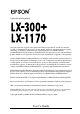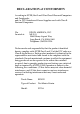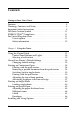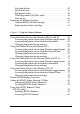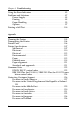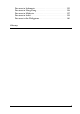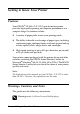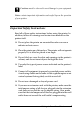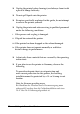® 9-pin dot matrix printer All rights reserved. No part of this publication may be reproduced, stored in a retrieval system, or transmitted in any form or by any means, electronic, mechanical, photocopying, recording, or otherwise, without the prior written permission of SEIKO EPSON CORPORATION. The information contained herein is designed only for use with this EPSON printer. EPSON is not responsible for any use of this information as applied to other printers.
FCC Compliance Statement For United States Users This equipment has been tested and found to comply with the limits for a Class B digital device, pursuant to Part 15 of the FCC Rules. These limits are designed to provide reasonable protection against harmful interference in a residential installation. This equipment generates, uses, and can radiate radio frequency energy and, if not installed and used in accordance with the instructions, may cause harmful interference to radio or television reception.
DECLARATION of CONFORMITY According to 47CFR, Part 2 and 15 for Class B Personal Computers and Peripherals; and/or CPU Boards and Power Supplies used with Class B Personal Computers: We: Located at: EPSON AMERICA, INC. MS 3-13 3840 Kilroy Airport Way Long Beach, CA 90806-2469 Telephone: (562)290-5254 Declare under sole responsibility that the product identified herein, complies with 47CFR Part 2 and 15 of the FCC rules as a Class B digital device.
Contents Getting to Know Your Printer Features . . . . . . . . . . . . . . . . . . . . . . . . . . . . . . . . . . . . . . . . . . . . . . . . . .8 Warnings, Cautions, and Notes . . . . . . . . . . . . . . . . . . . . . . . . . . . . . .8 Important Safety Instructions . . . . . . . . . . . . . . . . . . . . . . . . . . . . . . . .9 Hot Parts Caution Symbol . . . . . . . . . . . . . . . . . . . . . . . . . . . . . . . . . .11 ENERGY STAR ® Compliance. . . . . . . . . . . . . . . . . . . . . . . . . . . . . .
Cut-sheet feeder. . . . . . . . . . . . . . . . . . . . . . . . . . . . . . . . . . . . . . 47 Pull tractor unit . . . . . . . . . . . . . . . . . . . . . . . . . . . . . . . . . . . . . . 51 Roll paper holder. . . . . . . . . . . . . . . . . . . . . . . . . . . . . . . . . . . . . 54 Color upgrade kit (LX-300+ only). . . . . . . . . . . . . . . . . . . . . . . 56 Print server . . . . . . . . . . . . . . . . . . . . . . . . . . . . . . . . . . . . . . . . . . 60 Replacing the Ribbon Cartridge. . . . . . . .
Chapter 3 Troubleshooting Using the Error Indicators . . . . . . . . . . . . . . . . . . . . . . . . . . . . . . . . . .85 Problems and Solutions . . . . . . . . . . . . . . . . . . . . . . . . . . . . . . . . . . . .87 Power Supply . . . . . . . . . . . . . . . . . . . . . . . . . . . . . . . . . . . . . . . .88 Printing . . . . . . . . . . . . . . . . . . . . . . . . . . . . . . . . . . . . . . . . . . . . .88 Paper Handling . . . . . . . . . . . . . . . . . . . . . . . . . . . . . . . . . . . . . .
For users in Indonesia. . . . . . . . . . . . . . . . . . . . . . . . . . . . . . . . 135 For users in Hong Kong . . . . . . . . . . . . . . . . . . . . . . . . . . . . . . 136 For users in Malaysia . . . . . . . . . . . . . . . . . . . . . . . . . . . . . . . . 137 For users in India. . . . . . . . . . . . . . . . . . . . . . . . . . . . . . . . . . . . 138 For users in the Philippines . . . . . . . . . . . . . . . . . . . . . . . . . . .
Getting to Know Your Printer Features Your EPSON® LX-300+/LX-1170 9-pin dot matrix printer provides high-quality printing and superior performance in a compact design. Its features include: ❏ A variety of paper paths to suit your printing needs. ❏ The ability to handle a wide range of paper types, including continuous paper, multipart forms (with one original and up to four copies), labels, single sheets, and envelopes.
c Cautions must be observed to avoid damage to your equipment. Notes contain important information and useful tips on the operation of your printer. Important Safety Instructions Read all of these safety instructions before using the printer. In addition, follow all warnings and instructions marked on the printer itself. ❏ Do not place the printer on an unstable surface or near a radiator or heat source. ❏ Place the printer on a flat surface.
❏ Unplug the printer before cleaning it, and always clean it with a piece of damp cloth only. ❏ Do not spill liquid onto the printer. ❏ Except as specifically explained in this guide, do not attempt to service the printer yourself. ❏ Unplug the printer and refer servicing to qualified personnel under the following conditions: i. If the power cord or plug is damaged. ii. If liquid has entered the printer. iii. If the printer has been dropped or the cabinet damaged. iv.
Hot Parts Caution Symbol K This symbol is placed on the print head to indicate that the print head may be hot. Never touch the print head just after the printer has been used. Let the print head cool for a few minutes before touching it. ENERGY STAR ® Compliance As an ENERGY STAR® partner, EPSON has determined that this product meets the ENERGY STAR® guidelines for energy efficiency.
Safety information w Warning: This appliance must be earthed. Refer to the rating plate for voltage and check that the appliance voltage corresponds to the supply voltage.
Chapter 1 1 Using the Printer Using the Control Panel . . . . . . . . . . . . . . . . . . . . . . . . . . . . . . . . . . . 13 Control Panel Buttons and Lights . . . . . . . . . . . . . . . . . . . . . . . 14 Selecting a built-in font. . . . . . . . . . . . . . . . . . . . . . . . . . . . . . . . 16 About Your Printer’s Default Settings. . . . . . . . . . . . . . . . . . . . . . . . 17 Changing default settings . . . . . . . . . . . . . . . . . . . . . . . . . . . . .
Control Panel Buttons and Lights Tear Off (Font) lights* LF/FF button** Paper Out light Flash when continuous paper is in the tear-off position; otherwise, the lights indicate the selected font. Feeds paper line by line when pressed and released. On when no paper is loaded in the selected paper source or when paper is not loaded correctly. Ejects a single sheet or advances continuous paper to the next top-of-form position when held down.
1 Selecting a built-in font Follow these steps to select a built-in font using the buttons on the printer’s control panel: 1. Make sure that the printer is not printing. If it is, wait until printing is complete. 2. Hold down the Pause button for three seconds to enter the Micro Adjust mode. The Pause light begins to flash. The three Tear Off (Font) lights show the current font selection. 3.
About Your Printer’s Default Settings The default settings control many printer functions. While you can often set these functions through your software or printer driver, you may sometimes need to change a default setting from the printer’s control panel using the Default Setting mode. The following table lists the default settings and the options you can select in the Default Setting mode. The settings are explained in detail after the table.
1 Settings Options Page length for tractor* Length in inches: 3, 3.5, 4, 5.5, 6, 7, 8, 8.
Settings Options International character set for Italic table Italic U.S.A., Italic France, Italic Germany, Italic U.K., Italic Denmark1, Italic Sweden, Italic Italy, Italic Spain1 Auto CR (IBM 2380 Plus for LX-300+, IBM 2381 Plus for LX-1170)** On, Off Manual feed wait time 1 second, 1.5 seconds, 2 seconds, 3 seconds, Others Buzzer On, Off Roll paper On, Off IBM character table** Table 2, Table 1 * The options available vary depending on the country of purchase.
Auto tear off When auto tear off is on and you are using continuous paper with the push tractor, the printer automatically advances the paper perforation to the tear-off position, where you can easily tear off the printed pages. When the printer receives the next print job, it automatically moves the unused paper back to the top-of-form position and starts printing, so you can use all of the next page.
High speed draft When you choose On, the printer prints up to 413 cps (characters per second) at 10 cpi (characters per inch). When you choose Off, the printer prints up to 310 cps at 10 cpi. I/F (interface) mode The printer comes with a built-in parallel interface and serial interface. If your printer is connected to only one computer, select Parallel or Serial for the interface mode, depending on the interface you use.
Data length Set the data length of the serial interface to 7 bit or 8 bit. See your computer manual and software documentation for the proper setting. Parallel I/F bidirectional mode The parallel interface bidirectional transfer mode is used when this feature is turned on. If bidirectional transfer mode is unnecessary, turn this off. 1 1 1 1 Packet mode Select Auto to use the IEEE-1284.4 packet transfer mode. If packet transfer mode is unnecessary, or if you cannot connect, turn this off.
Manual feed wait time This sets the amount of wait time between the time paper is inserted into the paper guide and when it is fed. If the paper feeds before you can adjust its position to your satisfaction, you can increase the wait time. Buzzer (beeper) The printer beeps when an error occurs. (See “Using the Error Indicators” on page 85 for more information on printer errors.) If you do not want the printer to beep when an error occurs, turn this setting off.
c Caution: Whenever you turn off the printer, wait at least five seconds before turning it back on; otherwise, you may damage the printer. 2. While holding down the Tear Off (Font) button, turn on the printer. The printer enters the Default Setting mode and prints the language selection instructions (one page). 3. Follow the instructions to select the language you want for the instruction pages. 4. Load the next sheet of paper, if necessary. The printer prints the current settings list (one page). 5.
Printing on Continuous Paper Your printer can handle continuous paper with the tractor. Depending on where you position the tractor, you can use it as a pull tractor or a push tractor. The following guidelines can help you decide where to position the tractor: ❏ Do you want to switch between printing on single sheets and continuous paper without removing the paper supply? Will you tear off continuous paper sheet-by-sheet? Use the tractor in the push tractor position.
1. Make sure the printer is turned off. Remove the printer cover and the paper guide and place the paper-release lever in the continuous paper position. 2. Release the sprocket units by pulling the sprocket locks forward.
3. Slide the left sprocket unit using the scale on the printer as a guide. The printer prints to the right of the position marked 0. Push the sprocket lock lever back to lock it in place. Then slide the right sprocket unit to match the width of your paper, but do not lock it. Move the paper support so it is midway between the sprocket units. 4. Make sure your paper has a clean, straight leading edge. Open the sprocket covers.
c Caution: Use the paper-feed knob on the right side of the printer only to clear paper jams and only when the printer is turned off. Otherwise, you may damage the printer or cause it to lose the top-of-form position. 5. To separate the incoming paper from the printed paper, attach the paper guide by holding it horizontally and fitting its notches over the printer’s mounting posts as shown below. Then slide the paper guide toward the front of the printer until you feel it click. 6. Turn on the printer.
7. Make sure the printer cover is closed. Press the LF/FF button to feed the paper to the loading position. When the printer receives data, it begins printing automatically. 8. After you finish printing, follow the steps in the next section to tear off your printed document. If the first printed line on your page appears too high or low, you can change its position by using the Micro Adjust feature. See “Adjusting the top-of-form position” on page 35.
2. Open the paper guide cover, then tear off the printed document using the tear-off edge of the paper tension unit. Note: If your paper’s perforation is not properly aligned with the tear-off edge, you can adjust the tear-off position using the Micro Adjust feature. See “Adjusting the tear-off position” on page 38. c Caution: Never use the paper-feed knob to adjust the tear-off position; this may damage the printer or cause it to lose the tear-off position. 3. Close the paper guide cover.
c Caution: Always tear off your printed document before you press the Load/Eject button. Reverse feeding several pages at a time may cause a paper jam. Switching back to single sheets To switch to single sheets, press the Load/Eject button; the printer feeds the paper backwards into the standby position. Then, follow the steps in “Loading single sheets” on page 40. c Caution: Always tear off your printed document before you press the Load/Eject button.
1. Turn the printer off; then remove the printer cover and the paper guide. Next, remove the paper tension unit by squeezing the tension unit’s lock tabs gently and pulling the tension unit away from the printer. Finally, pull the paper-release lever forward to the continuous paper position. 2. Squeeze the tractor’s lock tabs gently on both sides, and then rotate the tractor up to pull it away from the printer.
3. Move the tractor forward to the mounting slot at the top of the printer and tilt it into place as shown below. When you push the tractor onto the posts, you should feel the notches snap into place. 4. Release the sprocket units by pulling the sprocket locks forward.
5. Insert the paper into the bottom paper slot or into the rear paper slot as shown below, and pull it up. Position the paper using the scale on the printer as a guide. The printer prints to the right of the position marked 0. 6. Slide the left sprocket unit so that its sprockets match the position of the holes in the paper and lock the unit in place. Then slide the right sprocket unit to match the width of your paper, but do not lock it. Move the paper support midway between the two sprocket units.
7. Make sure your paper has a clean, straight leading edge. Open the sprocket covers. Fit the first holes of the paper over the sprocket pins and then close the sprocket covers. Slide the right sprocket unit to remove any slack in the paper and then lock it in place. Note: Remove any remaining slack by gently pulling the paper from the rear or bottom. 8. To separate the incoming paper from the printed paper, attach the paper guide. Hold it horizontally and fit its notches over the printer’s mounting posts.
If you want to change the position where printing begins on the page, press LF/FF to advance the page to the next top-of-form position, and then see Adjusting the top-of-form position in the next section to adjust the loading position. To eject the paper, tear off the paper entering the printer; then press the LF/FF button to feed the paper forward. Adjusting the top-of-form position The top-of-form position is the position on the page where the printer starts printing.
5. Press the LF/FF D button to move the top-of-form position up on the page, or press the Load/Eject U button to move the top-of-form position down on the page. plastic ribbon cover Note: ❏ The printer has a minimum and a maximum top-of-form position. If you try to adjust it beyond these limits, the printer beeps and stops moving the paper. ❏ When the paper reaches the default top-of-form position, the printer also beeps and stops moving the paper briefly.
First mark a point 2.5 mm (0.1 inch) above the paper’s perforation; then position the paper so that the mark is even with the top edge of the plastic ribbon cover. This gives you an 8.5 mm (0.33 inch) margin on the next page, meaning the printer starts printing 8.5 mm (0.33 inch) below the perforation. If you mark a point 5.5 mm (0.22 inch) above the perforation, you get a 5.5 mm (0.22 inch) margin on the next page. 6.
c Caution: Never use the tear-off feature (as described below) to feed continuous paper with labels backwards; they may come off their backing sheet and jam the printer. Using the Tear Off button After the printer finishes printing your document, check that the Tear Off (Font) lights are not flashing. Then press the Tear Off (Font) button. The printer advances the paper to the tear-off edge. Note: If the Tear Off (Font) lights are flashing, the paper is in the tear-off position.
Note: Your tear-off position setting remains in effect until you change it, even if you turn off the printer. 1. Make sure the Tear Off (Font) lights are flashing (the paper is at the current tear-off position). You may need to press the Tear Off (Font) button to advance the paper to the tear-off position. 2. Open the paper guide cover. 3. Hold down the Pause button for about three seconds. The Pause light begins to flash and the printer enters the Micro Adjust mode. 4.
5. After you set the tear-off position, press the Pause button to exit the Micro Adjust mode. 6. Tear off the printed pages. When you resume printing, the printer automatically feeds the paper back to the top-of-form position and begins printing. Printing on Single Sheets You can load single-sheet paper one sheet at a time using the paper guide of the printer. For specifications on the type of single-sheet paper you can use, see “Paper” on page 112.
1. Make sure the printer is turned off. Also make sure that the paper-release lever is pushed back to the single-sheet position and the paper guide is in the upright position, as shown below. 2. Slide the left edge guide until it locks in place at the guide mark. Next, adjust the right edge guide to match the width of your paper.
3. Slide a sheet of paper down firmly between the edge guides until it meets resistance. For normal use, turn on the printer without pressing any other buttons. When the printer receives data, it begins to print. c Caution: Use the paper-feed knob on the right side of the printer only to clear paper jams and only when the printer is off. Otherwise, you may damage the printer or cause it to lose the top-of-form position.
c Caution: When printing on multipart forms, thicker-than-normal paper, labels, or envelopes, make sure your application software settings keep the printing entirely within the printable area. Printing past the edge of these papers can damage the print head. Adjusting the paper-thickness lever Before printing on special paper, you need to change the paper thickness setting. Follow these steps to adjust the paper thickness setting: 1. Turn the printer off and open the printer cover.
Paper type Multipart forms Lever position 2-sheet 3-sheet 4-sheet 5-sheet 0 1 2 3 Labels 1 Envelopes 2 to 4 3. Close the printer cover. Multipart forms You can use continuous or single-sheet carbonless multipart forms of up to five parts (one original plus four copies). Before you print on the forms, set the paper thickness lever as described in the previous section.
Labels You must use the tractor as a pull tractor and load paper from the bottom paper slot to print on labels. Before you print on labels, set the paper thickness lever as described in “Adjusting the paper-thickness lever” on page 43. Keep the following tips in mind: ❏ Choose labels mounted on a continuous backing sheet with sprocket holes made for use with a tractor. Do not print labels as single sheets, because the shiny backing sheet almost always slips slightly.
Envelopes You can feed envelopes individually using the paper guide. Keep the following tips in mind: ❏ Before loading an envelope, set the paper thickness lever to the proper position. See “Adjusting the paper-thickness lever” on page 43. ❏ To load an envelope, follow the steps in “Loading single sheets” on page 40. Insert the wide edge of the envelope into the printer first, printable-side down.
Installing and Using Options Cut-sheet feeder The optional single-bin cut-sheet feeder (C80637✽ for LX-300+/C80639✽ for LX-1170) handles up to 50 sheets of standard bond paper (82 g/m² or 22 lb) without reloading. Follow these steps to install the cut-sheet feeder: 1. Make sure the printer is turned off. Remove the paper guide and open the paper guide cover. 2. If the tractor is installed in the pull-tractor position, remove it and reinstall it in the push-tractor position. 3.
4. Hold the cut-sheet feeder in both hands and press on the latch levers. Fit the notches in the cut-sheet feeder over the mounting posts on the printer. Releasing the latch levers locks the cut-sheet feeder in place.
5. Slide the left paper guide so it is aligned with the triangle mark. Next, slide the right paper guide to roughly match the width of your paper. Slide the paper support midway between the paper guides. 6. Pull the paper-set levers all the way forward until the paper guides retract and lock open to allow for paper loading.
7. Take a stack of paper and fan it. Next, tap the side and bottom of the paper on a flat surface to even up the stack. c Caution: Do not use envelopes, multipart forms, carbon paper, or labels in the cut-sheet feeder. 8. Insert up to 50 sheets of paper along the left paper guide. 9. Adjust the position of the right paper guide so that it matches your paper’s width. Make sure the position of the guide allows the paper to move up and down freely. 10.
13. Slide the left edge guide to the center until it stops at the guide mark. Then slide the right edge guide to fit the size of paper you will use. Note: ❏ To remove the paper guide from the cut-sheet feeder, press both release tabs and pull out the paper guide. ❏ Make sure the paper guide cover is open when you print. You can easily switch between continuous paper and cut-sheet feeder operation. See “Switching back to single sheets” on page 30 for details.
2. Remove the paper tension unit by squeezing the tension unit’s lock tabs gently and pulling the tension unit away fom the printer. 3. For LX-300+ users: grasp the pull tractor with both hands. Move the tractor forward to the mounting slot at the top of the printer until it fits in place as shown below. You should feel the notches snap into place.
For LX-1170 users: grasp the pull tractor with both hands. Push down the tractor onto the mounting slot at the top of the printer and tilt it into place as shown below. When you push the tractor onto the posts, you should feel the notches snap into place. 4. Load continuous paper on the sprocket units of the push-tractor. (See “Printing on Continuous Paper” on page 24.) 5. Turn on the printer. Hold down the LF/FF button to feed paper in one page. 6.
8. If there is slack in the paper between the push and pull tractors, push in and turn the paper-feed knob on the right side of the pull tractor to remove the slack. 9. See that the paper is not crooked or wrinkled and lock the sprocket units in place. 10. Re-install the printer cover and the paper guide. Roll paper holder The optional roll paper holder (#8310) allows you to use your printer with 8.5-inch roll paper like that used with telex machines. This option is not available in all countries.
2. Position the roll paper holder beneath the printer as shown below. Fit the two holes in the base onto the two positioning pegs on the bottom of the printer. c Caution: Be careful to avoid dropping the roll paper holder when lifting the printer. Only the printer’s weight holds it in place. 3. Push the paper-release lever to the single-sheet position. 4. Cut the leading edge of the roll paper straight across. Slide the roll paper holder shaft through the center of the paper roll. 5.
6. Bring the leading edge of the paper up over the paper path guide for single sheets and insert it into the printer path for single sheets until you feel resistance. 7. Install the paper guide. Slide the left edge guide to the center until it stops at the guide mark. Then slide the right edge guide to the opposite guide mark. Color upgrade kit (LX-300+ only) The optional color upgrade kit (C83208✽) includes a color ribbon cartridge and a motor unit.
1. Turn off the printer and remove the printer cover and paper tension unit. Slide the connector cover on the printer and pull it out as shown below. 2. Install the motor unit in the right hand corner of the printer, with the gear facing the center of the printer. Push it down firmly to fit the metal pins into the slots.
3. Insert the motor unit plug into the connector on the printer. 4. Slide the print head to the middle of the printer; then slide the plastic part on the color ribbon to the center of the cartridge. 5. Turn the ribbon-tightening knob in the direction of the arrow to remove any slack in the ribbon.
6. Insert the ribbon cartridge into the printer as shown; then press both sides of the cartridge firmly to fit the plastic hooks into the printer slots. 7. Turn the ribbon-tightening knob to help feed the ribbon into place; it should not be twisted or creased. 8. Replace the paper tension unit and printer cover. After you install the color ribbon cartridge, run the self test as described in “Printing a Self Test” on page 100.
If the top or bottom edge of the characters in the self test are a different color from the rest, adjust the ribbon angle. Check the characters printed in red. If the top edge is blue, move the color ribbon adjustment lever forwards. If the bottom edge is yellow, move the lever backwards. Then print another self test to check your adjustment. Repeat this process until the ribbon is properly adjusted. Note: When you print using the color ribbon, the print speed is reduced.
Replacing the Ribbon Cartridge Genuine EPSON ribbon cartridge When printing becomes faint, you need to replace the ribbon cartridge. Genuine EPSON ribbon cartridges are designed and manufactured to work properly with your EPSON printer. They ensure proper operation and long life of the print head and other printer parts. Other products not manufactured by EPSON may cause damage to your printer, which is not covered by EPSON’s warranties.
2. Open the printer cover to the upright position, then pull it up to remove it. 3. For LX-1170 users, remove the paper tension unit by squeezing the tension unit’s lock tabs gently and pull the tension unit away from the printer. 4. Make sure that the print head is in position at 10 cm (4 inches) from the left side. Then remove the ribbon cartridge from the printer. 5. Remove the new ribbon cartridge from its package.
6. Turn the ribbon-tightening knob in the direction of the arrow to remove any slack from the ribbon so it is easier to install. 7. Insert the ribbon cartridge into the printer as shown; then press both sides of the cartridge firmly to fit the plastic hooks into the printer slots.
8. Use a pointed object, such as a ball point pen, to guide the ribbon between the print head and ribbon guide. Turn the ribbon tightening knob to help feed the ribbon into place; it should not be twisted or creased. 9. For LX-1170 users, reinstall the paper tension unit. 10. Reinstall and close the printer cover.
Chapter 2 1 Using the Printer Software Using the Printer Driver with Windows Me, 98, and 95 . . . . . . . . 67 Accessing the printer driver from Windows applications . . 67 Accessing the printer driver from the Start menu . . . . . . . . . 69 Changing the printer driver settings . . . . . . . . . . . . . . . . . . . . 69 Using the Printer Driver with Windows 3.1. . . . . . . . . . . . . . . . . . . 69 Accessing the printer driver from Windows applications . .
Using the Printer Driver with Windows Me, 98, and 95 You can access the printer driver from your Windows applications or from the Start menu. When you access the printer driver from a Windows application, any settings you make apply only to the application you are using. When you access the printer driver from the Start menu, the printer driver settings you make apply to all your applications. To check and change printer driver settings, see “Changing the printer driver settings” on page 68.
2. Make sure that your printer is selected and then click Printer, Setup, Properties, or Options. (You may need to click a combination of these buttons.) The Properties window appears, and you see the Paper, Graphics, and Device Options menu. These menus contain the printer driver settings. 1 1 1 1 1 1 1 3. To view a menu, click the corresponding tab at the top of the window. See Changing the printer driver settings below to change the settings.
2. Click Printers. 3. Right-click your printer icon, and click Properties. The screen displays the Properties window, which contains the paper, Graphics, Device Options, and Utility menus. These menus display the printer driver settings. 4. To view a menu, click the corresponding tab at the top of the window. See the next section to change the settings. Changing the printer driver settings Your printer driver has four menus: Paper, Graphics, Device Options, and Utility.
When you access the printer driver from a Windows application, any settings you make apply only to the application you are using. When you access the printer driver from the Control Panel, the printer driver settings you make apply to all your applications. To check and change printer driver settings, see “Changing the printer driver settings” on page 71.
Note: To access the printer driver from the Control Panel, in the Main window, double-click the Control Panel icon, then the Printer icon. Make sure your printer is highlighted, then click Setup. Accessing the printer driver from the Control Panel Follow these steps to access the printer driver from the Control Panel: 1. In the Main window, double-click the Control Panel icon. 2. Double-click the Printers icon. The Printers dialog box appears. 3. Make sure your printer is highlighted, then click Setup.
Changing the printer driver settings You can change printer driver settings in the Print (or Print Setup) dialog box and the Options dialog box. For an overview of the available settings, see “Printer Driver Settings Overview” on page 78. 1 1 When you finish making your printer driver settings, click OK to apply the settings, or click Cancel to cancel your changes. 1 Once you have checked your printer driver settings and changed them if necessary, you are ready to print.
Accessing the printer driver from Windows applications Follow these steps to access the printer driver from a Windows application: Note: ❏ The steps in this procedure provide general guidelines on accessing the printer driver. How you access the printer driver may differ depending on your application. See your application manual for details. ❏ The screen shots in the following section are from the Windows NT 4.0 operating system.
2. Make sure that your printer is selected and then click Printer, Setup, Properties, or Options. (You may need to click a combination of these buttons.) The Document Properties window appears, and you see the Page Setup and Advanced menus. These menus contain the printer driver settings.
3. To view a menu, click the corresponding tab at the top of the window. See Changing the printer driver settings below to change the settings. Note: To access the printer driver from the Start menu, click Start - Settigs Printers to oprn the Printer Window. Right-click the Printer icon and click Document Defaults. Accessing the printer driver from the Start menu Follow these steps to access the printer driver from the Start menu: Note: The screen shots used in this procedure are from the Windows NT 4.
3. Right-click your printer icon, and click Document Defaults. The screen displays the Default Document Properties window, which contains the Page Setup and Advanced menus. These menus display the printer driver settings. When you click Properties, the printer software window appears, which includes menus used to make the printer driver settings. 4. To view a menu, click the corresponding tab at the top of the window. See the next section to change the settings.
When you access the printer driver from a Windows application, any settings you make apply only to the application you are using. When you access the printer driver from the Control Panel, the printer driver settings you make can apply to all your applications. To check and change printer driver settings, see “Changing the printer driver settings” on page 78.
3. Click Options (or a similar button) to view the Advanced Document Properties dialog box, which includes the Graphics Resolution, Color, and Optimizations printer driver settings. See “Changing the printer driver settings” on page 78 to change the settings. Note: To acccess the printer driver from the Control Panel, in the Main window, open Print Manager and make sure your printer is highlighted, then click Printer - Properties. Then click Details - Job Default.
Changing the printer driver settings You can change printer driver settings in the Document Properties dialog box and the Advanced Document Properties dialog box. For an overview of the available settings, see “Printer Driver Settings Overview” on page 78. To open these dialog boxes, see the previous sections on accessing the printer driver. When you finish making your printer driver settings, click OK to apply the settings, or click Cancel to cancel your changes.
Settings Explanations Dithering You can leave this option set to Fine, which is the default setting, or select another dithering pattern depending on the kind of printout you want. Intensity/ Intensity Control Move the slider to make your printout lighter or darker. 1 Color (LX-300+ only) The printer will print in color when there is a checkmark in this check box. If you want to print in monochrome or gray scale, remove the checkmark.
Settings Explanations Monitoring Preferences Click this button to open the Monitoring Preferences dialog box where you can make settings for the EPSON Status Monitor 3 utility. For more information, see “Setting up EPSON Status Monitor 3” on page 81. About the EPSON Status Monitor 3 Utility The EPSON Status Monitor 3 utility that comes with your printer is available for Windows Me, 98, 95, 2000 or NT 4.0.
Setting up EPSON Status Monitor 3 1 Follow these steps to setup EPSON Status Monitor 3: 1. Open the Utility menu as described in “Using the Printer Driver with Windows Me, 98, and 95” on page 66 or “Using the Printer Driver with Windows 2000 and NT 4.0” on page 71. 2. Click the Monitoring Preferences button. The Monitoring Preferences dialog box appears. 1 1 1 1 1 1 1 1 3. The following settings are available: Select Notification 1 Displays the error item check box ON/OFF status.
Receive error notification for shared printers Error notification for a shared printer can be received when this check box is selected. Allow monitoring of shared printers When this check box is selected, a shared printer can be monitored by other PCs. Note: Click the Default button to revert all items to the default settings. Accessing EPSON Status Monitor 3 To access the EPSON Status Monitor 3 utility: ❏ Double-click the printer-shaped shortcut icon on the taskbar.
Using the EPSON Remote! Utility (LX-300+ only) 1 1 The EPSON Remote! utility allows you to easily change the printer’s default settings from your computer’s DOS prompt. 1 Installing EPSON Remote! 1 Follow these steps to install the EPSON Remote! utility: 1. Insert the printer software CD-ROM into the CD-ROM drive. 2. At the DOS prompt, type D:\SETUP. (If you inserted the disk into a drive other than drive “D,” substitute “D” with the appropriate letter.) Then press Enter. 3.
Chapter 3 Troubleshooting Using the Error Indicators . . . . . . . . . . . . . . . . . . . . . . . . . . . . . . . . . .87 Problems and Solutions . . . . . . . . . . . . . . . . . . . . . . . . . . . . . . . . . . . .89 Power Supply . . . . . . . . . . . . . . . . . . . . . . . . . . . . . . . . . . . . . . . .90 Printing . . . . . . . . . . . . . . . . . . . . . . . . . . . . . . . . . . . . . . . . . . . . .90 Paper Handling . . . . . . . . . . . . . . . . . . . . . . . . . . . . . . . . . . . . . .
Using the Error Indicators 1 You can identify many common printer problems using the lights on the control panel. If your printer stops working and one or more control panel lights are on or flashing or the printer beeps, use the following table to diagnose and fix the problem. If you cannot fix your problem using this table, go to the next section. Panel light state Beep pattern Problem n Pause – The printer is paused. Paper from another paper source is currently in the paper path.
Panel light state Beep pattern Problem f Paper Out n Pause ••• Continuous paper is not fed back to the standby position. Solution Tear off the printed document at the perforation; then press the Load/Eject button. The printer feeds the paper to the standby position. Press the Pause button to turn off the Pause light, if necessary. ••• A single sheet of paper is not fully ejected. Press the Load/Eject button to eject the sheet. Then press the Pause button to turn off the Pause light, if necessary.
Problems and Solutions 1 Most problems you may encounter while operating your printer have simple solutions. You can check the operation of your printer using the self test. See “Printing a Self Test” on page 100. If the self test works properly the problem probably lies in the computer, the application software, or the interface cable. If the self test does not work, contact your dealer or a qualified service person for assistance.
Power Supply Power is not being supplied The lights on the control panel do not go on. Cause What to do The power cord may be unplugged. Check that the power cord is properly plugged into the electrical outlet. The outlet may not be operating. If the electrical outlet is controlled by an outside switch or automatic timer, use a different outlet. Plug another electrical device, such as a lamp, into the outlet to determine whether the outlet is operating properly.
The software may not be installed properly. Check that the software is installed properly for your printer, as described in your Setup Guide. Check the software’s printer settings. The interface cable may not Check both ends of the interface cable. match the specifications of the Make sure the cable meets both the printer or computer. printer and computer specifications. The Paper Out light is on and the printer beeps three times. Cause What to do The printer may be out of paper.
An error has occurred. 90 Troubleshooting Turn off the printer and turn it on again. If the PAUSE light stays on, check for a paper jam or ribbon jam. If there is no jam, contact your dealer or a qualified service person. (If an error occurs when you switch between single sheets and continuous paper, make sure the paper-release lever is in the correct position.
The print is faint or uneven 1 Printed characters have parts missing at the bottom. Cause What to do The ribbon cartridge may not be installed properly. See “Replacing the Ribbon Cartridge” on page 61. The printout is faint. Cause What to do The ribbon may be worn out. Replace the ribbon cartridge as described in “Replacing the Ribbon Cartridge” on page 61. 1 1 1 1 Dots are missing in printed characters or graphics 1 A line of dots is missing in the printout.
The software may not be properly configured. Check that the software is correctly configured for your printer. For instructions, see Chapter 2, “Using the Printer Software.” The font selected on the control panel does not print. Cause What to do Your software may be Check the font setting in your overriding your control panel application software. setting.
The print position is not what you expected Printing starts too high or too low on the page, or the bottom part of one page is printed at the top of the next page. Cause What to do Your application software settings may be incorrect. Check the margin or top-of-form position setting in your application software. 1 1 1 1 Page length does not match the length of the paper. Cause What to do The page length setting in your application may be incorrect.
Cause What to do Continuous paper may be left Remove the continuous paper. Set the in the printer. paper-release lever to the single-sheet position. Insert a new sheet. The paper on the paper guide is positioned too for to the left or right for the peinter to to detect that it is there. Move the paper (and the edge guides)a little to the left or right. Paper feeding is crooked or the paper jams. Cause What to do The paper was not fed correctly or is of the wrong type.
Continuous paper does not feed properly 1 The tractor does not feed the paper. Cause What to do The paper-release lever may be in the wrong position. Check that the paper-release lever is pulled forward to the continuous-paper position. If not, turn off the printer, move the lever, and turn it on again. 1 1 1 The paper may have come off Reattach the paper to the tractor. the tractor. Paper feeding is crooked or the paper jams. 1 Cause What to do The paper supply is obstructed.
When you use side-crimped multipart forms, the copies may not align with the original. Raise the paper guide to keep the printing position accurate. The paper does not eject properly. Cause What to do The page may be too long. Tear off the fresh supply of paper and eject the page from the printer. Use only paper that is within the specified length range described under “Printer Specifications” on page 107.
Options When you use the cut-sheet feeder, the paper does not feed properly 1 The paper does not feed. Cause What to do The cut-sheet feeder may be incorrectly installed on the printer. Reinstall it as described under “Cut-sheet feeder” on page 47. The paper-release lever may be in the wrong position. Check that the paper-release lever is pushed back to the single-sheet position. You may have loaded too many sheets in the bin. Remove some sheets.
The paper feed is crooked. Cause What to do The paper may be old or creased. Use only new, clean sheets of paper. There may be too much paper Remove some sheets. in the stacker. You may not be using the right type of paper for the cut-sheet feeder. For example, your paper may be too heavy or too light. Make sure your paper meets the requirements of your printer and cut-sheet feeder. See “Paper” on page 112 for information on the paper specifications. One page of printing has spread to two pages.
Switching between the cut-sheet feeder and the push tractor does not work properly The desired paper type does not load. 1 1 Cause What to do The paper-release lever may not be in the proper position. Pull the lever forward to load continuous paper or push the lever back to load single sheets. Using the pull tractor with the push tractor, continuous paper does not feed properly 1 1 1 Paper feed is crooked or the paper jams.
You may not install the motor Follow the instructions under “Color in the color upgrade kit. upgrade kit (LX-300+ only)” on page 56. The desired color or certain characters are not printed. Cause What to do Your application software Use the program’s setup (or install) may not be properly set up for procedure to check the printer setting color printing. and adjust as needed. If your application software is capable of sending control codes, select the color using the ESC r command.
c Caution: For LX-300+: You should use paper at least 210mm (8 1/4 inches) wide to run the self test; otherwise, the print head prints directly on the platen. For LX-1170: You should use paper at least 376mm (14.8 inches) wide to run the self test; otherwise, the print head prints directly on the platen. 1 1 Follow these steps to perform a self test: 1 1. When using continuous paper, make sure paper is loaded, and the paper release lever is set to the correct position. Then turn off the printer.
c 102 Caution: Do not turn off the printer while it is printing the self test. Always press the Pause button to stop printing and the LF/FF button to eject the printed page before you turn off the printer.
Appendix Cleaning the Printer . . . . . . . . . . . . . . . . . . . . . . . . . . . . . . . . . . . . . . 105 Transporting the Printer . . . . . . . . . . . . . . . . . . . . . . . . . . . . . . . . . . 106 Cleaning the Printer To keep your printer operating at its best, you should clean it thoroughly several times a year. Follow these steps to clean your printer: 1. Remove any paper loaded in the printer. Make sure the printer is turned off. 2. Remove the paper guide.
c Caution: Never use alcohols or thinners to clean the printer; these chemicals can damage the printer components as well as the case. ❏ Be careful not to get water onto the printer mechanism or electronic components. ❏ Do not use a hard or abrasive brush. ❏ Do not spray the inside of the printer with lubricants; unsuitable lubricants can damage the printer mechanism. Contact an EPSON dealer if you think lubrication is needed.
5. Make sure that the print head is not hot. Then remove the ribbon cartridge as described in “Replacing the Ribbon Cartridge” on page 61. 6. Make sure the tractor that comes with your printer is installed in the push position. 7. Repack the printer, ribbon cartridge, paper guide, and power cord in their original packing materials and place them in the printer’s original box.
Printer Parts paper supports edge guides paper guide cover paper guide printer cover paper-release lever knob control panel ribbon cartridge paper thickness lever serial interface parallel interface paper tension unit tractor power cord 106 power switch
Printer Specifications Mechanical Printing method: 9-pin impact dot matrix Printing speed: High speed draft 300 cps at 10 cpi 337 cps at 12 cpi Draft 225 cps at 10 cpi 270 cps at 12 cpi 225 cps at 15 cpi Draft condensed 191 cps at 17 cpi 225 cps at 20 cpi NLQ 56 cps at 10 cpi 67 cps at 12 cpi 56 cps at 15 cpi Printing direction: Bidirectional logic seeking for text and graphics printing. Unidirectional text or graphics printing can be selected using software commands.
Paper feed speed: Continuous 76 mm/second (3.6 inches/second) Intermittent 63 msec/line at 1/6-inch line spacing Color printing (optional, LX-300+ only): Method Print ribbon shifting Ribbon color Black, Magenta, Cyan and Yellow Reliability: Total print volume 12 million lines (except print head) MTBF 6,000 POH (25% duty) Print head life Dimensions and Height weight (for LX-300+): Width 108 Black ribbon: approx. 400 million strokes per wire Color ribbon (LX-300+ only): approx.
Dimensions and Height weight (for LX-1170): Width 163.5 mm (14.4 inches) 546 mm (14.4 inches) Depth 275 mm (10.8 inches) (not including the knob, paper guide and paper release lever.) Weight approx. 6.3kg (13.9 lb) For India Height 152 mm (6.26 inches) Width 546 mm (14.4 inches) Depth 275 mm (10.8 inches) Weight approx. 6.3kg (13.
Electronic 110 Interfaces: One standard bidirectional, 8-bit, parallel interface with IEEE-1284 nibble mode support and One EIA-232D serial interface Buffer: 8KB Built-in fonts: Bitmap fonts EPSON Draft 10, 12, 15 cpi EPSON Roman 10, 12, 15 cpi, proportional EPSON Sans Serif 10, 12, 15 cpi, proportional Barcode fonts EAN-13, EAN-8, Interleaved 2 of 5, UPC-A, UPC-E, Code 39, Code 128, POSTNET
Character tables: One Italic and 12 graphical character tables: Italic table, PC 437 (US, Standard Europe), PC 850 (Multilingual), PC 860 (Portuguese), PC 861 (Icelandic), PC 865 (Nordic), PC 863 (French-Canadian), BRASCII, Abicomp, ISO Latin 1, Roman 8, PC 858, ISO 8859-15 The following 23 graphical character tables are also available in some countries: PC 437 Greek, PC 852 (Eastern Europe), PC 853 (Turkish), PC 855 (Cyrillic), PC 857 (Turkish), PC 866 (Russian), PC 869 (Greek), MAZOWIA (Poland), Code MJK
Electrical Input voltage range 120 V Model 220 to 240 V Model 99 to 132 V 198 to 264 V Rated frequency range 50 to 60 Hz Input frequency range 49.5 to 60.5 Hz 0.3 A (maximum 0.7 A depending on the character type) Rated current 0.6 A (maximum 1.4 A depending on the character type) Power consumption Approx. 23 W (ISO/IEC 10561 letter pattern) Note: Check the label on the back of the printer for the voltage of your printer.
For LX-300+ Single sheets (standard): paper guide and cut-sheet feeder entry Width Paper guide: 100 to 257 mm (3.9 to 10.1 inches) Cut-sheet feeder: 182 to 216 mm (7.2 to 8.5 inches) Length Paper guide: 100 to 257mm (3.9 to 10.1 inches) Cut-sheet feeder: 257 to 356 mm (10.1 to 14 inches) Thickness Paper guide: 0.065 to 0.14 mm (0.0025 to 0.0055 inch) Cut-sheet feeder: 0.07 to 0.14 mm (0.0028 to 0.
Envelopes: paper guide entry Size No. 6: 165 × 92 mm (6.5 × 3.6 inches) No. 10: 241 × 105 mm (9.5 × 4.1 inches) Thickness 0.16 to 0.52 mm (0.0063 to 0.0205 inch) Weight 45 to 90 g/m² (12 to 24 lb) Continuous paper (standard and multipart): rear and bottom entry Width 101.6 to 254.0 mm (4.0 to 10.0 inches) Length (one page) 101.6 to 558.8 mm (4.0 to 22.0 inches) Copies 1 original + up to 4 copies Thickness Printable area 0.065 to 0.39 mm (0.0025 to 0.015 inch) Gathering areaup to 0.9 mm (0.
Total thickness 0.16 to 0.19 mm (0.0063 to 0.0075 inch) Label weight 64 g/m² (17 lb) Roll paper: rear entry with optional roll paper holder Width 216 ± 3 mm (8.5 ± 0.12 inches) Thickness 0.07 to 0.09 mm (0.0028 to 0.0035 inch) Weight 52 to 82 g/m² (14 to 22 lb) For LX-1170 Single sheets (standard):paper guide and cut-sheet feeder entry Width Paper guide: 148 to 420mm (5.8 to 16.5 inches) Cut-sheet feeder: 182 to 420mm (7.2 to 16.5 inches) Length Paper guide: 100 to 364mm (3.9 to 14.
Single-sheet multipart forms: paper guide entry Width 148 to 420mm (5.8 to 16.5 inches) Length 100 to 364 mm (3.9 to 14.3 inches) Copies 1 original + up to 4copies Thickness 0.12 to 0.39 mm (0.0047 to 0.015 inch) Weight 40 to 58 g/m² (12 to 15 lb) Binding Line glued at the top of form Envelopes: paper guide entry Size No. 6: 165 × 92 mm (6.5 × 3.6 inches) No. 10: 241 × 105 mm (9.5 × 4.1 inches) Thickness 0.16 to 0.52 mm (0.0063 to 0.
Labels: bottom entry Label size 23.8 × 63.5 mm (15/16 × 2.5 inches) minimum 2.5 mm (0.1 inch) corner radius, minimum Backing sheet width 101.6 to 406.4 mm (4.0 to 16.0 inches) Backing sheet length (one page) 101.6 to 558.8 mm (4.0 to 22.0 inches) Backing sheet thickness 0.07 to 0.09 mm (0.0028 to 0.0035 inch) Total thickness 0.16 to 0.19 mm (0.0063 to 0.0075 inch) Label weight 64 g/m² (17 lb) Roll paper: rear entry with optional roll paper holder Width 216 mm (8.5 inches) Thickness 0.07 to 0.
Printable area Single sheets and envelopes: B A A B printable area printable area C B C For LX-300+ A The minimum top margin is 4.2 mm (0.17 inch). B The minimum left and right margins are 3.0 mm (0.12 inch) each. The maximum paper width is 257mm (16.5 inches) and the maximum printable width is 203.2mm (13.6 inches). For single sheets wider than 229.0mm (9.0 inches), the side margins increase proportionally to match the width of the paper. C The minimum bottom margin is 4.2 mm (0.17 inch).
B The minimum left and right margins are 3.0 mm (0.12 inch) each. The maximum paper width is 420mm (16.5 inches) and the maximum printable width is 345.44mm (13.6 inches). For single sheets wider than 364.0mm (14.3 inches), the side margins increase proportionally to match the width of the paper. C The minimum bottom margin is 4.2 mm (0.17 inch). Continuous paper: A A Printable area B B For LX-300+ A The minimum top and bottom margins above and below the perforation are 4.2 mm (0.17 inch) each.
B The minimum left and right margins are 13 mm (0.51 inch) each. The maximum paper width is 254mm (16.0 inches) and the maximum printable width is 203.2mm (13.95 inches). For continuous paper wider than 241.3mm (9.5 inches), the side margins increase proportionally to match the width of the paper. For LX-1170 A The minimum top and bottom margins above and below the perforation are 4.2 mm (0.17 inch) each. B The minimum left and right margins are 13 mm (0.51 inch) each. The maximum paper width is 406.
A The minimum top and bottom margins are 4.2 mm (0.17 inch). B The minimum left margin is 3.0 mm (0.12 inch). The minimum right margin is 3.0 mm (0.12 inch). The maximum printable width is 203.2mm (8.0 inches). Paper alignment Printing starts at “0” on the scale. The unprintable area is to the left of the “0.” Standards and approvals U. S. model: Safety UL1950 CSA C22.2 No. 950 EMC FCC Part 15 Subpart B Class B CSA C108.
European model: Low Voltage Directive 73/23/EEC EN 60950 EMC Directive 89/336/EEC EN 55022 Class B EN 55024 EN 61000-3-2 EN 61000-3-3 Australian model: EMC AS/NZS 3548 Class B Command Lists Your printer supports the EPSON ESC/P control codes and IBM 2380 Plus (for LX-300+)/ IBM 2381 Plus (for LX-1170) emulation control codes listed below. EPSON ESC/P control codes Selecting an EPSON ESC/P printer in your software allows you to use advanced fonts and graphics.
Print position motion: ESC $, ESC \, ESC D, HT, ESC B, VT, ESC J Font selection: ESC k, ESC x, ESC y, ESC P, ESC M, ESC g, ESC p, ESC 4, ESC 5, ESC E, ESC F, ESC ! Font enhancement: ESC W, DC4, SO, DC2, SI, ESC w, ESC G, ESC H, ESC T, ESC S, ESC Spacing: ESC Space Character handling: ESC t, ESC (t, ESC R, ESC %, ESC &, ESC :, ESC I, ESC 6, ESC 7 Bit image: ESC K, ESC L, ESC Y, ESC Z, ESC *, ESC ^ Bar code: ESC (B Color printing (LX-300+ only): ESC r 123
IBM 2380 Plus (for LX-300+)/ IBM 2381 Plus (for LX-1170) emulation control codes This printer emulates the IBM Proprinter using the commands below. For detailed information, see the IBM 2380 Plus (for LX-300+)/IBM 2381 Plus (for LX-1170) reference manual.
Bit image: ESC K, ESC L, ESC Y, ESC Z Barcode: ESC [f, ESC [p Download: ESC = (only Draft mode) 125
Contacting Customer Support If your EPSON product is not operating properly and you cannot solve the problem using the troubleshooting information in your product documentation, contact customer support services for assistance. If customer support for your area is not listed below, contact the dealer where you purchased your product.
For users in North America If you purchased your printer in the United States or Canada, EPSON provides technical assistance 24 hours a day through the electronic support services and automated telephone services listed in the following table: Service Access World Wide Web From the Internet, you can reach EPSON Support at http://support.epson.com.
❏ Computer configuration ❏ Description of the problem Note: For help using any other software on your system, see the documentation for that software for technical support information. You can purchase ink cartridges, ribbon cartridges, paper, manuals, and accessories from EPSON at (800) 873-7766 or visit our web site at http://www.epsonstore.com (U.S. sales only). In Canada, please call (800) 873-7766 for dealer referral. For users in the United Kingdom and the Republic of Ireland http://www.epson.co.
Support Via Telephone UK 08701 637 766 The Republic of Ireland 01 679 9015 Pre-Sales Enquiries, Literature Requests and Nearest Dealer Home Page: http://www.epson.co.uk Email: info@epson.co.uk Telephone: UK 0800 220 546 The Republic of Ireland 1 800 409 132 Fax: UK 01442 227271 The Republic of Ireland 00 44 1442 227 271 For users in the Middle East Some of these services may be available in English only. http://www.epson.
❏ Chat directly with a support technician on-line ❏ Email Technical Support Technical Support Via Email and Telephone Email: epson_support@compubase.co.ae Telephone: +971 4 351 7777 Fax: +971 4 351 6617 Pre-Sales Enquiries, Literature Requests and Nearest Dealer Select your country from our Internet home page at http://www.epson.com. For users in Scandinavia Some of these services may be available in English only. http://www.epson.
❏ Email Technical Support Support Via Telephone Denmark 80 88 11 27 Finland 0800 523 010 Norway 800 11 828 Sweden 08 445 12 58 Pre-Sales Enquiries Literature Requests and Nearest Dealer Denmark Finland Norway Sweden Home Page: http://www.epson.dk Telephone: 38 48 71 37 Home Page: http://www.epson.fi Telephone: 0981 710 083 Home Page: http://www.epson.no Telephone: 231 62 124 Home Page: http://www.epson.
http://www.epson.co.
Your Dealer Don’t forget that your dealer can often help identify and resolve problems. The dealer should always be the first call for advise on problems; they can often solve problems quickly and easily as well as give advise on the next step to take. Internet URL http://www.epson.com.au Access the EPSON Australia World Wide Web pages.
We encourage you to have all the relevant information on hand when you ring. The more information you prepare, the faster we can help solve the problem. This information includes your EPSON product documentation, type of computer, operating system, application programs, and any information you feel is required. For users in Singapore Sources of information, support, and services available from Epson Singapore are: World Wide Web (http://www.epson.com.
Epson Hotline (Phone: (66)2-670-0333) Our Hotline team can help you with the following over the phone: ❏ Sales enquiries and product information ❏ Product usage questions or problem ❏ Enquiries on repair service and warranty For users in Indonesia Contacts for information, support, and services are: World Wide Web (http://www.epson.co.
EPSON Support Center Jakarta Wisma Bisnis Indonesia 3rd floor Jl. Letjen S.Parman Kav. 12, Slipi-Jakarta Phone/Fax: (62) 21-5357159 Bandung Lippo Center 8th floor Jl. Gatot Subroto No.2 Bandung Phone/Fax: (62) 22-7303766 Surabaya Gedung Koko Perdana 3rd floor Jl. Jend. Basuki RakhmatNo. 105-107 Surabaya Phone/Fax: (62) 31-5458562 Yogyakarta Hotel Natour Garuda Jl. Malioboro No.
❏ Latest versions of EPSON product drivers Users can access our World Wide Web home page at: http://www.epson.com.hk Electronic Bulletin Board System An electronic bulletin board system (BBS) is also available to obtain product information and the latest versions of product drivers.
Epson Trading (M) SDN. BHD Head Office. Phone: (60) 03-56288288 Fax: (60) 03-56288388 / 03-56288399 Epson Helpdesk ❏ Sales enquiries and product information (Infoline) Phone: (60) 03-56288222 ❏ Enquiries on repair services & warranty, product usage and technical support (Techline) Phone: (60) 03-56288333 For users in India Contacts for information, support, and services are: World Wide Web (http://www.epson.co.
Epson India Head Office - Bangalore: Phone: 5321 266-70 Fax: 5581799/5321095 Epson India Regional Offices: Mumbai Phone: 8261516-17 Fax: 8257287 Delhi Phone: 6447201-06 Fax: 6447205 Chennai Phone: 8203940/41 Fax: 8272463 Kolkata Phone: 2871355/56 Fax: 2871357 Hyderabad Phone: 6329335/36 Cochin Phone: 361638/362677 Fax: 352940 Pune Phone: 4335460-ext 214 Fax: 4330881 Ahmedabad Phone: 6407176/77 Help Desk Nine City Help Line -9622 037766, available at Vadadora, Bangalore, Chennai, Hyderaba
For users in the Philippines To obtain technical support as well as other after sales services, users are welcome to contact the EPSON Philippines Corporation at the telephone and fax numbers and e-mail address below: Phone: (63) 2-813-6567 Fax: (63) 2-813-6545 E-mail: customersupport@epc.epson.com.ph World Wide Web (http://www.epson.com.ph) Information on product specifications, drivers for download, Frequently Asked Questions (FAQ), and E-mail Enquiries are available.
Glossary ASCII American Standard Code for Information Interchange. A standardized coding system for assigning numerical codes to letters and symbols. auto line feed When this feature is selected in the default-setting mode, each carriage-return (CR) code is automatically followed by a line-feed (LF) code. bidirectional printing Printing in which the print head prints in both directions (bidirectionally). This increases the print speed but may reduce precise vertical alignment.
dot matrix A method of printing in which each letter or symbol is formed by a pattern (matrix) of individual dots. draft The print mode used by your printer when you select Draft as the font. The Draft font uses less dots per character for faster printing. See also high speed draft. driver See printer driver. ESC/P Abbreviation for EPSON Standard Code for Printers. This is the system of commands your computer uses to control your printer.
letter quality (LQ) The print mode used by your printer when a font other than Draft is selected. Printing with letter-quality fonts provides better readability and appearance at a reduced print speed. See also draft and high speed draft. line feed (LF) A control code and control panel button that advances the paper one line space. loading position The position to which the paper is automatically loaded. platen The black flat part that provides a backing for the paper during printing.
unidirectional printing Printing in which the print head prints in one direction only. Unidirectional printing is useful for printing graphics because it allows precise vertical alignment. You can select unidirectional printing in the printer’s default-setting mode. See also bidirectional printing.