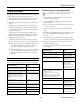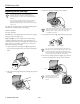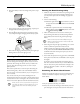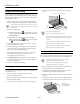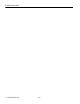Product Information Guide
EPSON Stylus C60
4 -
EPSON Stylus C60 7/01
Control Panel
To diagnose some problems, check the printer’s control panel,
as described below, or run a printer check (see page 5).
Installing the First Ink Cartridges
1. Turn on the printer.
2. Open the output tray and printer cover.
3. Lift up the ink cartridge clamps.
4. Unpack the ink cartridges that came with your printer and
remove the yellow tape.
Don’t remove the seals from the bottom of the
cartridges; ink will leak out. Install both cartridges or
the printer won’t work. Keep the cartridges out of the
reach of children.
5. Tilt each cartridge toward you as you lower it. Make sure
the tabs rest on the hooks.
Don’t place the cartridge tabs
under the hooks, or you may
damage the clamp when you
close it.
6. Lower the clamps so they snap shut.
7. Press the
e ink replacement button and close the printer
cover. The green
P power light flashes and you hear the ink
charging.
Don’t turn off the printer or interrupt charging while
the
P
power light is flashing or you’ll use up more ink
than necessary when you turn it back on.
Lights Explanation
Green
P power
light flashes
The printer is receiving a print job, replacing an ink
cartridge, charging ink, or cleaning the print head.
Red
b
error
light on
Your paper ran out, ink ran out, or paper is jammed.
You may also see a message on your screen.
If paper is out, load more paper, then press the
b
maintenance button to resume printing.
If paper is jammed, press the
b
maintenance button
to eject the paper. If that doesn’t work, turn off the
printer, open the cover, and pull the paper out from the
front, including any torn pieces. Then turn on the
printer, reload paper, and press the
b
maintenance
button.
If you see an ink out message on your screen, you
need to replace one of your ink cartridges. Replace the
cartridge as described on page 6.
Red
b
error
light flashes
One of the ink cartridges is low. Make sure you have a
replacement cartridge.
Green
P power
light off and red
b
error light
on
Paper may be blocking movement of the print head.
Turn off the printer, open the cover, and remove any
jammed paper or other foreign objects. Then turn the
printer on again. If the lights are still on, contact your
dealer or EPSON.
Green
P power
light and red
b
error
light
flash
The printer may have an internal error. Turn off the
printer, wait a few seconds, and turn it on again. If the
lights are still flashing, contact your dealer or EPSON.
black cartridge
color cartridge
hooks