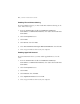Quick Installation Guide
Installing ColorWise Pro Tools on the Server | 11
Installing ColorWise Pro Tools on the Server
1. Insert the User Software CD-ROM (if it is not already in the drive).
2. Double-click
My Computer, then the USER_SW CD-ROM icon.
3. Open the
Colorwise Pro folder.
4. Double-click the
Setup icon.
5. At the Setup screen, click
Next.
6. Read the license agreement, then click
Accept.
7. At the Destination Location screen, click
Next (or click the Browse
button and select the folder where you want the files installed).
8. Click
Next to start installing the files.
9. At the end of the installation, make sure
Yes, I want to restart my
computer now
is selected, then click Finish. Your computer restarts.
Connecting to the Server
After installing ColorWise Pro Tools, connect to the server as follows:
1. After the server reboots, you see the Log In screen. Click the
Log In
button.
2. Minimize Command WorkStation.
3. Click
Start > Programs or All Programs > Fiery, and select ColorWise
Pro Tools
.
4. Click
Add.