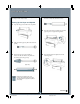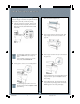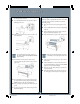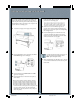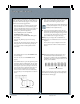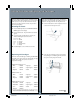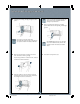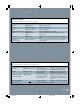Quick Reference Guide
Checking and Cleaning the Print Head
Checking and Cleaning the Print Head
To avoid damaging the printer, don’t turn it off
until the cleaning cycle is finished and the
Pause light has stopped flashing.
7 When the Pause light goes off, follow steps 1 through
4 to run another nozzle check to make sure the print
head is clean.
4
If dots are missing from the pattern, as shown below,
you need to run a cleaning cycle.
5 Make sure that all of the Ink Out lights on the
printer’s control panel are off. If an Ink Out light is
flashing or on, you need to replace the corresponding
ink cartridge instead.
6 Press the Cleaning button and hold it for at least
3 seconds. The Pause light flashes as the printer
cleans its print head. The cleaning cycle takes about
a minute and does not use any paper.
If you notice missing colors or horizontal banding (thin
light or dark lines) in your printouts, you may need to
clean the print head. First print a nozzle check pattern, as
described below. If dots are missing or out of place in the
pattern, then run a cleaning cycle.
1 Load a sheet of paper (or roll paper) in the printer.
2 Press the SelecType
™
button repeatedly until TEST
PRINT MENU appears on the display.
3 Press the Item button. NOZZLE CHECK = PRINT
appears on the display.
4 Press the Enter button. The nozzle check prints as
shown below:
If all the lines on the check pattern are complete, with
no gaps in the dot pattern, the print head doesn’t
need cleaning. (You may need to use an eye loupe to
check the pattern.)
SP10600 QRG 9/16/02, 05:11 PM4