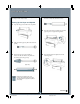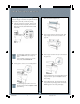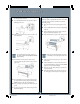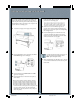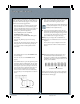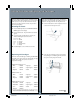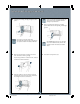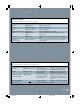Quick Reference Guide
Checking Ink Levels and Replacing Ink Cartridges
Checking Ink Levels and Replacing Ink Cartridges
Replacing Ink Cartridges
When one of the Ink Out lights is flashing and INK LOW is
displayed on the control panel, the corresponding cartridge
is nearly empty. Make sure you have the correct
replacement cartridge.
EPSON Photographic Dye
™
ink
• Black T499201 • Light cyan T504201
• Cyan T502201 • Light magenta T503201
• Magenta T501201 • Yellow T500201
EPSON Archival
™
ink
• Black T511201 • Light cyan T516201
• Cyan T514201 • Light magenta T515201
• Magenta T513201 • Yellow T512201
EPSON UltraChrome
™
ink *
• Photo Black T549100 • Light cyan T549500
• Matte Black T549800 • Light magenta T549600
• Cyan T549200 • Yellow T549400
• Magenta T549300
* Your printer uses one black ink cartridge (Matte Black or Photo Black). To switch black
ink types, you have to follow a special procedure (see your Printer Guide), so be sure to
replace the black cartridge with the same type as you are currently using.
6
Before you begin a large print job, you should check your
ink levels. If one of your cartridges is low, you can replace it
before you start. Or, you can wait until the ink runs out,
replace the cartridge, and then continue the job without
any loss of print quality.
When one of the Ink Out lights stays on and Ink Out is
displayed on the control panel, the cartridge is empty. To
replace the cartridge, first make sure the printer is on.
1 Push the indentation on the ink compartment cover
to release the lock and open the cover.
Continue
2 Locate the slot containing the empty ink cartridge
corresponding to the Ink Out light. Press down on
the top of the clamp and pull it forward.
Checking Ink Levels
1 Press the SelecType button until PRINTER STATUS
MENU appears on the display.
2 Press the Item button. The printer’s firmware number
appears.
3 Continue pressing the Item button to display the
amount remaining for each of the 6 inks:
E*****F = full
E**** F = 3/4 full
E*** F = 1/2 full
E** F = 1/4 full
E* F = nearly empty
E F = empty
4 Press SelecType to exit the Printer Status menu.
SP10600 QRG 9/16/02, 05:11 PM6