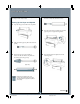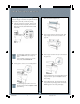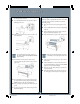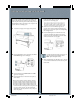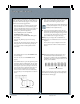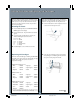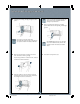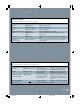Quick Reference Guide
Replacing Ink Cartridges (Continued)
Replacing Ink Cartridges (Continued)
7
3 Carefully pull the empty cartridge straight out of the
printer.
If ink gets on your hands, wash them
thoroughly with soap and water. If ink gets into
your eyes, flush them immediately with water.
If you can’t insert the cartridge smoothly, you
may have the wrong cartridge. Check the
package and product code.
6 Push the cartridge clamp back into the locked
position. Make sure the corresponding Ink Out light
goes off.
If the Ink Out light remains on, the cartridge
may not be installed correctly. Remove the
cartridge and then reinsert it as described
above.
7 Close the ink compartment cover.4 Make sure the replacement cartridge is the correct
color, and remove it from its package.
If you’re using Archival or UltraChrome ink, shake the
cartridge gently before installing it.
5 Hold the cartridge so the arrow mark is on the left
side and points to the rear of the printer. Then insert
the cartridge into the slot. Don’t force it.
SP10600 QRG 9/16/02, 05:11 PM7