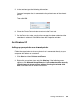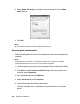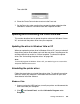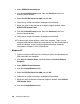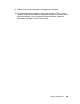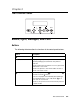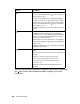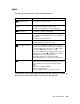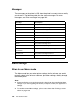Owner's Manual
Table Of Contents
- Front Matter
- Contents
- Printing with Mac OS X
- Printing with Windows
- Basic Settings
- Selecting Settings on the Main Tab
- Selecting the Media Type setting
- Selecting the Color setting
- Selecting the Print Quality setting
- Selecting the Mode setting
- Selecting the Advanced settings
- Paper Configuration
- Saving settings
- Deleting settings
- Exporting and importing settings
- Selecting the Paper Source setting
- Selecting the Borderless setting
- Selecting the Paper Size setting
- Selecting the Printable Area setting
- Selecting the Roll Paper Option settings
- Selecting the Save Roll Paper setting
- Checking Ink Levels
- Previewing your printout
- Using the Manual function
- Selecting Settings on the Page Layout Tab
- Using the Printer Utilities
- Getting Information Through On-screen Help
- Checking Printer Status and Managing Print Jobs
- Increasing the Print Speed
- Sharing Your Printer
- Updating and Uninstalling the Printer Software
- The Control Panel
- Paper Handling
- Maintenance and Transportation
- Problem Solver
- Troubleshooting
- Printer stops printing unexpectedly
- The printer does not turn on or stay on
- The printer prints nothing
- Printouts are not what you expected
- Print quality could be better
- Color documents print in black ink only
- Printing could be faster
- Roll paper cannot be cut
- Paper feed or paper jam problems occur frequently
- Roll paper does not eject properly
- Clearing paper jams
- Managing Color with Profiles
- Paper Information
- Where To Get Help
- Troubleshooting
- Product Information
- Options and Consumable Products
- Safety Instructions
- Index
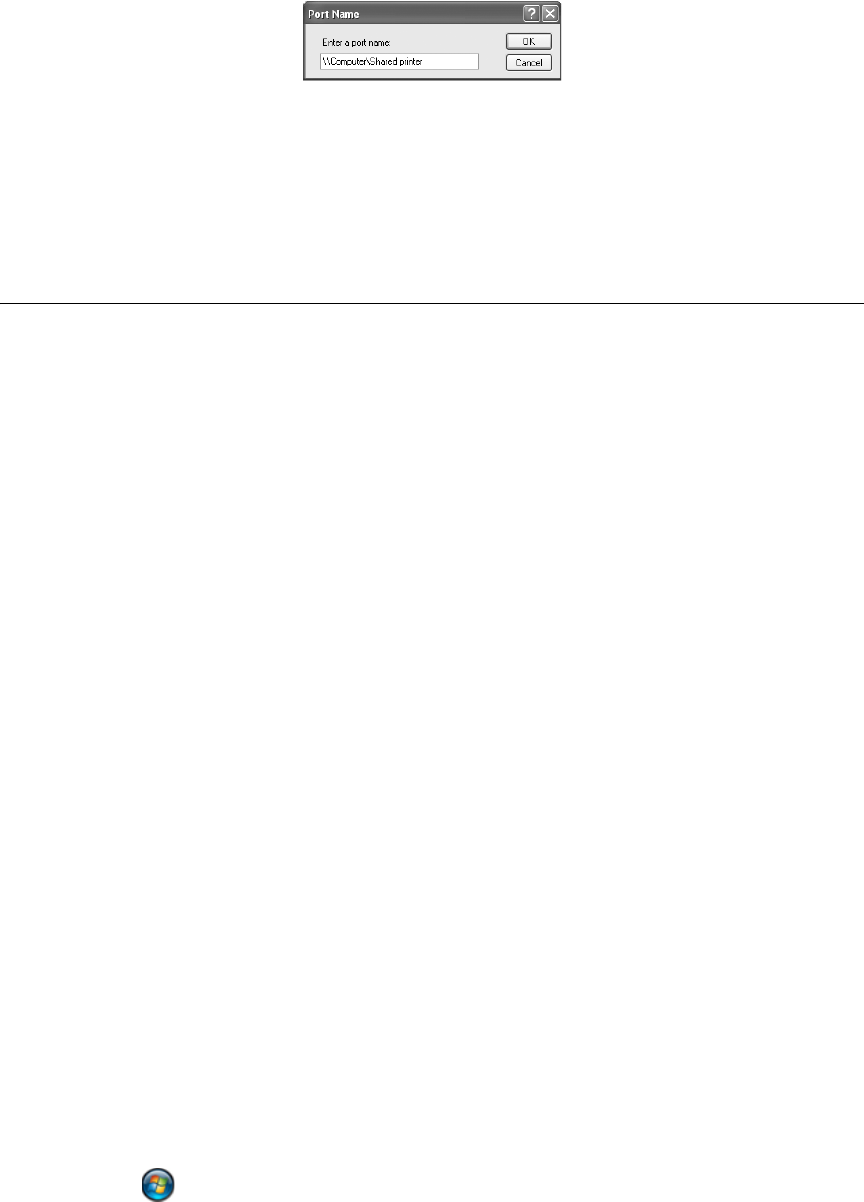
Printing with Windows 103
Then click OK.
6. Close the Printer Ports window to return to the Ports tab.
7. On the Ports tab, make sure that the new port has been added and the
checkbox is selected. Click OK to close the Properties window.
Updating and Uninstalling the Printer Software
This section describes how to update the printer software in Windows Vista or
XP, and uninstall the printer driver from your computer.
Updating the driver in Windows Vista or XP
When you update the printer driver in Windows Vista or XP, you must uninstall
the previous printer driver before you install the new driver. Installing over the
existing printer driver results in a failure to update. To uninstall the printer
driver, see "Uninstalling the printer driver" on page 103.
Note:
To uninstall programs in Windows Vista or XP, you need to log on as a user with a
Computer Administrator account.
Uninstalling the printer driver
Follow the steps below to uninstall the printer driver. To reinstall your printer
software, restart your computer. Then follow the instructions on your Start
Here sheet to install the software.
Windows Vista
1. If you are using the USB interface, turn off your printer and disconnect the
USB cable from your computer.
2. Click and Control Panel, and click Uninstall a Program under
Programs.