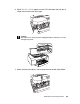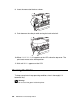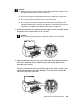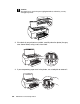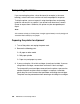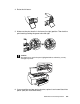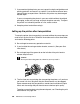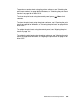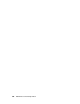Owner's Manual
Table Of Contents
- Front Matter
- Contents
- Printing with Mac OS X
- Printing with Windows
- Basic Settings
- Selecting Settings on the Main Tab
- Selecting the Media Type setting
- Selecting the Color setting
- Selecting the Print Quality setting
- Selecting the Mode setting
- Selecting the Advanced settings
- Paper Configuration
- Saving settings
- Deleting settings
- Exporting and importing settings
- Selecting the Paper Source setting
- Selecting the Borderless setting
- Selecting the Paper Size setting
- Selecting the Printable Area setting
- Selecting the Roll Paper Option settings
- Selecting the Save Roll Paper setting
- Checking Ink Levels
- Previewing your printout
- Using the Manual function
- Selecting Settings on the Page Layout Tab
- Using the Printer Utilities
- Getting Information Through On-screen Help
- Checking Printer Status and Managing Print Jobs
- Increasing the Print Speed
- Sharing Your Printer
- Updating and Uninstalling the Printer Software
- The Control Panel
- Paper Handling
- Maintenance and Transportation
- Problem Solver
- Troubleshooting
- Printer stops printing unexpectedly
- The printer does not turn on or stay on
- The printer prints nothing
- Printouts are not what you expected
- Print quality could be better
- Color documents print in black ink only
- Printing could be faster
- Roll paper cannot be cut
- Paper feed or paper jam problems occur frequently
- Roll paper does not eject properly
- Clearing paper jams
- Managing Color with Profiles
- Paper Information
- Where To Get Help
- Troubleshooting
- Product Information
- Options and Consumable Products
- Safety Instructions
- Index

Maintenance and Transportation 185
5. Close the top cover.
6. If the outer case is dirty, clean it using a soft, clean cloth dampened with
mild detergent. Keep the ink compartment covers closed to prevent water
from getting inside.
If you have not used your printer for a long time
If you have not used your printer for a long time, the print head nozzles may
become clogged. Perform a nozzle check and clean the print head as
necessary.
To perform a nozzle check using the control panel, see "Checking the print
head nozzles" on page 130.
To perform a nozzle check using the printer software, see "Checking the print
head nozzles" on page 88 for Windows, or "Checking the print head nozzles"
on page 39 for Mac OS X.
To clean the print head using the control panel, press Menu for more than
3 seconds.
To clean the print head using the printer software, see "Cleaning the print
head" on page 89 for Windows, or "Cleaning the print head" on page 40 for
Mac OS X.
If you have not used your printer for more than six months, the print head
needs to be cleaned. If you see a message on the LCD asking you whether
you would like to run an auto nozzle check, select Y to start the nozzle check
procedure. Inspect the nozzle check and run a cleaning cycle if necessary.
If you want to perform head cleaning later, select N.
Note:
Even if you will not be using your printer for a long time, leave the ink cartridges
installed.