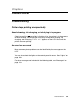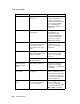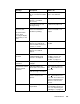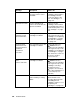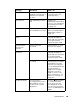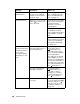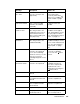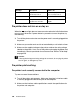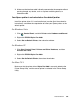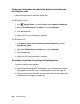Owner's Manual
Table Of Contents
- Front Matter
- Contents
- Printing with Mac OS X
- Printing with Windows
- Basic Settings
- Selecting Settings on the Main Tab
- Selecting the Media Type setting
- Selecting the Color setting
- Selecting the Print Quality setting
- Selecting the Mode setting
- Selecting the Advanced settings
- Paper Configuration
- Saving settings
- Deleting settings
- Exporting and importing settings
- Selecting the Paper Source setting
- Selecting the Borderless setting
- Selecting the Paper Size setting
- Selecting the Printable Area setting
- Selecting the Roll Paper Option settings
- Selecting the Save Roll Paper setting
- Checking Ink Levels
- Previewing your printout
- Using the Manual function
- Selecting Settings on the Page Layout Tab
- Using the Printer Utilities
- Getting Information Through On-screen Help
- Checking Printer Status and Managing Print Jobs
- Increasing the Print Speed
- Sharing Your Printer
- Updating and Uninstalling the Printer Software
- The Control Panel
- Paper Handling
- Maintenance and Transportation
- Problem Solver
- Troubleshooting
- Printer stops printing unexpectedly
- The printer does not turn on or stay on
- The printer prints nothing
- Printouts are not what you expected
- Print quality could be better
- Color documents print in black ink only
- Printing could be faster
- Roll paper cannot be cut
- Paper feed or paper jam problems occur frequently
- Roll paper does not eject properly
- Clearing paper jams
- Managing Color with Profiles
- Paper Information
- Where To Get Help
- Troubleshooting
- Product Information
- Options and Consumable Products
- Safety Instructions
- Index
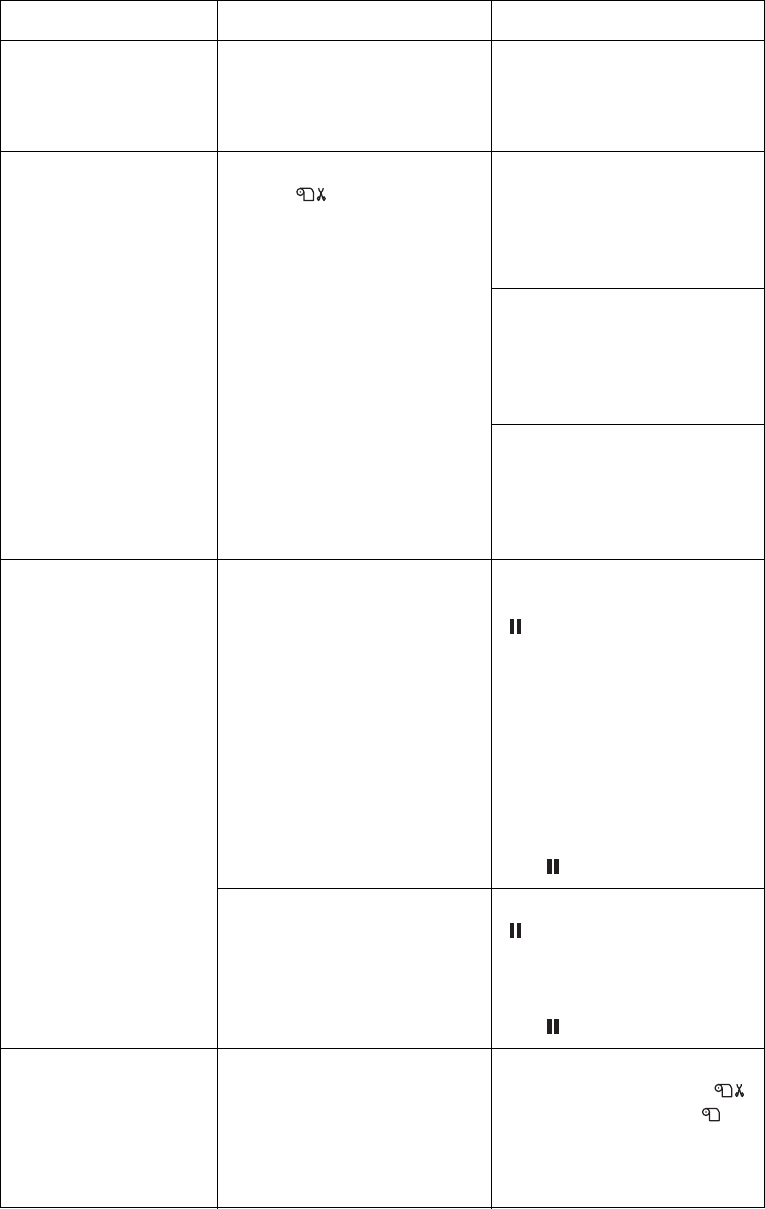
196 Problem Solver
RELOAD PAPER
INSERT DEEPLY
Cut sheet media inserted
from the front manual
feed slot is not inserted
deep enough.
Insert the paper deeper.
See "Loading paper into
the front manual feed
slot" on page 161.
PAPER NOT CUT Paper is not cut correctly
when Roll Auto Cut
On is selected.
Open the top cover and
remove the uncut paper.
If RELOAD PAPER
appears on the LCD,
reload paper.
The paper cutter may not
be installed correctly.
See "Replacing the Paper
Cutter Blade" on page
180.
Paper cutter may be
blunt. Replace the paper
cutter. See "Replacing
the Paper Cutter Blade"
on page 180.
DRIVER INK SET
SETTING IS WRONG
MISMATCH ERROR
Note: These
messages display
alternately on the
LCD.
The cartridge option of
the printer driver has not
been changed yet.
Stop printing, and then
press and hold the
pause button for 3
seconds. Finally, select
the correct ink cartridge
in the printer driver
according to the actual
ink cartridge set on the
printer. See "Updating the
printer driver information"
on page 178. If you want
to continue printing, press
the pause button.
Non-Epson genuine ink
cartridge is installed.
Press and hold the
pause button for 3
seconds to cancel
printing. If you want to
continue printing, press
the pause button.
LOAD ROLL PAPER The roll paper is not set
correctly.
Load the roll paper
correctly, and select
Roll Auto Cut On or
Roll Auto Cut Off. See
"Loading roll paper" on
page 146.
Message Description What to do