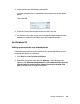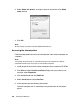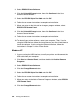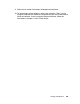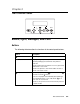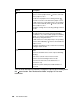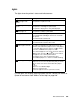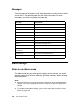Owner's Manual
Table Of Contents
- Front Matter
- Contents
- Printing with Mac OS X
- Printing with Windows
- Basic Settings
- Selecting Settings on the Main Tab
- Selecting the Media Type setting
- Selecting the Color setting
- Selecting the Print Quality setting
- Selecting the Mode setting
- Selecting the Advanced settings
- Paper Configuration
- Saving settings
- Deleting settings
- Exporting and importing settings
- Selecting the Paper Source setting
- Selecting the Borderless setting
- Selecting the Paper Size setting
- Selecting the Printable Area setting
- Selecting the Roll Paper Option settings
- Selecting the Save Roll Paper setting
- Checking Ink Levels
- Previewing your printout
- Using the Manual function
- Selecting Settings on the Page Layout Tab
- Using the Printer Utilities
- Getting Information Through On-screen Help
- Checking Printer Status and Managing Print Jobs
- Increasing the Print Speed
- Sharing Your Printer
- Updating and Uninstalling the Printer Software
- The Control Panel
- Paper Handling
- Maintenance and Transportation
- Problem Solver
- Troubleshooting
- Printer stops printing unexpectedly
- The printer does not turn on or stay on
- The printer prints nothing
- Printouts are not what you expected
- Print quality could be better
- Color documents print in black ink only
- Printing could be faster
- Roll paper cannot be cut
- Paper feed or paper jam problems occur frequently
- Roll paper does not eject properly
- Clearing paper jams
- Managing Color with Profiles
- Paper Information
- Where To Get Help
- Troubleshooting
- Product Information
- Options and Consumable Products
- Safety Instructions
- Index
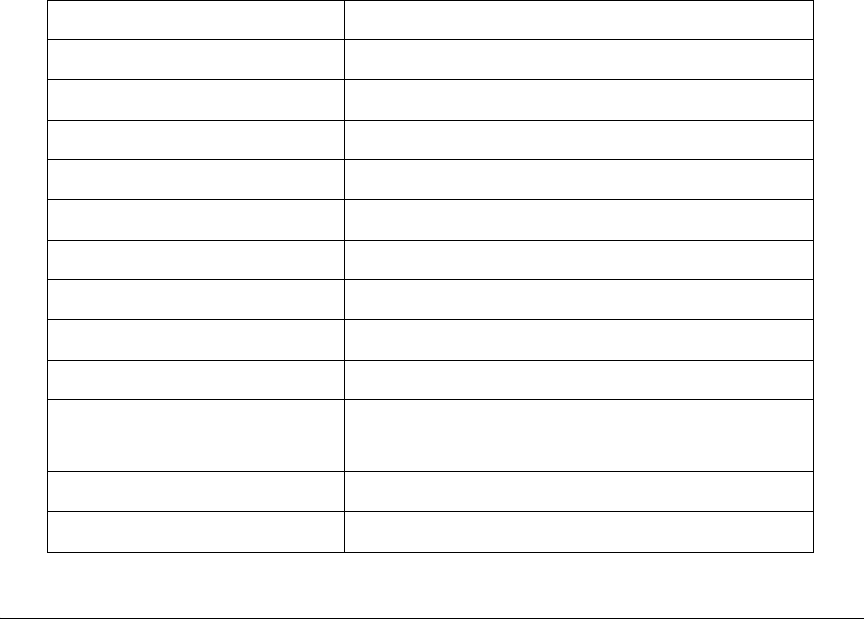
110 The Control Panel
Messages
The messages on the printer’s LCD show the printer’s current status or notify
you of errors. The following table lists the status messages. For error
messages, see "Error messages" on page 192.
Menu Settings
When to use Menu mode
The Menu mode lets you select printer settings similar to those you would
normally select in the driver or software, plus other settings, directly through
the control panel.
Note:
❏ Some applications may send commands to the printer that override the Menu
settings. If you are not getting the results you expect, check your application’s
settings.
❏ To see the current Menu settings, print a status sheet. See "Printing a status
sheet" on page 136.
Message Description
READY The printer is ready to print.
PRINTING The printer is processing data.
PLEASE WAIT Wait until READY appears.
PAUSE The printer is paused.
PRESS PAUSE BUTTON Press the Pause button.
CUTTING The printer is cutting the printout.
CHARGING INK The printer is charging the ink delivery system.
RESET The printer is being reset.
F/W UPDATING The printer is updating the firmware.
UPDATE
COMPLETE
The printer has finished updating the firmware.
POWER OFF The printer is being turned off.
CLEANING The printer is cleaning the print head.