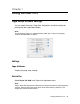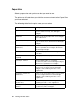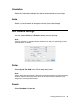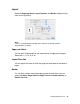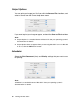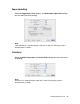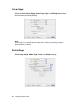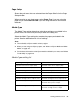Owner's Manual
Table Of Contents
- Front Matter
- Contents
- Printing with Mac OS X
- Printing with Windows
- Basic Settings
- Selecting Settings on the Main Tab
- Selecting the Media Type setting
- Selecting the Color setting
- Selecting the Print Quality setting
- Selecting the Mode setting
- Selecting the Advanced settings
- Paper Configuration
- Saving settings
- Deleting settings
- Exporting and importing settings
- Selecting the Paper Source setting
- Selecting the Borderless setting
- Selecting the Paper Size setting
- Selecting the Printable Area setting
- Selecting the Roll Paper Option settings
- Selecting the Save Roll Paper setting
- Checking Ink Levels
- Previewing your printout
- Using the Manual function
- Selecting Settings on the Page Layout Tab
- Using the Printer Utilities
- Getting Information Through On-screen Help
- Checking Printer Status and Managing Print Jobs
- Increasing the Print Speed
- Sharing Your Printer
- Updating and Uninstalling the Printer Software
- The Control Panel
- Paper Handling
- Maintenance and Transportation
- Problem Solver
- Troubleshooting
- Printer stops printing unexpectedly
- The printer does not turn on or stay on
- The printer prints nothing
- Printouts are not what you expected
- Print quality could be better
- Color documents print in black ink only
- Printing could be faster
- Roll paper cannot be cut
- Paper feed or paper jam problems occur frequently
- Roll paper does not eject properly
- Clearing paper jams
- Managing Color with Profiles
- Paper Information
- Where To Get Help
- Troubleshooting
- Product Information
- Options and Consumable Products
- Safety Instructions
- Index
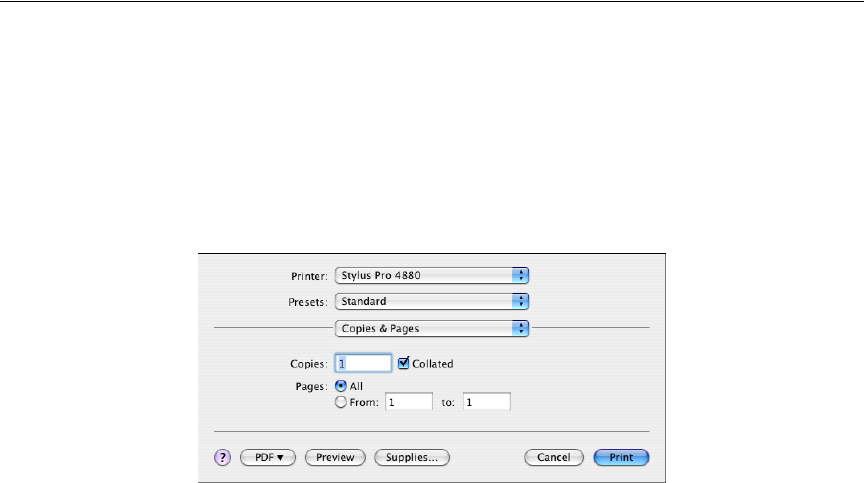
Printing with Mac OS X 13
Orientation
Select the Orientation setting that matches the orientation of your image.
Scale
Select a scale to reduce or enlarge the size of your printed image.
Print Window Settings
You can select Printer and Presets settings used for printing.
Note:
The Print window is a standard feature of Mac OS X. See your operating system’s
documentation for details.
Printer
Select Stylus Pro 4880 in the Printer drop-down menu.
Note:
Always select the same printer in the Format for drop-down menu (in the Page Setup
window) and the Printer drop-down menu (in the Print window); otherwise, your
images may not be printed correctly.
Presets
Select Standard or Save As.