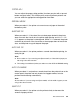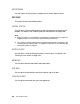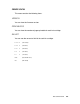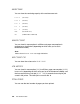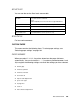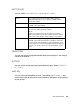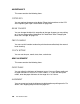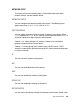Owner's Manual
Table Of Contents
- Front Matter
- Contents
- Printing with Mac OS X
- Printing with Windows
- Basic Settings
- Selecting Settings on the Main Tab
- Selecting the Media Type setting
- Selecting the Color setting
- Selecting the Print Quality setting
- Selecting the Mode setting
- Selecting the Advanced settings
- Paper Configuration
- Saving settings
- Deleting settings
- Exporting and importing settings
- Selecting the Paper Source setting
- Selecting the Borderless setting
- Selecting the Paper Size setting
- Selecting the Printable Area setting
- Selecting the Roll Paper Option settings
- Selecting the Save Roll Paper setting
- Checking Ink Levels
- Previewing your printout
- Using the Manual function
- Selecting Settings on the Page Layout Tab
- Using the Printer Utilities
- Getting Information Through On-screen Help
- Checking Printer Status and Managing Print Jobs
- Increasing the Print Speed
- Sharing Your Printer
- Updating and Uninstalling the Printer Software
- The Control Panel
- Paper Handling
- Maintenance and Transportation
- Problem Solver
- Troubleshooting
- Printer stops printing unexpectedly
- The printer does not turn on or stay on
- The printer prints nothing
- Printouts are not what you expected
- Print quality could be better
- Color documents print in black ink only
- Printing could be faster
- Roll paper cannot be cut
- Paper feed or paper jam problems occur frequently
- Roll paper does not eject properly
- Clearing paper jams
- Managing Color with Profiles
- Paper Information
- Where To Get Help
- Troubleshooting
- Product Information
- Options and Consumable Products
- Safety Instructions
- Index
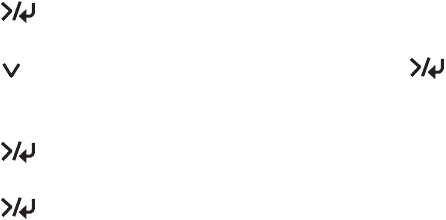
130 The Control Panel
CUTTER REPLACE
You can replace the paper cutter blade. Follow the instructions on the LCD.
See "Replacing the Paper Cutter Blade" on page 180.
Checking the print head nozzles
To find out if nozzles are delivering ink properly, you can print a nozzle check
pattern. If the nozzles are not delivering ink properly, missing dots will be
evident in the print pattern. Follow the steps below to print a nozzle check
pattern.
Note:
❏ If you want to perform an auto nozzle check before printing for each print job,
select ON as the AUTO CLEANING setting and then select ON as the
AUTO NZL CK setting.
❏ Before you start printing your data, make sure that nozzle check pattern printing
is complete; otherwise, the print quality may decline.
1. Make sure that paper is loaded in the printer and the printer is in the READY
state.
2. Press Menu to enter the printer’s menu system.
3. Press to highlight TEST PRINT, then press Menu. You see
NOZZLE CHECK.
4. Press Menu to display PRINT.
5. Press Menu again to start printing a nozzle check pattern.
After the nozzle check pattern is printed, the printer returns to the READY state.